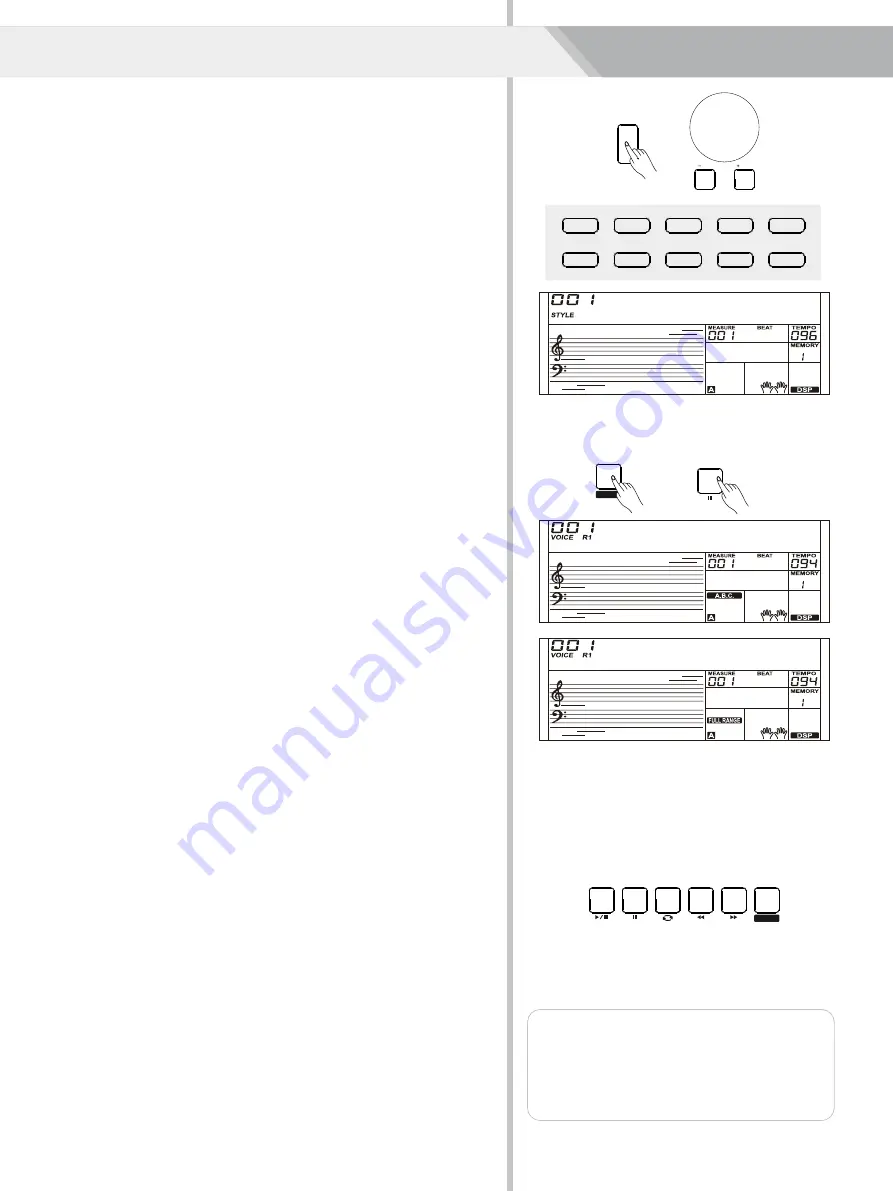
FADE
CHORD
MODE
SYNC
START
Styles
Auto fill in function automatically adds a fill to your performance. When the
fill-in is finished,accompaniment shifts to the Main section (A,B).
ENDING Section
Ending is used for the ending of the song. When the ending is finished,
accompaniment automatically stops.The length of the ending differs
depending on the selected style.
FILL IN Section
The auto accompaniment feature puts a full backing band at your
fingertips. To use it, all you have to do is to play the chords with your left
hand using your selected accompaniment style, and then the
accompaniment will automatically play along, instantly following the
chords you play. With auto accompaniment, even a solo performer can
enjoy playing with the backing of an entire band or orchestra. This
keyboard features 180 styles in a variety of musical genres. Try to select
some of the different styles (refer to Style List) and enjoy the auto
accompaniment feature.
1.
Press [STYLE] button.
Enter the style mode. The “STYLE” icon on the left-top of the LCD will
light up. The LCD displays the name and number of the current style.
2.
Select a style.
Play Auto Accompaniment (rhythm track
only)
Use the data dial or the [+/YES]/ [-/NO] button to select a style you
want to play. Or you can use the Style Direct Button to make a
quick selection.
3.
Start playing a style.
Press the [START/STOP] button to start the rhythm tracks of the
There are various types of Auto Accompaniment sections that allow you to
vary the arrangement of the accompaniment to match the song you are
playing. They are: Intro, Main (A, B), Fill (A, B), and Ending. By switching
among them during your performance you can easily produce the dynamic
elements of a professional sounding arrangement in your performance.
The main is an important section of the song. And it plays an
accompaniment pattern and repeat infinitely until another section's button
is pressed.
1.
Turn the auto accompaniment on.
In style mode, you can press the [CHORD MODE] button to enter the
“auto bass chord” (A.B.C.) mode. The keyboard is split into two
Play Auto Accompaniment(all tracks)
status) you will hear the fantastic accompaniment. Press [CHORD
icon will light up. The whole keyboard is chord detect section.
detect section to start auto accompaniment of all tracks.
You can press [SYNC START] button and then play a chord in chord
will lights up. Now pressing any key in chord detect section (Sync Start
auto accompaniment. Also you can press [SYNC START] and then
play any key to start the rhythm tracks of the auto accompaniment.
sections. Left hand section is chord detect section. The “A.B.C.” icon
When you change a chord, the accompaniment automatically changes.
You can also press [START/STOP] button to start auto
accompaniment of rhythm track, then play a chord in chord detect
Accompaniment Sections
INTRO Section
section. It will start auto accompaniment of all tracks.
The intro is an opening section of the song.
Each preset style features two different patterns. When the intro pattern
finished, the system will automatically shift to the main section.
MAIN Section
2.
Start the auto accompaniment.
MODE] button again to enter “full range” mode. The “FULL RANGE”
8BtBld
GrdPno
GrdPno
12
2.
Press [FILL A]/ [FILL B] button when style
Note:
repeats continuously until button is released.
the style is playing, the selected fill-in pattern
1.
Hold down the [FILL A]/ [FILL B] button when
stops, it will change to the normal section.
STYLE
/ NO
/ YES
001 8BtBld
099 R&B
011 16Beat 1
105 Swing
038 SlowBald
129 BosaNov
056 Tango 1
141 Rumba 3
101 BigBand
021 PopRock 1
119 CntyPop 1
041 Rock
135 LatinRck
066 ChaCha 1
143 Waltz
003 8Beat 1
075 Techno 1
151 Polka
088 ClasFunk
156 March
FILL A
FILL B
START /
STOP
SYNC
START
INTRO /
ENDING
FADE
CHORD
MODE



























