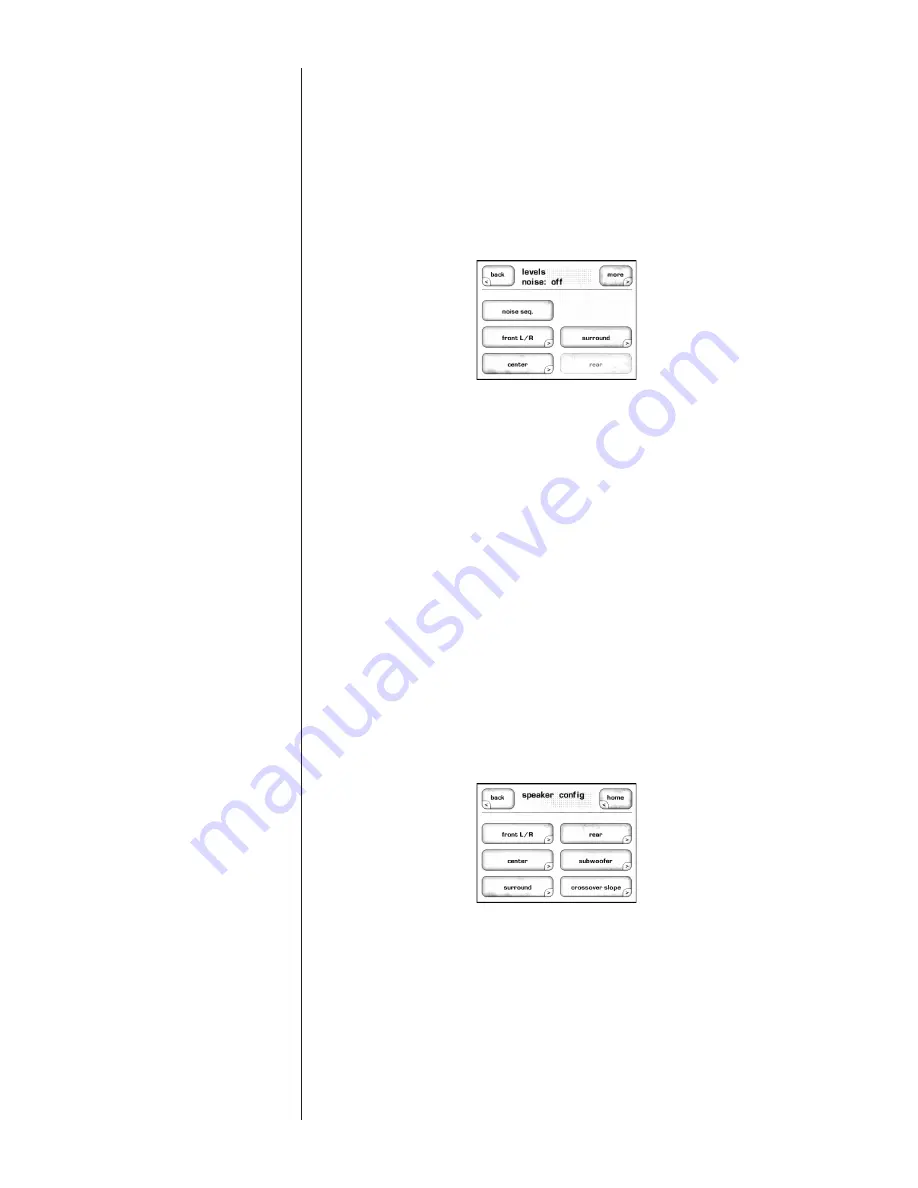
48
levels
The
Levels
menu allows you to adjust the output levels of the speakers. An SPL
meter should be used from the primary seating position to ensure that each
speaker delivers the same sound pressure from a given test noise audio signal.
Touch the Noise Seq button to activate the noise generator; the top of the menu
now states “Levels Noise: L” – indicating that the test noise is being generated
on the front left speaker. The test noise automatically moves to each of the
available speakers, as indicated by the menu title, and continues to rotate around
the room until the
Noise Seq
button is touched again.
NOTE: You may find that some speaker options are not available for
selection. Those speakers do not currently exist in that specific configuration.
The speaker selections for each configuration are made on the Speakers page,
which hasn’t been discussed yet.
To modify the actual levels, touch the speaker you want to update and then
adjust the level using the
increase
and
decrease
buttons. Set the SPL meter to
“C” weighting and Slow response. Each speaker level should be adjusted until
the SPL meter reads 75dB at your main listening position.
in use
This button identifies active configuration. If the
In Use
button is highlighted,
then the Configuration is active. If the
In Use
button is NOT highlighted, then
the configuration is considered inactive and is not available for selection in the
Input Setup menu or in the Home page Control section.
speakers
The Speakers configuration page identifies which speakers are active for each
configuration, as well as the crossover level for each speaker. The Auxiliary
channels can also be configured through this menu.
First, touch the
Speaker Config
button to set up the 7.1-channel speaker
configurations. Then we will discuss the Auxiliary channel setups.















































