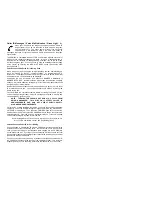You may review the call log while in standby mode or in REVIEW CALLS mode.
Simply push one of the FWD/REV keys to scroll through each call record – the
caller ID information is displayed on the screen, and if you are in REVIEW
CALLS mode the date, time, audible category, and phone number are
announced. If you push the REV key you will scroll from the most recent call
received backwards to the oldest call in the call log. If you push the FWD key you
will scroll beginning with the oldest call in the log to the most recent one. If you
hold down either review key for more than 2-seconds, the unit will announce the
number of new calls in the call log followed by the date, time, and phone number
of each call.
You can delete a call by pressing the DELETE key while the call is displayed on
the screen. Holding down the DELETE key for more than 2-seconds will delete
all the calls in the log.
Dial Back
You can dial back callers directly from the call log. Use the REV/FWD keys to
locate the person you want to call. With the call information displayed on the
screen, pick up the phone like you normally do to make a call, but instead of
dialing, press the MODE/DIAL key on the caller ID unit. If you’re placing a call
that requires dialing only 7-digits, press the MODE/DIAL key again to complete
the call. If 10-digit or 1+10-digit dialing is necessary to place the call, use the
FWD/REV keys to select the appropriate dialing method, then press the
MODE/DIAL key to complete the call.
Assigning Categories for Callers
What are the Categories?
Up to 99 numbers can be associated with any of the
following audible categories: Friends, Family, Work, School, Don’t Answer, “It’s
for you (male & female voices)”, and Dog Barking (woof)
Do you want to assign categories to some of the numbers in your caller ID unit?
If you do that, the categories of those people will be announced instead of their
numbers when they call you.
Press the MODE key so that REVIEW CALLS appears on the display screen of
the caller ID unit. Then press one of the FWD/REV keys at a time to review the
numbers and/or names of the people in the call log.
1.
If the number and/or name of the person to assign to a category appears in
the call log, use the FWD/REV keys to display it. Then go to step 3.
2.
If the number and/or name of the person to assign to a category does not
appear in the call log, press the MODE key until XXX-XXX-XXXX ENTER
NUMBER appears on the display screen of the caller ID unit. Press the
PROGRAM key to select the first digit of the desired number. To move to
the second digit of the desired number, press the FWD key. Use the
PROGRAM key to select a number, then use the FWD key to move to the
next digit. (Note: you can also use the REV key to go to previous digits.)
When the complete number for which you want to select a category appears
on the display screen of the caller ID unit, go to the next step
3.
With the desired number on the display screen of the caller ID unit, press
the MODE key until SELECT CATEGORY appears on the display screen.
4.
Press either FWD/REV key until the category you want for the caller is
announced.
5.
Press the PROGRAM key to assign the category to the caller.
How do I review what I’ve Programmed?
Press and release the MODE key until REVIEW CATEGORY appears on the
display screen. Then press one of the FWD/REV keys to scroll through the
numbers for which you have programmed categories. You’ll hear the category
programmed for each number announced as you scroll through the numbers.
How Do I Delete What I’ve Programmed?
Follow the steps above to review what you’ve programmed until you hear the
caller you want to delete. Then press the DELETE key. The category
association with that caller will be deleted.