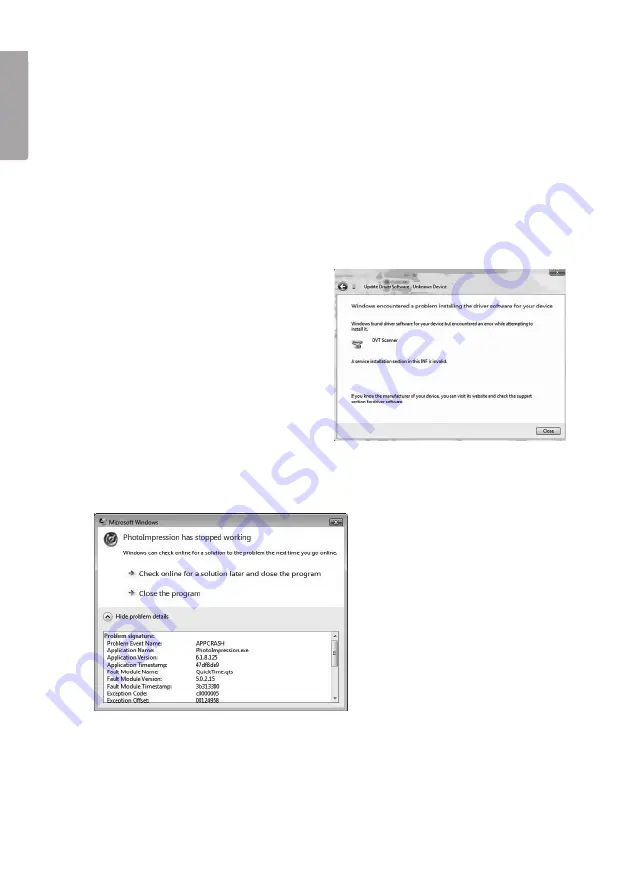
12
E
N
G
LI
S
H
10. How can I make sure that the PhotoImpression device drivers are cor-
rectly installed on my computer?
Go to:
Start
-->
Control Panel
-->
Add or Remove Programs.
Remove program: OVT Scanner (device drivers) and ArcSoft PhotoImpression
6 (software).
Restart your computer and reinstall starting with the device drivers first then
ArcSoft PhotoImpression.
11. Why does the dialogue box “A service installation section in this INF is
invalid” come up?
This message means that the device drivers have not been correctly installed.
Try these steps:
a. Turn off your antivirus program tem-
porarily and then reinstall ArcSoft
PhotoImpression first and then
the device drivers. Reactivate your
antivirus program after making sure
that the software is now correctly
installed. (The antivirus program may
have blocked P16 in the software).
b. Make sure that the scanner is cor-
rectly connected to a USB port on
your computer.
12. When I use the ArcSoft PhotoImpression feature, the error message
“PhotoImpression has stopped working” is shown on the screen.
This situation occures when the ArcSoft PhotoImpression software transfers
a large amount of data (or if another application is taking up a lot of resources)
which overloads the memory. Restart the program and close all other applica-
tions to free up more resources on your computer.













































