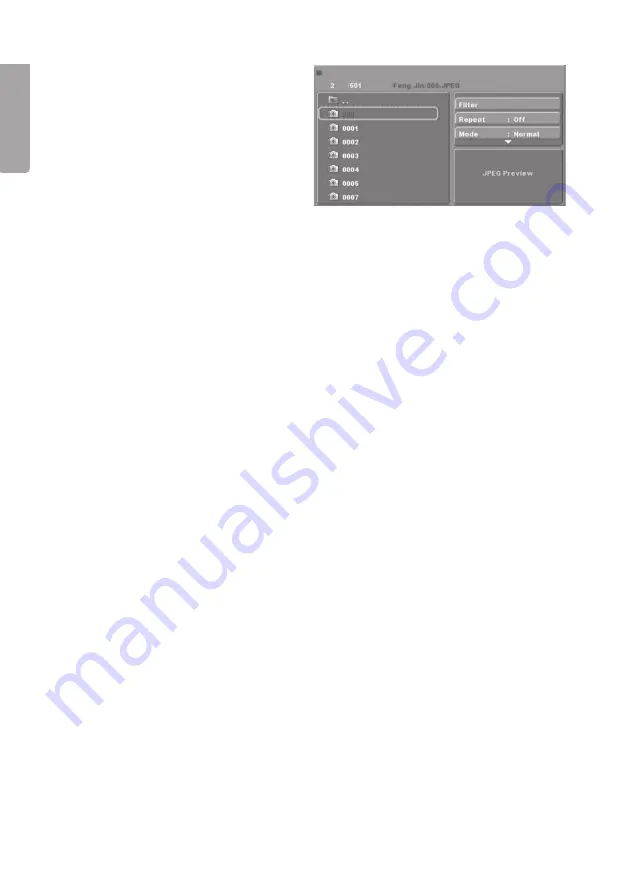
8
E
n
g
li
s
h
5.2 Still Image Playback
1. Displays the disc’s file structure.
2. Use the navigation buttons
[
▲▼◄►
] (16)(17)(18)(30)
to select the desired file.
3. Confirm by pressing [OK] (31).
4. Exit the main menu by pressing
[SETUP] (15).
5.3 Playback
1. Press [USB] (24) and select
DISC
or
USB
using [
▲
]/[
▼
] (16)(18).
2. Confirm by pressing [OK] (31).
3. Select the desired folder/files using [
▲
]/[
▼
].
4. Press [OK] to start playback of the selected folder/file.
Playback settings
1. Press [USB] (24) and select DISC or USB using [
▲
]/[
▼
] (16)(18).
2. Confirm by pressing [OK] (31).
3. Open sub-menus using [
►
] (30).
4. Select the desired sub-menu using [
▲
]/[
▼
].
5. Press [OK] the required number of times to select the desired function.
6. Save settings and exit the main menu by using [
◄
] (17).
Sub-menus
A)
Filter
–
Sets the file type to be displayed; Audio, Photo (still images) or Video.
B)
Repeat
– Selects different types of files for repeated playback.
C)
Mode
– Selects the playback order.
• NORMAL – Normal playback.
• SHUFFLE – Random playback. Press
Normal
to cancel.
• EDIT – Programmed playback. Press [
t
] to select the desired folder
and press [OK] to confirm. Press
Add To Program
to start playback.
D)
Program view
– Displays programmed track.
E)
Browser view
– Displays programmed folder.
F)
Add to program
– Highlight the desired fila and press
Add To Program
to add
the file to the programmed playlist.
G)
Clear program
– Deletes programmed playlist. Press [
■
STOP] (29) twice and
highlight the desired file/folder. Press
Clear
program
to delete.























