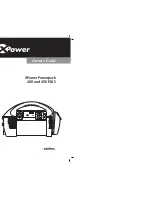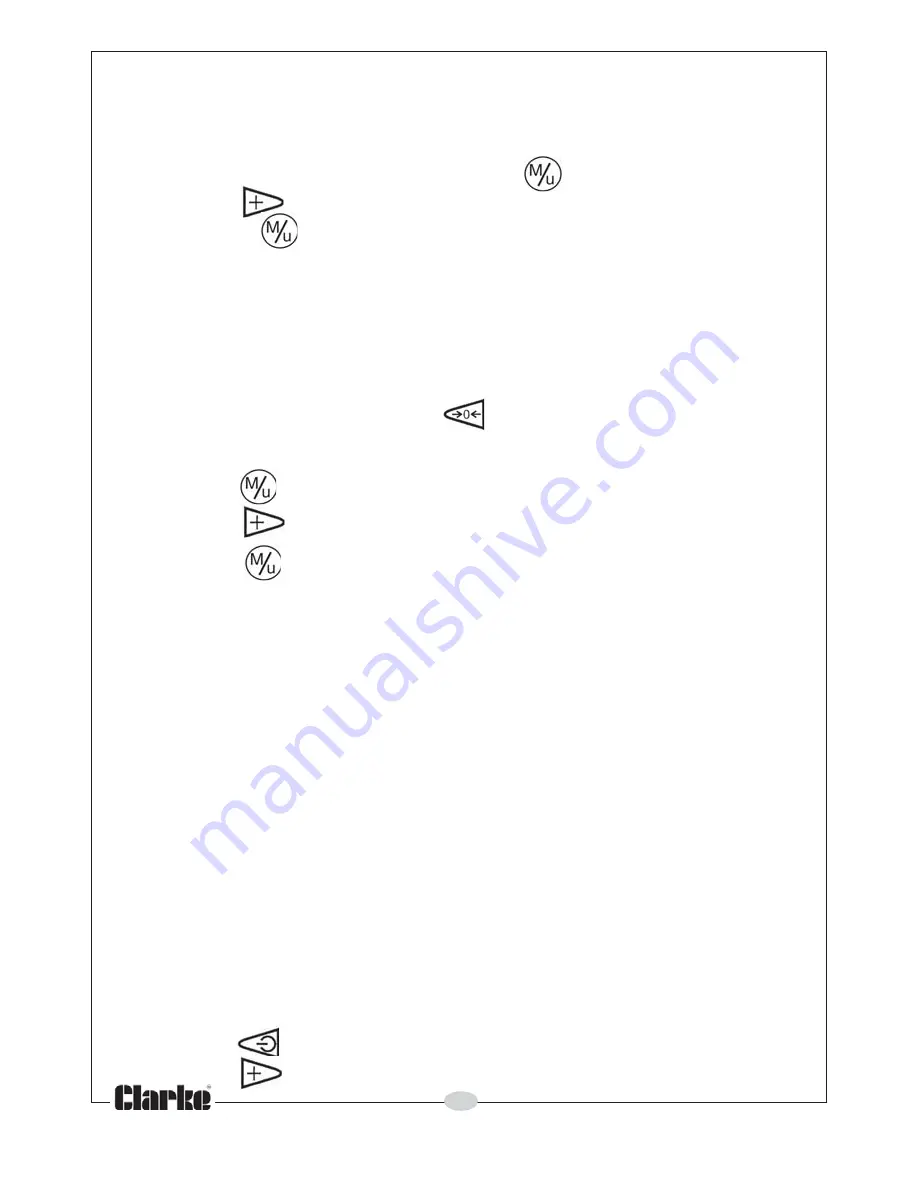
8
Parts & Service: 020 8988 7400/E-mail:[email protected] or [email protected]
SELECTING THE PEAK OR TRACK MODE
1. After turning on the display, the system defaults to
“Track”
mode, i.e. the
real-time torque during use will be displayed.
2. Enter the mode selection by pressing the button once.
3. Press the
button to select
T
(track) mode or
P
(Peak) mode.
4. Press the
button three times to confirm the selection and return to
the measurement mode.
Note; If no buttons are pressed for 3 seconds the wrench will remain at
the last selection of ‘Peak’ or ‘Track’ mode and return to
Measurement mode.
When in
‘Peak
’ mode, the maximum torque value measured will be saved
and be shown on the display untill the next task is performed. You can then
proceed to the next action or press to zero the wrench.
SELECTING UNITS OF MEASUREMENT
1. Press the button twice to select “
UNIT SELECTION
”.
2. Press the button repeatedly to select either N.m / lbf.ft / lbf.in / kgf.m.
3. Press the
button twice to confirm the unit selection.
Note; If no buttons are pressed for 3 seconds the wrench will remain at
the last unit of measurement selected, and return to
‘Measurement’ mode.
TARGET TORQUE SETTING
The wrench offers 5 pre-set alarm values (M1to M5) for the target torque.
These values must always be at least 10% of the maximum capability of the
wrench.
The wrench will be delivered with all 5 values pre-set to the maximum
permitted (100%). Note that setting these alarm values will not prevent the
wrench from measuring to its maximum capability.
If using the wrench with no pre-set alarms in use, one pre-set value must
always remain set to 100% of the wrench maximum operating torque. The
target torques are alarm values and the unit will always measure throughout
its operating range.
When the pre-set alarm values have been set, the wrench will always default
to the last value used as indicated by the setting number (M1 to M5).
To set the pre-set alarm values proceed as follows.
1. Press the
button to turn the wrench on.
2. Press the
button repeatedly to select the pre-set location (M1 to M5)
Summary of Contents for PRO236
Page 12: ......