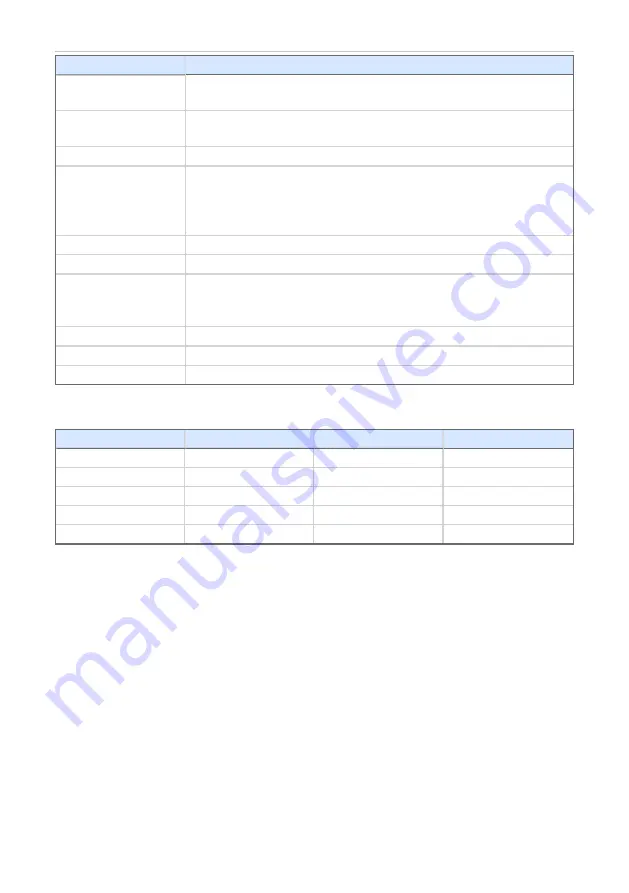
U-PAD2 A/D Converter
6 Tables and specifications
Parameter
Description
Number of
channels:
2, isolated from USB
(inputs share common ground)
Input range:
unipolar and bipolar, each channel independently 156.26, 1
250 or 12 123 mV
Input impedance:
1 MΩ
Sample rate:
6.25, 12.5, 25, 50, 100, 200, 400 samples per second for 50
Hz mains frequency filter
7.5, 15, 30, 60, 120, 240, 480 samples per second for 60 Hz
mains frequency filter
Non-linearity:
< 0.003 %
Digital inputs:
2 TTL (5 V)
Digital outputs:
2 TTL (5 V, maximum current load 20 mA), also as relay
contacts (switching contacts rating: max. switching current 0.5
ADC, max. contact resistance 150 mΩ, max. voltage 100 V).
Dimensions:
100 x 55 x 16 mm
Weight:
110 g
Power supply:
from the PC via the USB cable
Tab 7: Typical noise free resolution for various acquisition speeds and input ranges:
12 123 mV
1 250 mV
156 mV
6.25 Hz
21 bit
21 bit
20 bit
25 Hz
21 bit
21 bit
20 bit
100 Hz
19 bit
19 bit
19 bit
200 Hz
16 bit
16 bit
16 bit
400 Hz
16 bit
16 bit
16 bit
- 39 -

































