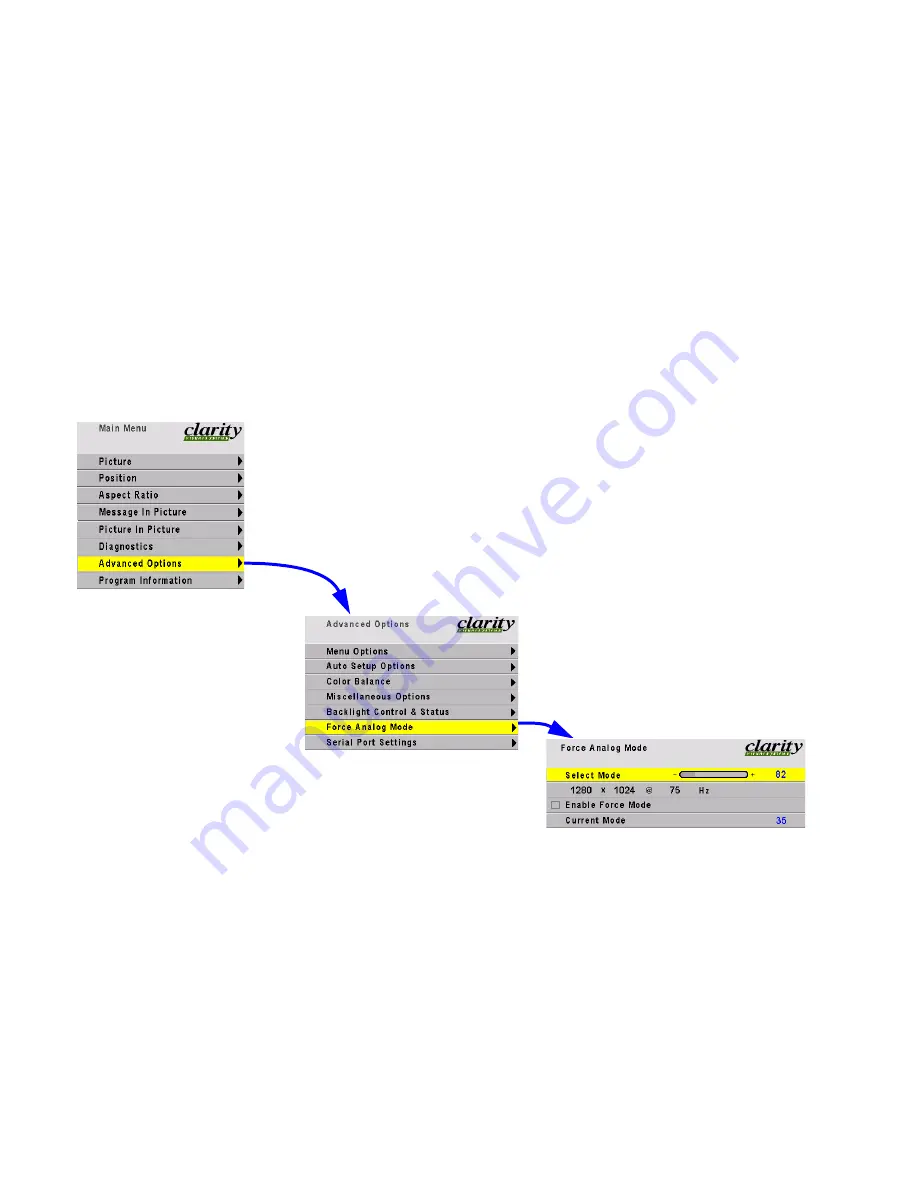
3.3 Manual Selection and Adjustments
32
3.3.1 Selecting the Picture
3.3.1.1 Auto or Manual Mode Selection
Sometimes the automatic mode selection doesn’t get it right. If this happens, you can force the mode
manually. This works for Analog RGB sources only.
Auto mode selection
• Press
SETUP
to make the Bay Cat automatically
readjust itself to the current picture.
• Press
SOURCE
to make the Bay Cat look for the
next connector with a valid signal.
There are potential problems with any automatic sys-
tem. Sometimes you may switch to another analog
RGB source that is very close to the previous one. Bay
Cat may not detect the difference and use the old
mode.
Manual mode selection
If the Bay Cat has trouble with an analog RGB
source, try forcing the mode manually.
Forcing the mode works only with RGB sources that
have H&V sync. It does not work with composite sync
or sync on green.
First, you must know the mode of the analog RGB
source. Look up this mode in the table, opposite, and
open the Force Analog Mode menu.
1. In the menu, be sure Enable Force Mode is
not
checked.
2. Select the Select Mode Number line and use the
+ \ – keys to choose the mode number found in
the table. (See Analog RGB Modes table on
page 94.)
The resolution and vertical refresh rate show in the
menu in the
current
resolution, not the resolution of the
mode number. These numbers do not change until you
check Enable Force Mode.
3. Arrow down and press
ENTER
to force the Bay Cat
to use this mode.
Bay Cat will use this forced mode for all analog RGB
sources until this line is unchecked. When
unchecked, the automatic system will start again.
Summary of Contents for SN-4035-WX Bobcat
Page 1: ...Bay Cat SN 4610 1080 User Guide ...
Page 2: ......
Page 3: ...i SN 4610 1080 Bay Cat 46 Direct View LCD Display User Guide 070 0146 01 4 October 2004 ...
Page 6: ...iv ...
Page 10: ......
Page 13: ...3 ...
Page 17: ...7 ...
Page 18: ...8 ...
Page 21: ...11 ...
Page 27: ...17 ...
Page 32: ...22 ...
Page 37: ...27 ...
Page 43: ...33 ...
Page 47: ...37 ...
Page 51: ...41 ...
Page 53: ...43 ...
Page 57: ...47 Second press of MISC button First press of MISC button ...
Page 63: ...53 ...
Page 67: ...57 Find the mode and its Mode ID number in the three tables starting on page 94 ...
Page 69: ...59 ...
Page 78: ...68 Diagnostics Test Patterns Move through Test Patterns with the up down arrow keys ...
Page 90: ...80 4 3 Drawings Dimensions in inches ...
Page 91: ...81 Side view of Bay Cat measure to rear of installed bracket ...
Page 92: ...82 ...
Page 93: ...83 ...
Page 99: ...89 ...
Page 103: ...93 ...
Page 114: ...104 ...






























