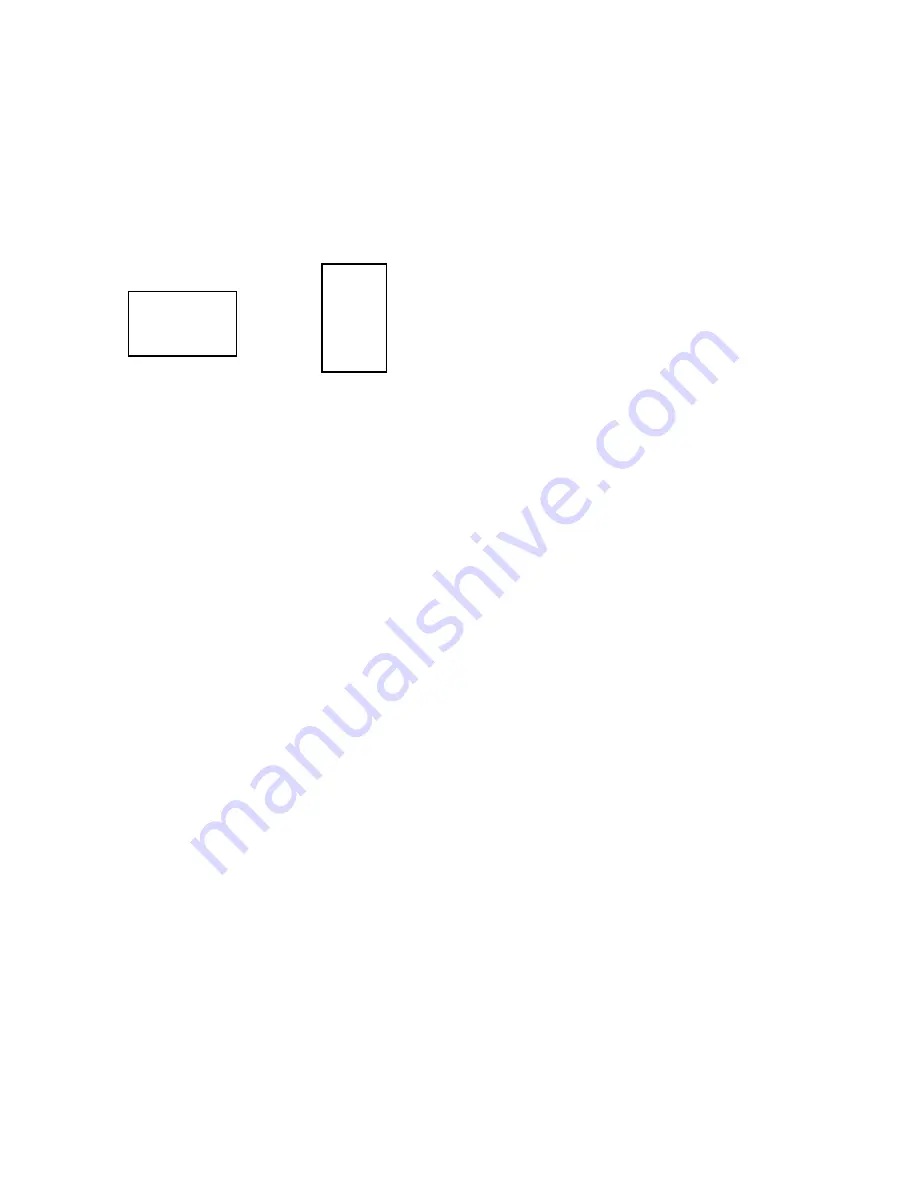
2
1.1 What are the Main Features of Bay Cat?
Flat screen, long backlight (lamp) life (60,000 hours). Portrait or Landscape orientation
Bay Cat
is a 46" LCD display that can be wall-
mounted or mounted on a stand. The display can be
portrait or landscape.
Bay Cat is only 3.9" deep. It’s aspect ratio is 1.77
(16:9). It’s native resolution is HD (1920 × 1080). It
accepts a wide range of input pictures from VGA to
UXGA in either analog or digital (DVI).
For video it accepts NTSC, PAL, and SECAM as
composite or S-Video.
Most important, it is easy to set up and adjust.
RS232 Protocol
RS232 control for
Bay Cat
is available. The
instructions for this protocol are in a PDF file on
Clarity’s website:
www.ClarityVisual.com.
1. In the upper line of the home page, click on
LOGIN
.
2. Click on the
lower
blue
LOGIN
NOW
button for
specifiers and end-users.
3. Your login name is “tech”.
4. Your login password is “help”.
5. Click on the Bay Cat section.
6. Click on the RS232 instructions. Be sure you get
the instructions for Bay Cat RS232, document
number 070-0146-xx.
Temporary Image Retention
Burn-in causes the screen to retain an image
essentially forever, with little or no way to correct the
problem. Bay Cat does
not
experience burn-in, as
plasma displays do.
However, Bay Cat’s can experience
temporary
image retention. This can happen when a still
image—particularly one with high color contrast—is
displayed for an extended period, usually over an
hour.
To avoid the problem of image retention, use Bay
Cat to showing moving images, or still pictures that
change regularly.
If image retention has occurred, it will be easiest to
see when displaying the Gray Test Pattern.
If this happens, use the internal Test Pattern to
display a black screen. Research at Clarity has shown
that displaying a black image, or turning off the AC
power, is the quickest way to dissipate the tempo-
rarily retained image.
A black image is available from the Test Patterns
menu.
•
New Bay Cat features
• EDID can be set to Analog or Digital monitor for
easier Plug-and-Play operation. You can also
download a customer EDID through RS232
• Lock Mode is the Picture menu automatically
deselects all the Auto Setup options, preventing
the Bay Cat from searching for other modes
unnecessarily.
• Backlight sensors on both backlights lets you
know their status.
• Three preset color temperature setting were added
to the Color Balance menu for quick and easy
changes. The standard Color Balance menu can be
used to set custom color values.
• Message In Picture (MIP) is a method of showing
brief messages on the screen on top of whatever
pictures are currently displayed. The messages can
take any of seven forms from full screen bulletins
to what looks like sticky notes. MIP is described in
a separate document available on Clarity’s web-
site:
Landscape
Portrait
Go to www.ClarityVisual.com
Click on
LOGIN
in upper right banner
Click on lower, blue
LOGIN
NOW
button
User name: tech
Password: help
Look in Technical Resources under Bay Cat.
Summary of Contents for SN-4035-WX Bobcat
Page 1: ...Bay Cat SN 4610 1080 User Guide ...
Page 2: ......
Page 3: ...i SN 4610 1080 Bay Cat 46 Direct View LCD Display User Guide 070 0146 01 4 October 2004 ...
Page 6: ...iv ...
Page 10: ......
Page 13: ...3 ...
Page 17: ...7 ...
Page 18: ...8 ...
Page 21: ...11 ...
Page 27: ...17 ...
Page 32: ...22 ...
Page 37: ...27 ...
Page 43: ...33 ...
Page 47: ...37 ...
Page 51: ...41 ...
Page 53: ...43 ...
Page 57: ...47 Second press of MISC button First press of MISC button ...
Page 63: ...53 ...
Page 67: ...57 Find the mode and its Mode ID number in the three tables starting on page 94 ...
Page 69: ...59 ...
Page 78: ...68 Diagnostics Test Patterns Move through Test Patterns with the up down arrow keys ...
Page 90: ...80 4 3 Drawings Dimensions in inches ...
Page 91: ...81 Side view of Bay Cat measure to rear of installed bracket ...
Page 92: ...82 ...
Page 93: ...83 ...
Page 99: ...89 ...
Page 103: ...93 ...
Page 114: ...104 ...



























