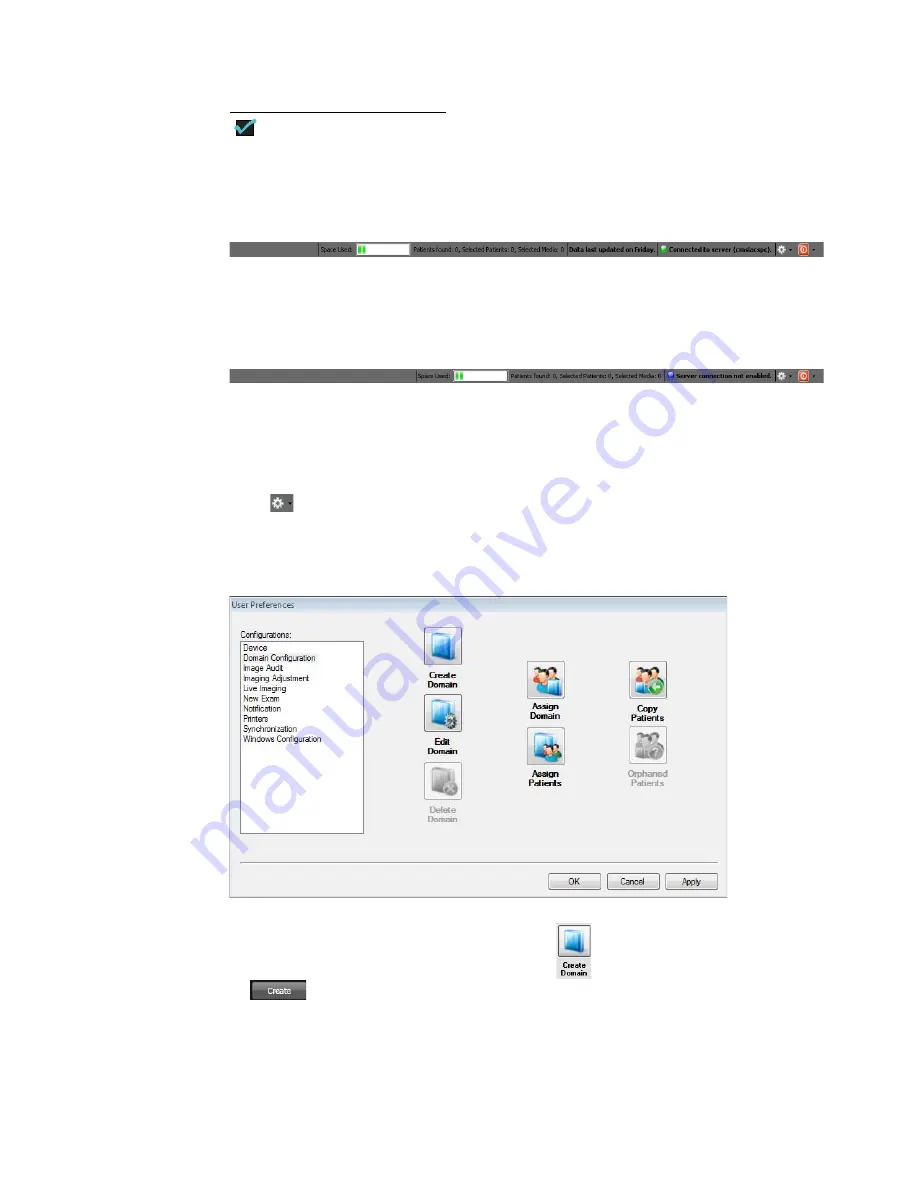
80
Chapter 5
Using the RetCam System
RetCam 3 and RetCam Shuttle User Manual
PN 18-000393 Rev. A
NOTE
The
Sync
button is enabled (light blue) when the RetCam system is
configured for use with RCRS.
Figure 58
Taskbar Showing Sync Enabled
The taskbar shows the server name, the number of patients and exams, and the date of
the last Sync.
Figure 59
Taskbar Showing Sync Disabled
When Sync is not enabled, the taskbar displays the message: Server connection not
enabled. The Space Used graphic indicates the space available on the RetCam system.
Working with Domains
Click
in the task bar at the bottom of the
Patients and Exams
screen, and select
User Preferences
to access the
Domain Configuration
window (
).
Figure 60
Domain Configuration Window
To create a domain on the RetCam system, click
in the
User Preferences
window,
or
during the user login process to display the
Create Domains
dialog box
). You can assign users to domains in this window.






























