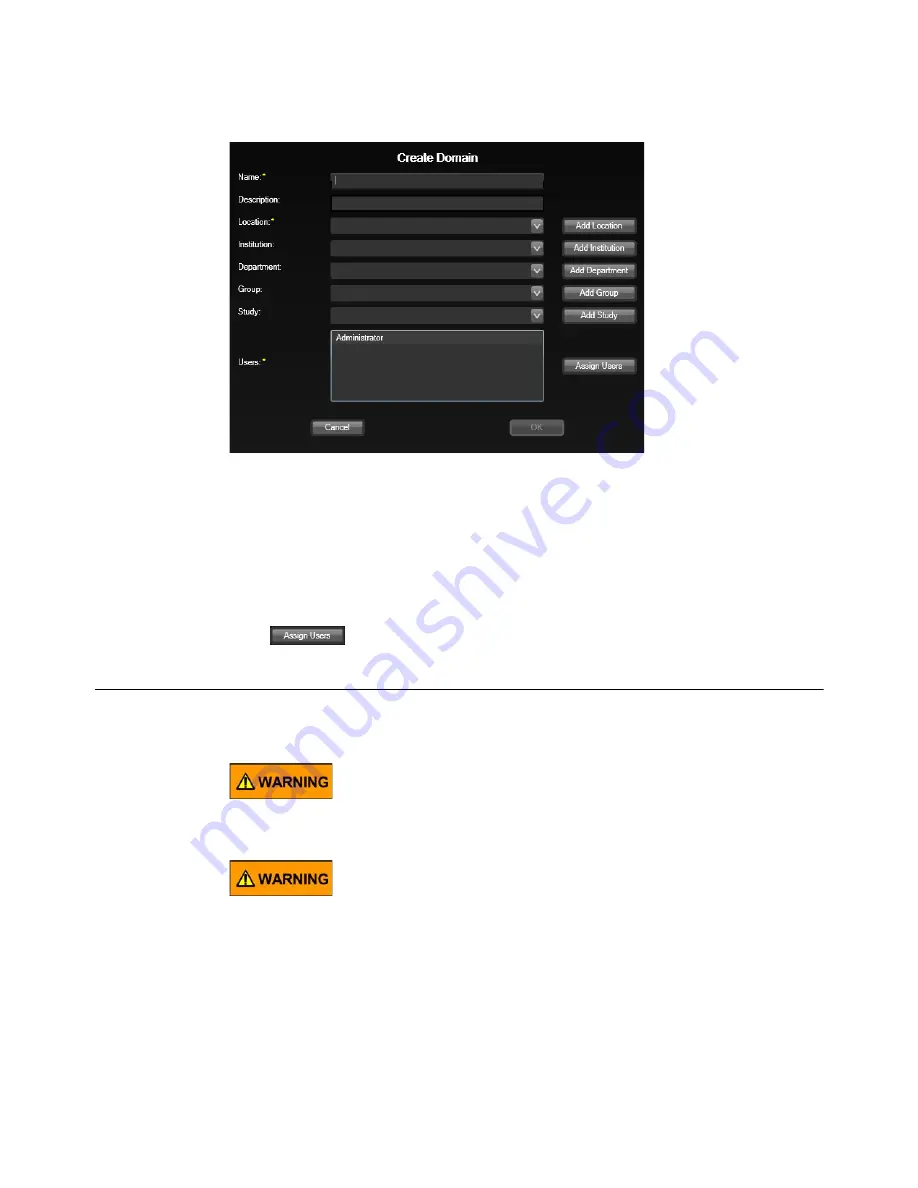
Using the RetCam System
81
RetCam 3 and RetCam Shuttle User Manual
PN 18-000393 Rev. A
Figure 61
Create Domain Dialog Box
You can use the Domain feature to organize patient and exam data based on one or more
of these factors that is appropriate for your institution:
• Location
• Institution
• Department
• Group
• Study
Click
to assign users to a domain.
Performing Exams
You can use the RetCam system to capture still images or video after selecting a patient.
Never connect the RetCam system to a network or any externally powered
devices or peripherals during imaging.
RetCam 3 system power from a fully-charged battery is available for a
minimum of 15 minutes after an AC (main) power loss. In the event of an AC
power loss, we strongly suggest that you complete the imaging session and
save the images to prevent potential data loss. Start a new live imaging
session only after reconnecting the AC power.






























