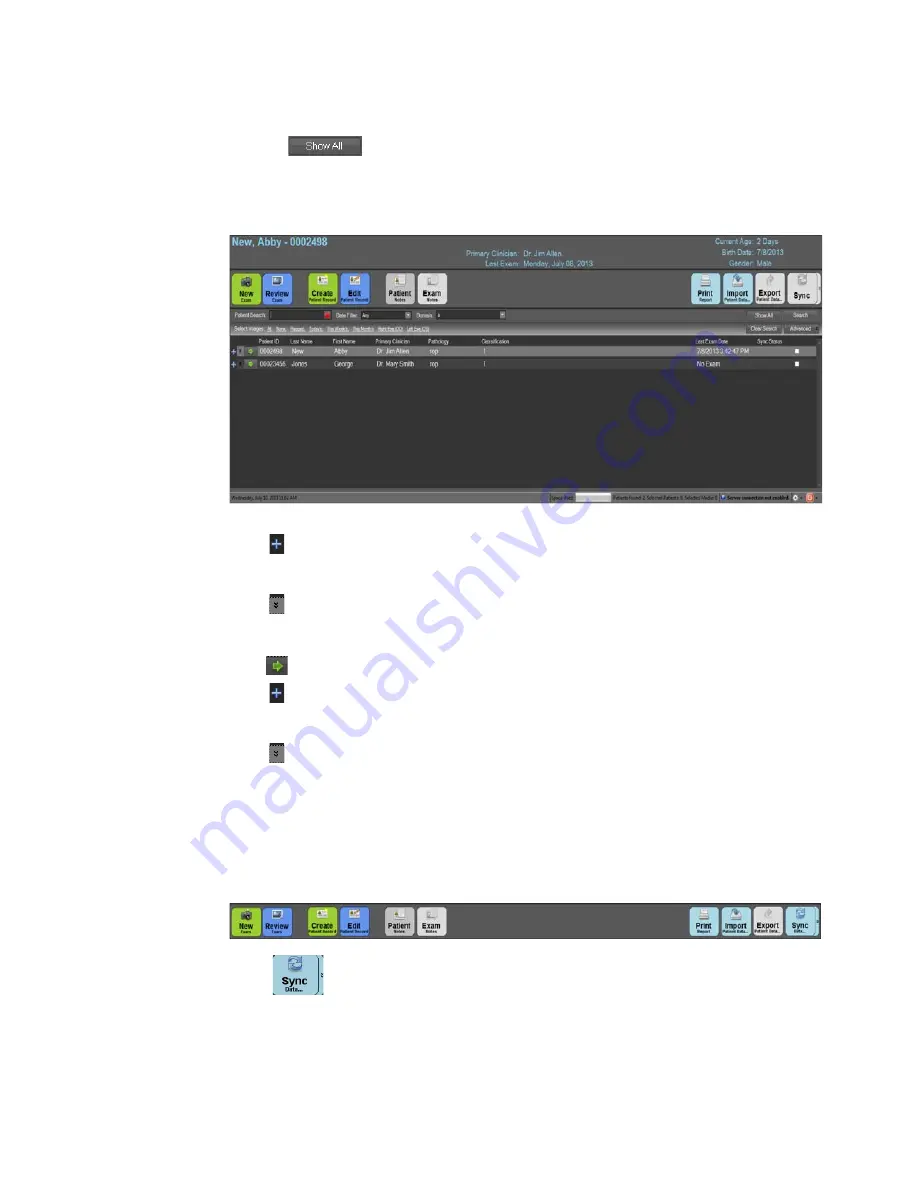
Using the RetCam System
79
RetCam 3 and RetCam Shuttle User Manual
PN 18-000393 Rev. A
Search Results
Clicking
displays the entire patient directory for the current domain, as shown
Figure 56
Patient Directory
Click
next to a patient name to show exam information:
Exam Date and Time, Age During Exam, and Sync status
Click
next to a patient name to show detailed patient information:
Birth Type, Birth Weight, Birth Order, Gestation age, Ethnicity, and Salutation
Click
next to a patient name to start a new exam for that patient.
Click
next to an exam to show thumbnails:
Eye identifier, Lens used, and Image type
Click
next to an exam to view additional exam information:
Exam weight, Number of stills, Number of videos, and Location
From the
Patients and Exams
screen, use the buttons shown in
work with patient and exam information.
Figure 57
Patients and Exams Screen Command Buttons
When
is enabled, you can synchronize patient and exam data with the RCRS
product. The task bar at the bottom of the
Patients and Exams
screen shows the status
of the connection to RCRS.






























