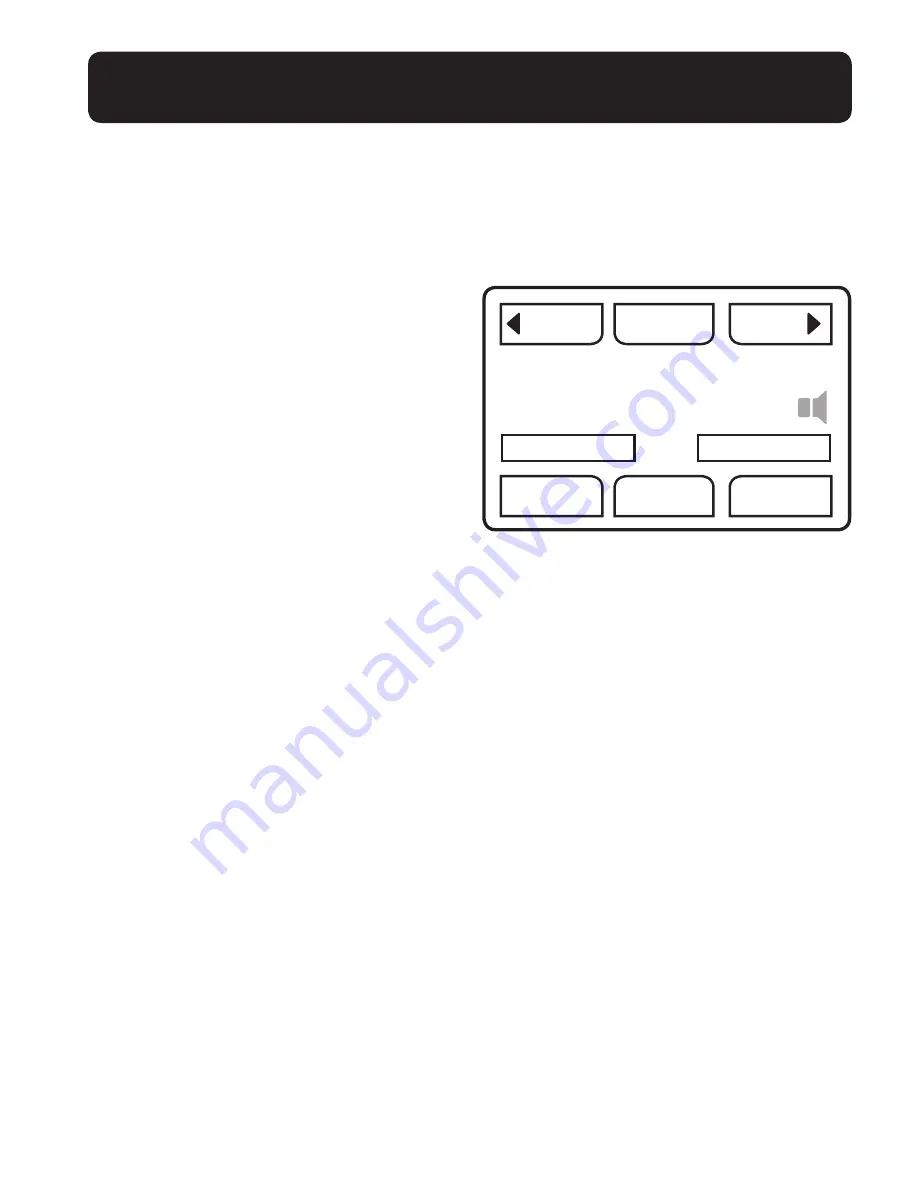
37
Record Voice Tag? (yes/no)
– If a voice tag is associated with your
phonebook record, then this voice tag
will replace the voice digits during the
Talking CID feature when there is an
incoming call from this phone number.
For example: if the phonebook num-
ber for the record is 123-456-7890,
and the voice tag associated with
this phonebook record is Mom, the
speakerphone will pronounce “Call
from Mom” if there is an incoming call
from this phone number (instead of
“Call from 123-456-7890”).
Note:
This feature works only when the
Talking CID feature is activated.
Note:
This feature is active only if you have
CID with your phone service – purchased
separately from your phone service provider.
– Select Yes
– Please record after the tone (beep)
– “Recording Voice Tag” – (End)
– “Phonebook recorded with voice tag”
Note:
A Play button is added to the main
screen for the phonebook record.
– Select No
– “Phonebook record saved”
If you have phonebook records saved in
your phonebook, press the on-screen
Phonebook button to enter your phone-
book. Here you can review your saved
records, edit them, or dial out from
your phonebook.
To review/edit, navigate your saved
records by using the Prev/Next buttons on
your screen (upper left/right corners).
PHONEBOOK MENU BUTTON
On screen information
(Figure 16)
– Name / Priority number
– Number / Auto answer
– Delete button: Press to delete the
displayed record.
– Back: Press to exit the phonebook
records menu.
– Add/Edit: Press to add another phone-
book record, or to edit the displayed
record; you will be asked to make a
choice in the next screen.
– Play
(lower right corner)
: Will be dis-
played only if the record has a voice
tag associated with it.
– Add/Edit: Press the button for the
action you wish to pursue.
Add
– to add a new phonebook record.
Edit
– to edit the currently dis-
played record.
MENU OPERATIONS
Prev
Back
Delete
Add/Edit
Next
Play
Clarity
Auto Answer
Priority #1
Figure 16
Summary of Contents for Fortissimo
Page 2: ......
















































