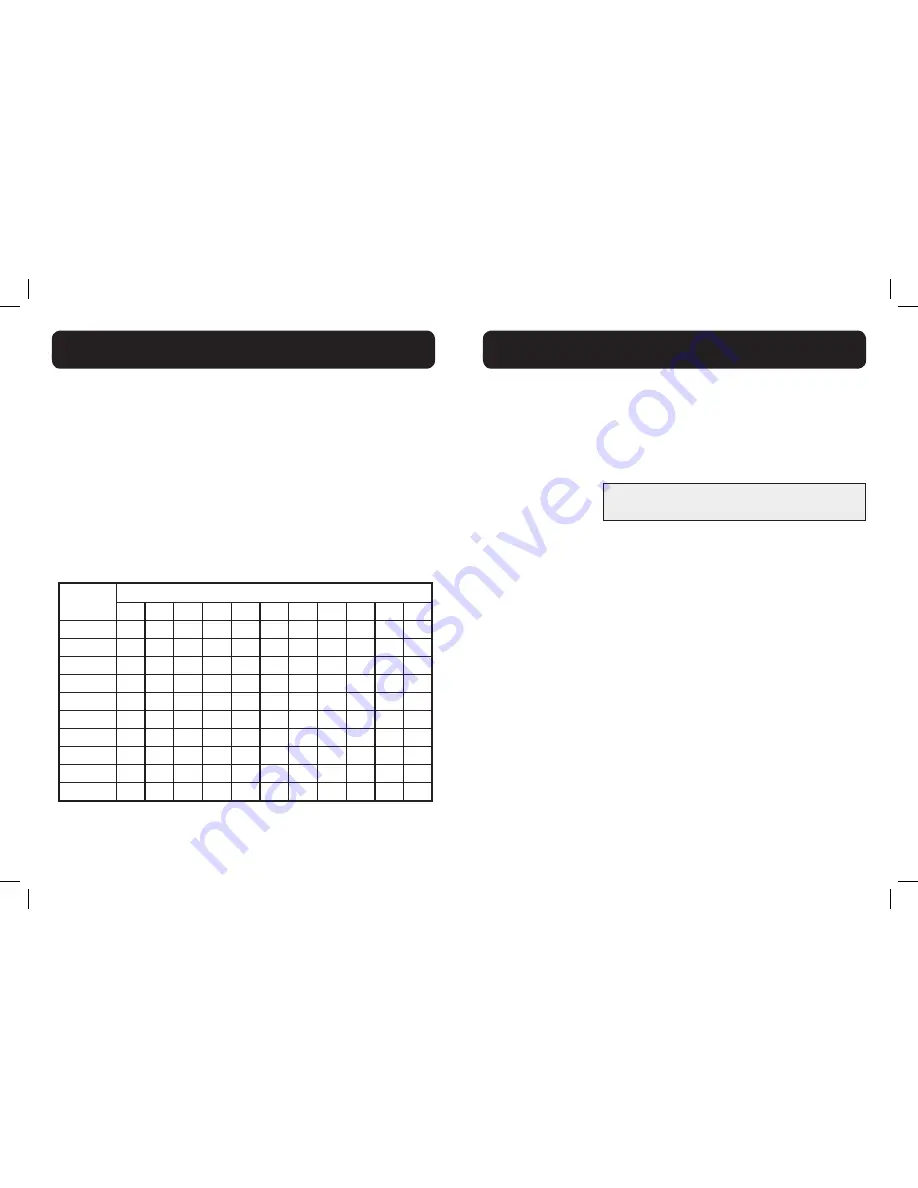
18
19
The following table shows you where each letter and punctuation character
can be found. This will be helpful when storing a name in the directory.
In editing mode, a cursor is displayed to indicate the current text entry
position. It is positioned at the right of the last character entered.
Writing Tips:
1. Once a character is selected, the cursor will move to the next position
after a short pause.
2. You can move the cursor within the text by <UP/DOWN> to amend
the text entry.
3. Press <MUTE/X> to delete the last character / digit.
4. Press and hold <MUTE/X> to delete the entire text string.
Keystroke Table
Number
key
Characters by number of key presses
1
2
3
4
5
6
7
8
9
10
11
1
1
.
-
'
(
)
*
#
&
/
,
2
A
B
C
a
b
c
2
3
D
E
F
d
e
f
3
4
G
H
I
g
h
i
4
5
J
K
L
j
k
l
5
6
M
N
O
m
n
o
6
7
P
Q
R
S
p
q
r
s
7
8
T
U
V
t
u
v
8
9
W
X
Y
Z
w
x
y
z
9
0
Space
0
NOTE:
When entering a name in the directory, the first letter of each word
will be automatically capitalized.
HANDSET - TEXT ENTRY TABLE
Audio Tone Settings
Use this feature to change the quality of the audio of the handset to best suit
your hearing.
While you are on a call, press
TONE
repeatedly to select an equalizer setting:
Bass, Natural, Treble 1
or
Treble 2
, (the default setting is
Natural
).
The tone setting remains set until you change it again.
Audio Boost
Use the audio boost feature to enhance the clarity and loudness of your
caller’s voice on the handset earpiece .
To turn on this feature:
While you are on a call using the handset earpiece, press
BOOST
. The
AUDIO BOOST
icon appears until you turn off this feature.
You must press
BOOST
every time you want to activate the feature.
To turn off this feature:
Press
BOOST
.
- OR -
Audio boost ends when you switch from the handset earpiece (normal
handset use) to the speakerphone.
Note:
Audio Boost ends when you end the call. If you end a call when the audio
boost feature is on, the handset earpiece listening volume automatically resets
to level 1 (the minimum setting) for the next call.
NOTE: D722 - amplification up to 30dB (in Audio Boost mode)
D724 - amplification up to 40dB (in Audio Boost mode)
HANDSET AUDIO OPERATIONS
WARNING: VOLUME MAY BE LOUD.
PROCEED WITH CARE.


























