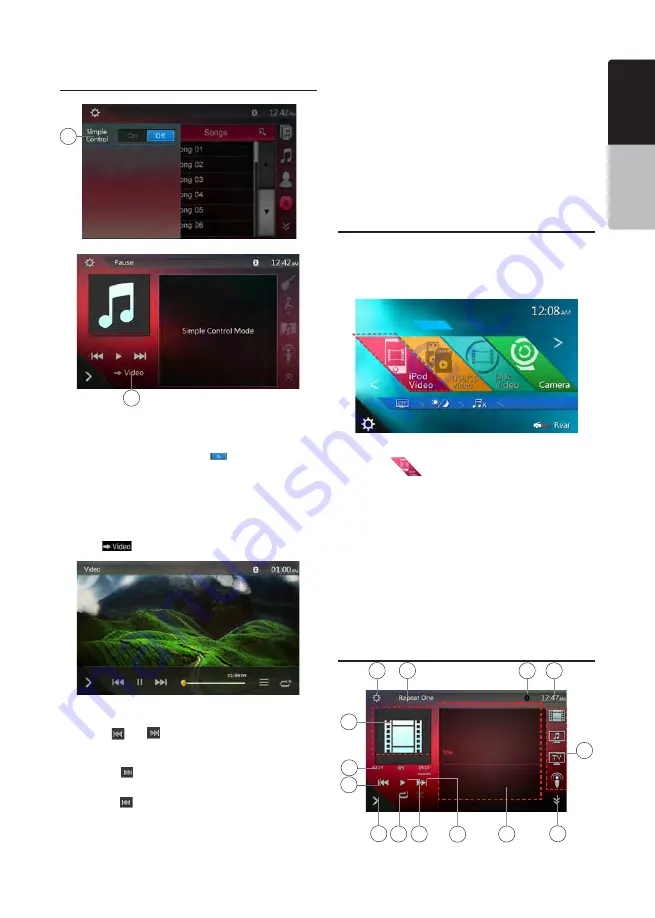
29
VX406AU
English
English
Owner’
s Manual
English
Owner’
s Manual
iPod Audio Simple Control Mode
Screen
1 - Simple Control button.
2 - Video Mode button.
• If the Simple Control is set to
[
]
in option menu,
the screen will become Simple Control Mode. It can
also display the video of iPod/iPhone regardless it
is iPod Audio or iPod Video mode. But only
“Previous Track”
、
“Play/Pause” and “Next Track”
can be operated.
• Touch
[
]
the video will play from iPod.
Skipping a Track (Simple Control Mode)
Touch the
[ ]
or
[
]
button during playback. Tracks
are skipped, as many times as the button is touched,
and playback starts.
• Touch the
[
]
button to starts playback from the
beginning of the next track.
• Touch the
[ ]
button to starts playback from the
beginning of the current track.
When this button is touched again within about 5
seconds, playback starts from the beginning of the
previous track.
Note:
In Simple Control Mode, the best way is to control
the iPod just on iPod.
Selecting a list item from a list screen
(1). Touch the list screen and flick up or down to scroll
the list.
(2). Touch a desired list item on the screen to display
the corresponding list of tracks.
(3). Touch the desired track name on the list
to play it.
iPod Video Menu Operations
Connect your iPod/iPhone to the USB connector.
The system will automatically detect the connected
device and the iPod Video button will be enabled for
operation on the Main Menu screen.
• When an iPod/iPhone is already connected
Touch the
[
]
button on the Main Menu screen.
The system changes to the iPod Video mode, and
starts playback from the previous position.
Touch MENU button on Operational Panel to return to
the Main Menu.
• Viewing video data in the iPod/iPhone (only for the
iPod/iPhone with video features)
When you connect an iPod/iPhone with video features
by using the optional connector cable for iPod/iPhone
with video, you can enjoy the video data and slide
show data stored in the iPod/iPhone and show them
on the display of this unit (and the rear monitor if
connected).
iPod Video ID3 Mode Screen
2
1
8
7
12
4
5
6
2
13
9
10
11
14
3
1
















































