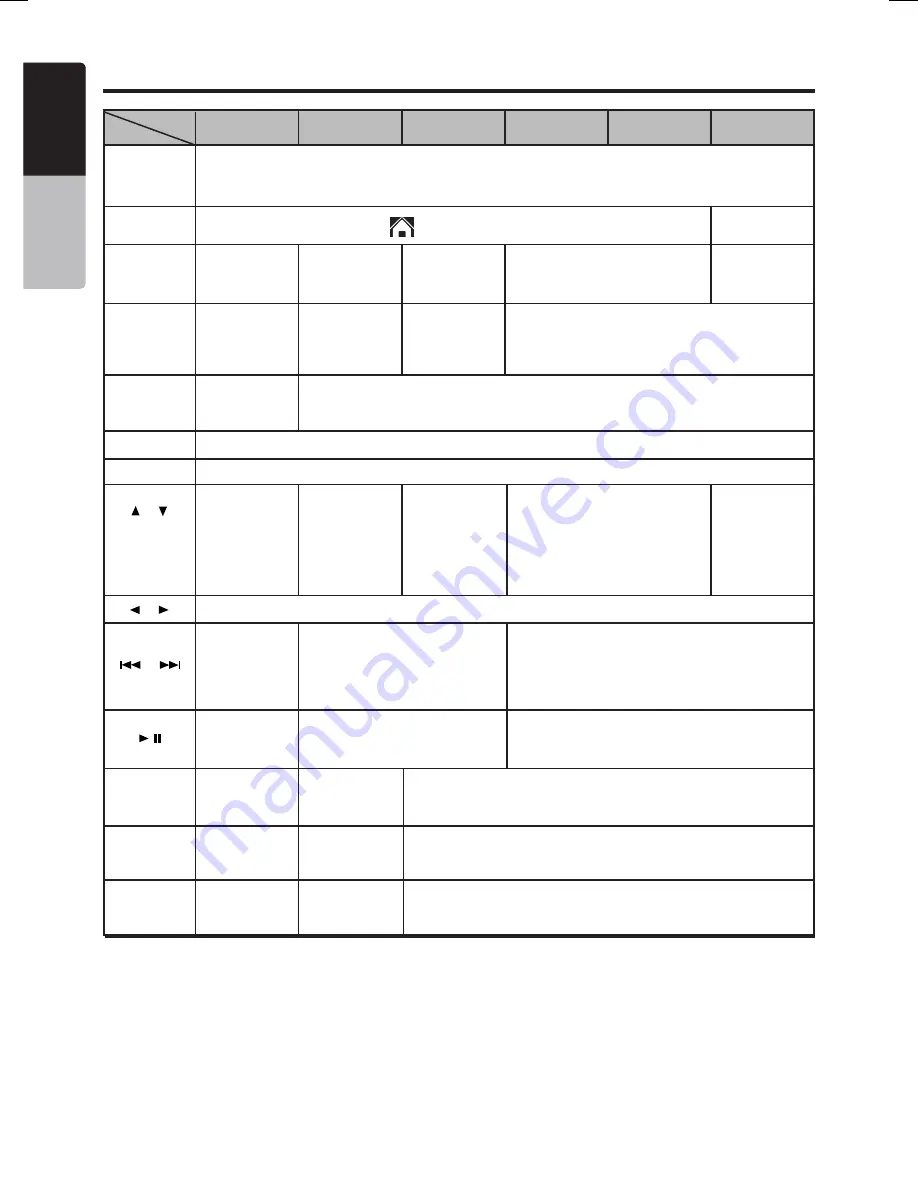
10 VX215A
English
Owner’s Manual
Remote Control Functions
iPod
AUX
Video In
Settings
[SRC]
[TOP MENU]
[RETURN]
[MENU]
[BAND]
[AUDIO]
[SUBTITLE]
[ANGLE]
[ ] , [ ]
[ ] , [ ]
[
] , [
]
[
]
[VOL+ / -]
No function.
No function.
No function.
No function.
No function.
No function.
No function.
Switch between playback and
pause.
Toggle available
audio (DVD
video only).
Toggle available
angles (DVD
video only).
Toggle available
subtitles (video
only).
Exit Settings
and return to
previous mode.
Go to previ-
ous layer
(Directory).
Go to previous
layer (iPod
Menu).
Press the button to power on.
Press for less than 1 second to switch among source modes.
Press for more than 1 second to power OFF.
Toggle Home Screen (when the
button is displayed on the touch screen).
Switch recep-
tion band.
No function.
No function.
No function.
No function.
No function.
No function.
No function.
No function.
Go to next/
previous
page in the
PTY Selection
Menu
(PTY must be
turned ON).
Move preset
channels up
and down.
Go to next/
previous page
in the Directory.
Move tracks/pictures/videos/
chapters up and down.
Press for more than 1 second
to perform Fast-forward/Fast-
backward.
Go to next/
previous page
in the iPod
Menu.
Toggle be-
tween the top
and bottom
portions of the
touch screen.
Increase and decrease volume (in all modes).
Select highlighted button.
Go to the next/previous tab/button.
Enter/exit PTY
Selection Menu
(PTY must be
turned ON).
Enter/exit
Directory.
Go to DVD
menu for DVD.
Enter/exit iPod
Menu.
CD/DVD/USB
Radio
Mode
Button
[ENT]
Hex_VX215A_OM.indd 10
6/30/15 2:04 PM











































