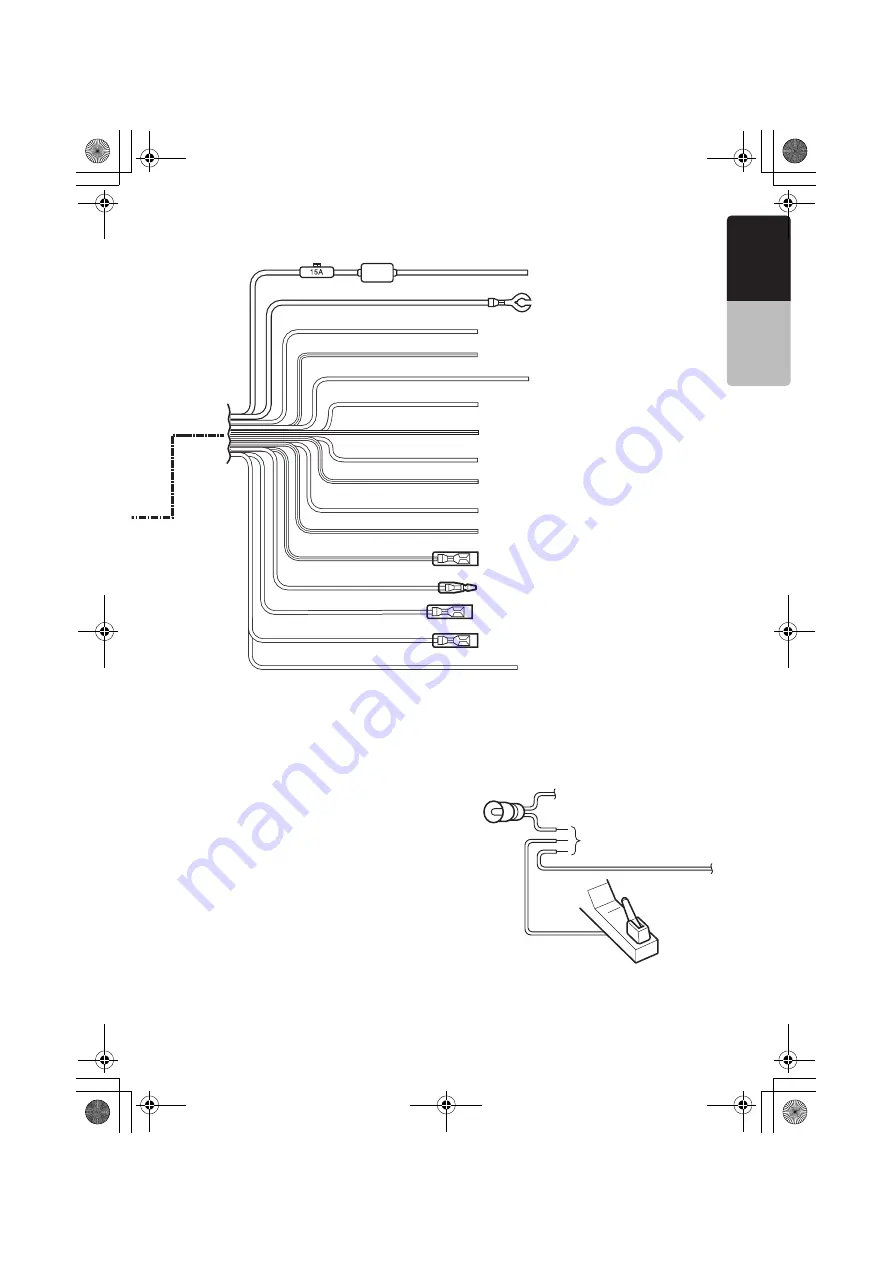
73
VRX765VD
280-8358-00
English
IN
ST
AL
LA
TION
AND
WIR
E
CONNE
CT
ION MA
NUAL
●
Connecting the parking brake lead
Connect the lead to parking brake lamp ground in
the meter panel.
Note:
•
Connecting the parking brake lead to lamp ground
allows you to watch TV/VTR/DVD video/video CD
when the parking brake is engaged.
•
When the parking brake lead is not connected, the
monitor will not turn on.
•
If “
AUDIO ONLY
” appears on the screen just after
turning on the ACC power of the car, release the
parking brake while confirming safety, and then
engage the parking brake again.
Yellow
Black
Purple
Purple/Black
Grass-green
Gray
Gray/Black
White
White/Black
Green
Green/Black
Blue/White
Orange/White
Red
Brown
Blue
+12V main power
Ground
Rear right
+
Rear right
-
Parking brake lead
Front right
+
Front right
-
Front left
+
Front left
-
Rear left
+
Rear left
-
Amplifier turn-on lead
Illumination
+12V accessory
Phone mute (*1)
Auto antenna
*1 Connecting the PHONE MUTE terminal
The lead included with the unit must be connected to the specified
position of the vehicle’s connector in order to use the “
Triggered
audio mute for cellular telephones
” function.
Parking brake
Parking brake lamp
+
lead to battery
Connect these three leads.
-
cord
parking
brake sig-
nal lead
Parking brake lead
(grass-green)
Eng.book 73 ページ 2005年12月27日 火曜日 午後11時36分





































