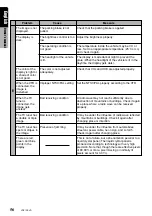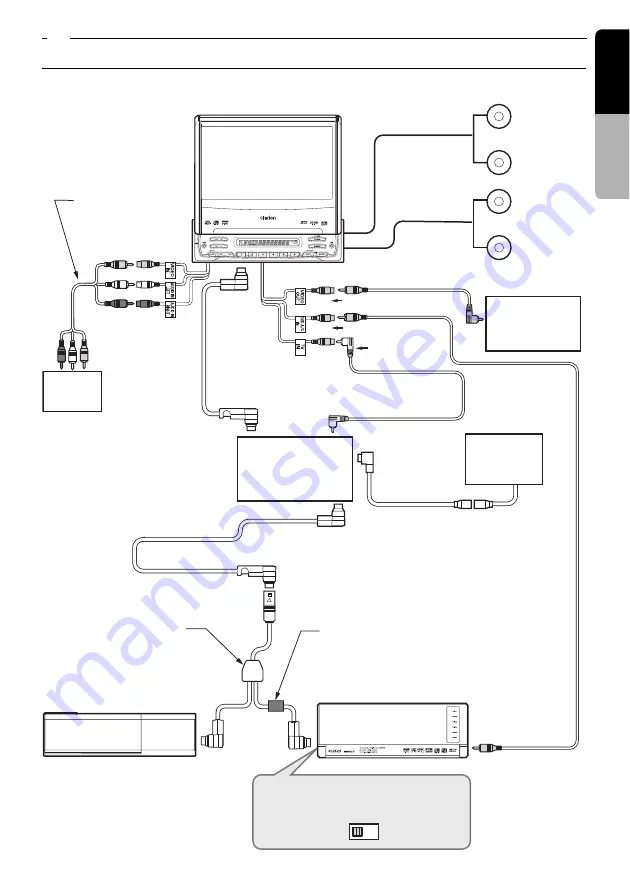
VRX746VD
67
English
Installation and Wire
connection manual
9.
SAMPLE SYSTEMS
■
Sample System 1
Yellow
Yellow
Yellow
Visual input
VTR
(TTX7501z
/TTX7504z)
(VCZ625)
(DCZ625)
CeNET
STAND
ALONE
VRX746VD
(CC425E)
(VMA5894/
VMA7194)
VIDEO OUT
DVD A/C IN
TV IN
TV tuner
CeNET cable
(included the
TV tuner)
RCA video cable
(included the TV tuner)
Rear View
Monitor
RCA video cable (sold separately)
CeNET DVD Changer
CD Changer
CeNET Y-adapter
(CCA-519-601,
sold separately)
Ferrite clamp
(Included the DVD changer)
RCA
video cable (included the VCZ625)
CeNET Cable
(included the Changer)
Front
Speakers
Rear
Speakers
Set the [
CeNET/STAND ALONE
]
switch to the [
CeNET
] position.
CeNET cable
CCD
Camera
Conector cable
(included the CC425E)
RCA cable
(sold separately)