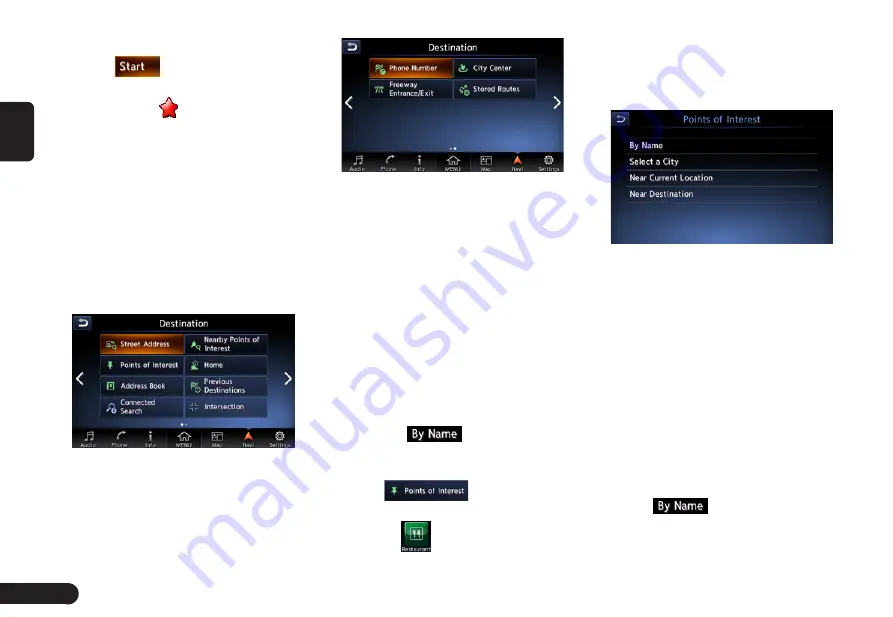
26
English
included in the map data.
9
Touch
, the route guidance
will be started. The place found is
shown with “
” on the map.
Entering the Destination
Searching Your Destination
from the Destination Menu
You can search for a destination from
the Destination menu by using vari-
ous methods. Use a suitable search-
ing method according to the place
you wish to go to.
Destination menu screen
For the operation procedure hereaf-
ter, see the explanation of each sec-
tion.
■
By Street Address
For the operation procedure, refer to
“Setting destination by entering the
address” on page 秋21秋.
■
By Points of Interest (POI)
Select the category of the place, nar-
row down the data by specifying the
area or entering the name, and then
select the place you wish to go to.
By touching
, you can also
search a place by simply entering the
name.
1
Touch
.
2
Touch your desired category. For
example
. When a additional
category list is displayed, touch a
category again to select one.
3
Set the narrow down conditions for
the places.
●
[By Name] key: Input the facility
name to narrow down the target
place.
●
[Select a City] key: Input the city
name to narrow down the target
place.
●
[Near Current Location] key:
Shows a list of facilities around the
current location.
●
[Near Destination] key: When the
destination is set, shows the list of
facilities around the destination.
An example of specifying By Name is
explained below.
4
Touch
. Enter the facility






















