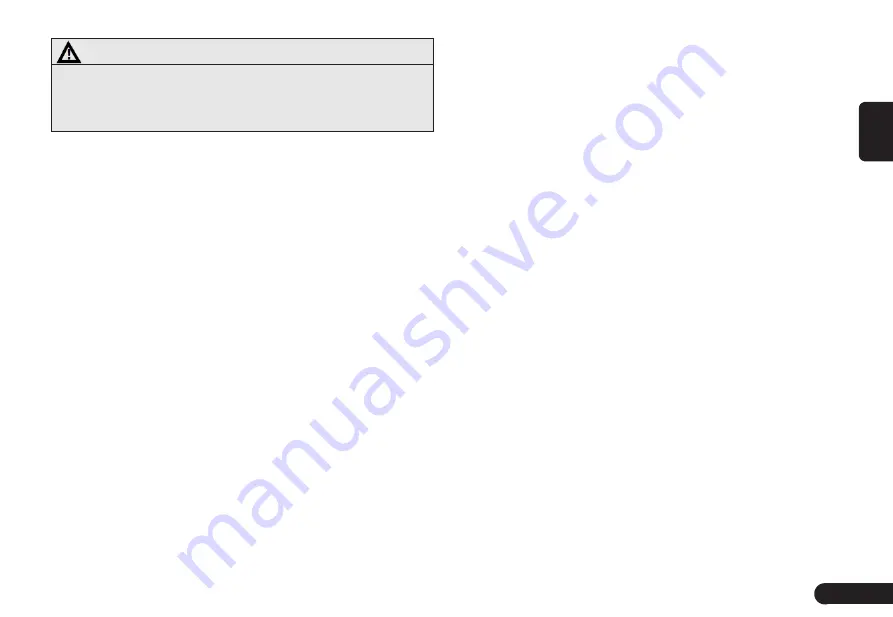
3
English
Warning
●
Changes or modifications to this unit not expressly ap-
proved by the party responsible for compliance could
void the user’s authority to operate the equipment.
NOTE:
G
This equipment has been tested and found to comply with
the limits for a Class B digital device, pursuant to Part 15
of the FCC Rules. These limits are designed to provide
reasonable protection against harmful interference in a
residential installation. This equipment generates, uses and
can radiate radio frequency energy and, if not installed and
used in accordance with the instructions, may cause harmful
interference to radio communications.
However, there is no guarantee that interference will not
occur in a particular installation. If this equipment does
cause harmful interference to radio or television recep-
tion, which can be determined by turning the equipment
off and on, the user is encouraged to try to correct the
interference by one or more of the following measures:
z
Reorient or relocate the receiving antenna.
z
Increase the separation between the equipment and receiver.
z
Connect the equipment into an out et on a ciruit differ-
ent from that to which the receiver is connected.
z
Consult the dealer or an experienced radio/TV technician for help.
This device complies with Part 15 of the FCC Rules. Op-
eration is subject to the following two conditions : (1) this
device may not cause harmful interference, and
(2) this device must accept any interference received, in-
cluding interference that may cause undesired operation.
Shielded cables must be used with this unit to ensure
compliance with the Class B FCC limits.
Radio
●
The phenomenon of occasionally not receive radio
station broadcast, noises or crosstalk during driving
may be caused by road conditions, weather or environ-
mental reasons.
USB
Not all USB memory devices are compatible with this unit
due to different USB memory device models.
Bluetooth
●
Not all mobile phones are compatible with this unit due
to different mobile phone models and functions.
Disc
●
In cold or rainy days, water droplets may form inside
the equipment as mist may condense on the window
glass.
●
This (condensation) will result in distortion or failure in
playing. Please wait for a moment and use the equip-
ment after ventilation or dehumidification.
●
In order to protect the internal structure of the player,
the player will stop playing automatically for protection
Summary of Contents for QY-8200 Series
Page 1: ...QY 8200 QY 8250 SERIES MODEL Navigation system manual ...
Page 33: ......





































