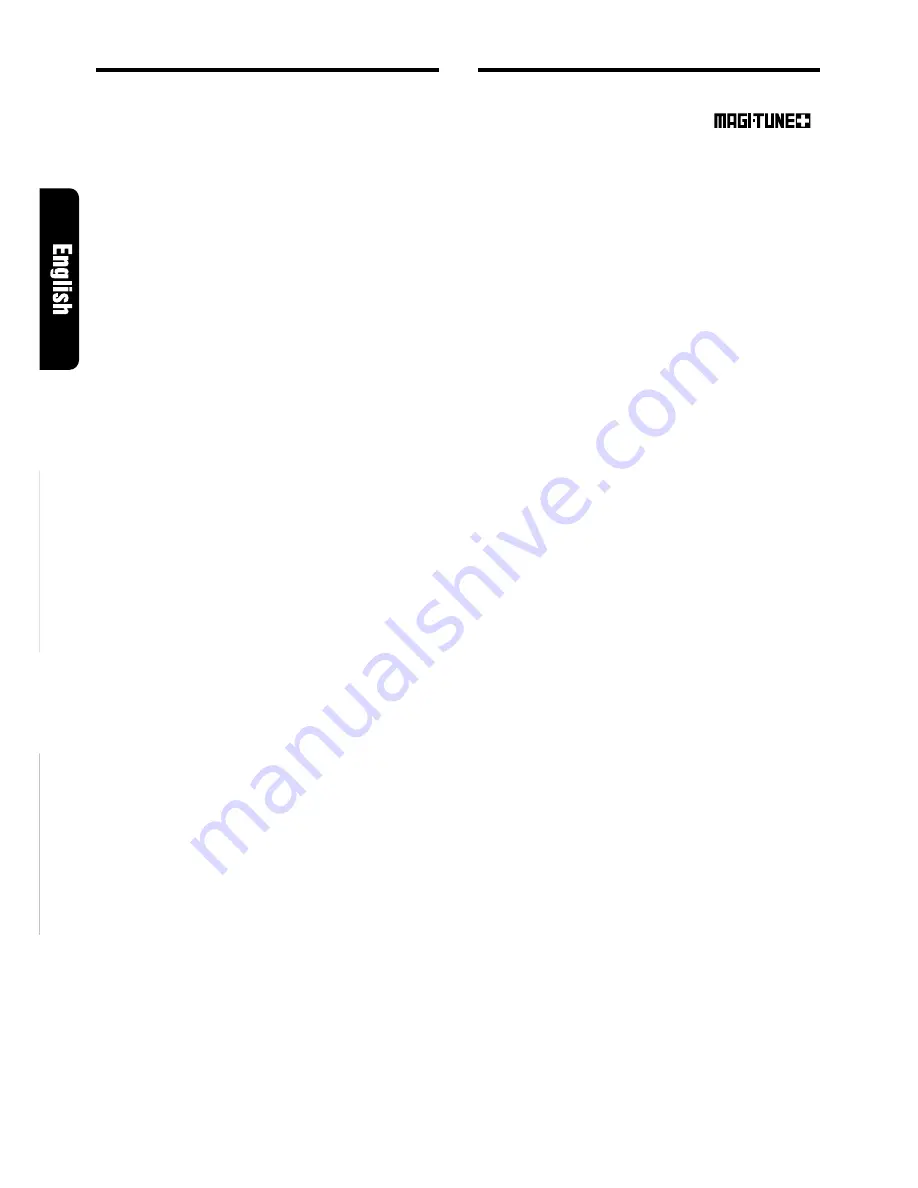
12
DRX7575z
Adjusting the Z-enhancer
1. Press Z-EHCR button
8
and select the Z-
enhancer mode (1 to 3) to adjust.
2. Press A-M button
$
and select “Z-EHCR”.
3. Turning the Rotary knob
&
clockwise adjusts
in the + direction; turning it counterclockwise
adjusts in the – direction.
∗
When Z-enhancer 1 is selected, you can adjust
the bass in the range of
±
2.
∗
When Z-enhancer 2 is selected, you can adjust
the treble in the range of
±
2.
∗
When Z-enhancer 3 is selected, you can adjust
the bass and treble in the range of
±
2.
4. When the adjustment is complete, press A-M
button
$
several times until the function mode
is reached.
Note:
• If you set the Z-ENHANCER function to ON (1 to
3), you cannot set the tone bypass.
Turning on/off the loudness
The loudness effect emphasizes the bass and
treble to create a natural sound tone. When you
are listening to music at a low volume, it is rec-
ommended to use the loudness effect.
1. Press and hold LOUD button
$
for 1 second
or longer to turn on the loudness effect. When
the loudness effect is turned on, “LD” lights in
the display.
2. Press and hold LOUD button
$
for 1 second
or longer to turn off the loudness effect. “LD”
goes off in the display.
Basic Operations
FM reception
For enhanced FM performance the
®
tuner includes signal actuated stereo control, En-
hanced Multi AGC, Impulse noise reduction curcuits
and Multipath noise reduction circuits.
Changing the reception area
This unit is initially set to USA frequency intervals
of 10kHz for AM and 200kHz for FM. When using it
outside the USA, the frequency reception range
can be switched to the intervals below.
●
Setting the reception area
1. Press BND button
#
and select the desired
radio band (FM or AM).
2. While pressing RDM button
7
, each time you
press and hold the number “1” of the Preset
buttons
9
for 2 seconds or longer, the recep-
tion area switches from inside the USA to out-
side the USA or from outside the USA to in-
side the USA.
∗
Any station preset memories are lost when the
reception area is changed.
Listening to the radio
1. Press FNC button
3
and select the radio
mode.
2. Press BND button
#
and select the radio
band. Each time the button is pressed, the
radio reception band changes in the following
order:
FM1
➜
FM2
➜
FM3
➜
AM
➜
FM1...
3. Press the right or left side of SEARCH button
%
to tune in the desired station.
Tuning
There are 3 types of tuning mode available, seek
tuning, manual tuning and preset tuning.
Seek tuning
1. Press BND button
#
and select the desired
band (FM or AM).
∗
If “MANU” is lit in the display, press and hold
BND button
#
for 1 second or longer. “MANU”
in the display goes off and seek tuning is now
available.
2. Press the right or left side of SEARCH button
%
to automatically seek a station.
When the right side of SEARCH button
%
is
pressed, the station is sought in the direction
of higher frequencies; if the left side of
SEARCH button
%
is pressed, the station is
sought in the direction of lower frequencies.
Radio Operations








































