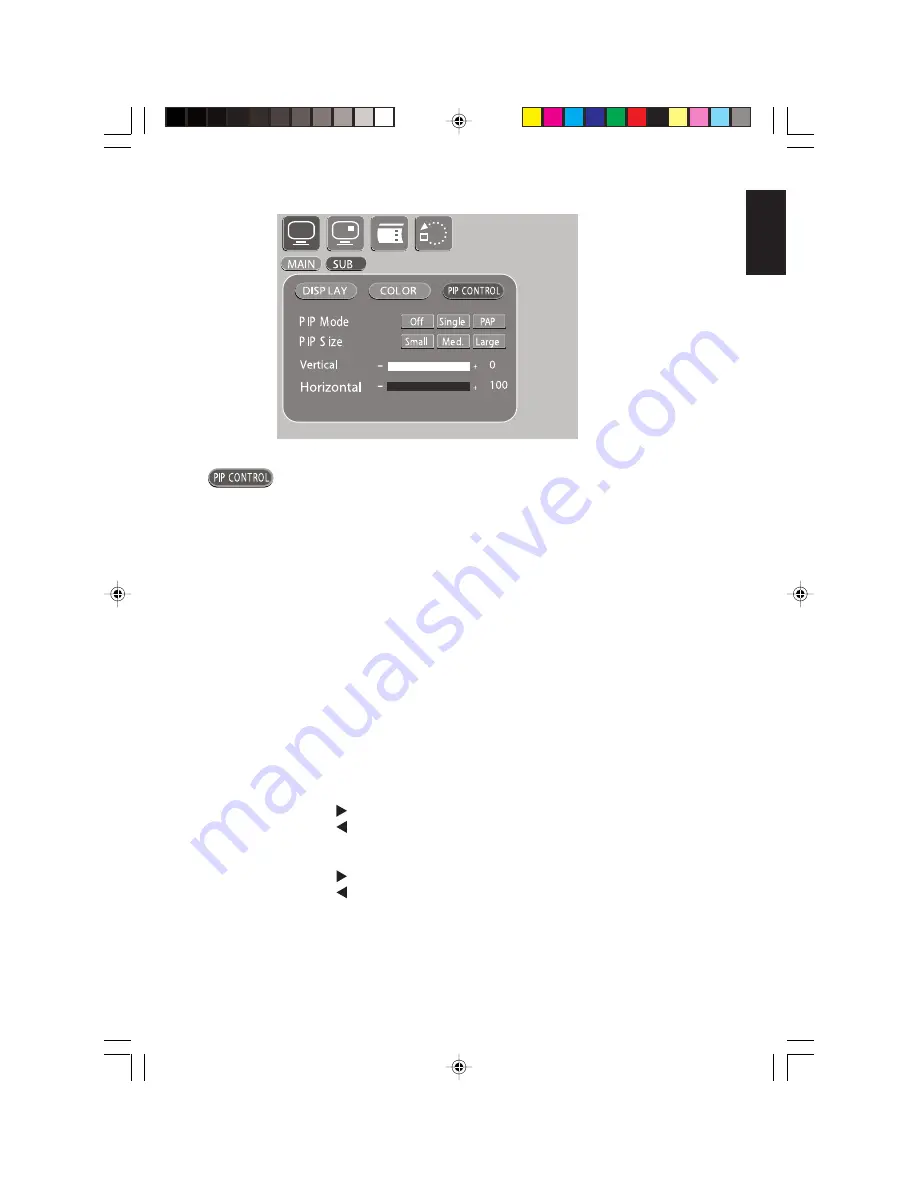
OHM106/156
29
English
Controls the sub picture, also called the picture-in-picture.
Setting
Value
Description
PIP Mode
Turns the sub picture on and off, and selects the style of sub picture.
Off
No sub picture.
Single
Sub picture overlays a portion of the main picture.
PAP
Both pictures split the screen equally.
Choosing PAP locks out the ability to size and move the sub
picture.
PIP Size
Controls the size of the sub picture.
Small
Smallest sub picture.
Medium
Larger sub picture.
Large
Largest sub picture.
Vertical
Moves the PIP image up and down. The image starts out in the upper right
corner.
Pressing moves the picture down.
Pressing moves the picture up.
Horizontal
Moves the PIP image right and left.
Pressing moves the image to the right.
Pressing moves the image to the left.
OHM.pmd
2006-02-28, 13:00
29
Summary of Contents for OHM106
Page 19: ...OHM106 156 19 English Wiring diagram ...
Page 23: ...OHM106 156 23 English ...
Page 24: ...24 OHM106 156 English ...
Page 25: ...OHM106 156 25 English ...
Page 31: ...OHM106 156 31 English ...
Page 33: ...OHM106 156 33 English WARRANTY INFORMATION For USA and Canada only ...
Page 34: ...34 OHM106 156 English OHM pmd 2006 02 28 13 00 34 ...
Page 35: ...OHM106 156 35 English OHM pmd 2006 02 28 13 00 35 ...








































