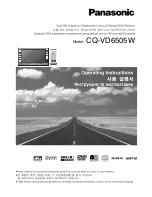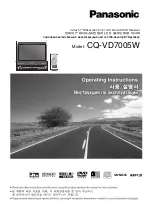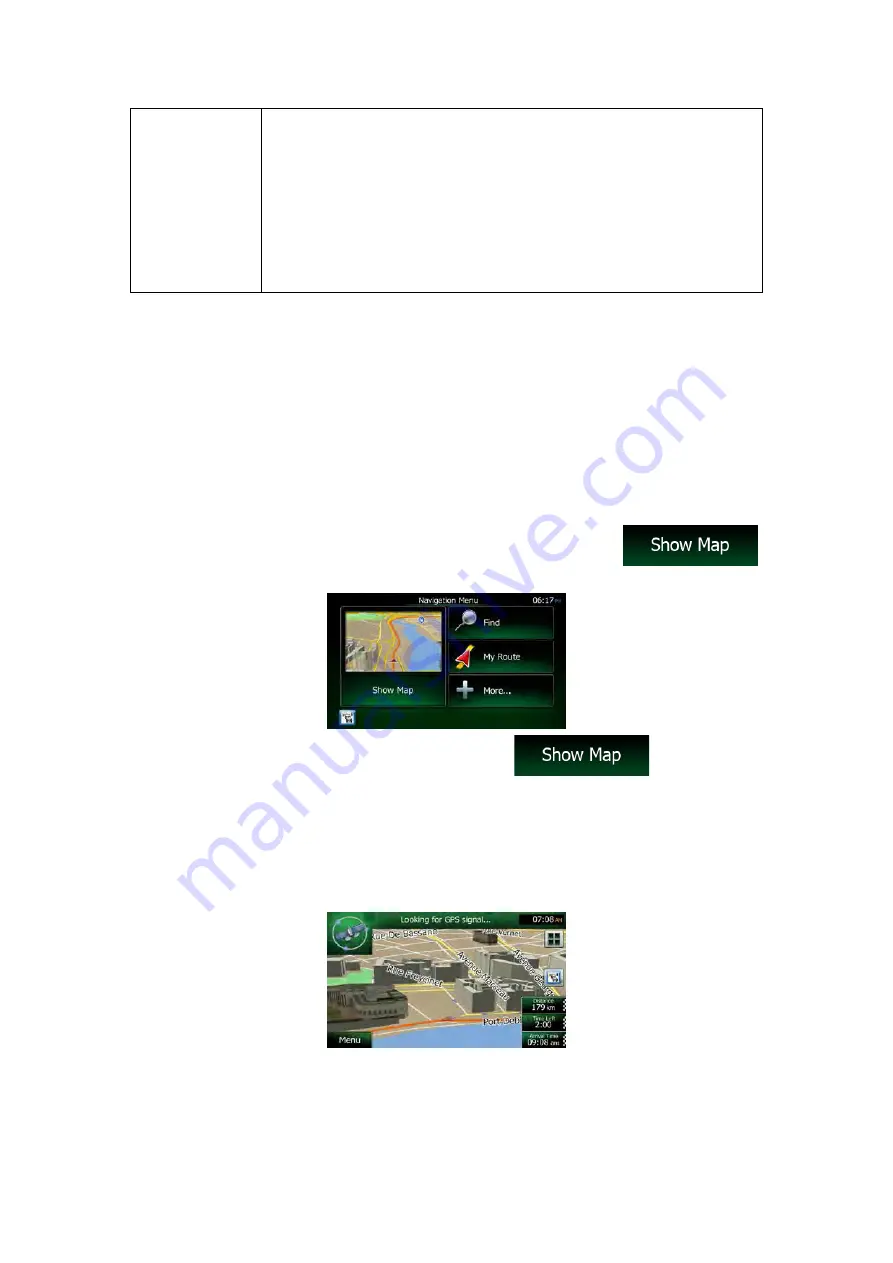
Gestures
(drag&drop)
You need to drag and drop the screen only in cases like:
•
Moving the handle on a slider.
•
Scrolling the list: grab the list anywhere and slide your finger up or
down. Depending on the speed of the sliding, the list will scroll fast
or slow, only a bit or till the end.
•
Moving the map in map browsing mode: grab the map, and move it
in the desired direction.
2.3 Map screen
2.3.1 Navigating on the map
The Map screen is the most frequently used screen of Clarion Mobile Map.
A small live map is displayed on the Navigation menu, as a part of the
button.
To enlarge this small map and open the Map screen, tap
.
This map shows the current position (the Vehimarker, a blue arrow by default), the
recommended route (an orange line), and the surrounding map area.
When there is no GPS position, the Vehimarker is transparent. It shows your last known
position.
You see coloured dots circling around a satellite symbol in the top left corner. The more green
dots you see, the closer you are to get the valid GPS position.
12
NX706E
English
Summary of Contents for NX706E
Page 1: ...DVD MULTIMEDIA STATION WITH BUILT IN NAVIGATION 7 TOUCH PANEL CONTROL Owner s manual NX706E...
Page 56: ...55 NX706E English E n glish Owner s Manual NX706E dimensions NX706E weight 2 7 kg...
Page 59: ...Clarion Co Ltd All Rights Reserved Copyright 2016 Clarion Co Ltd 2016 1...
Page 60: ...NX706E...