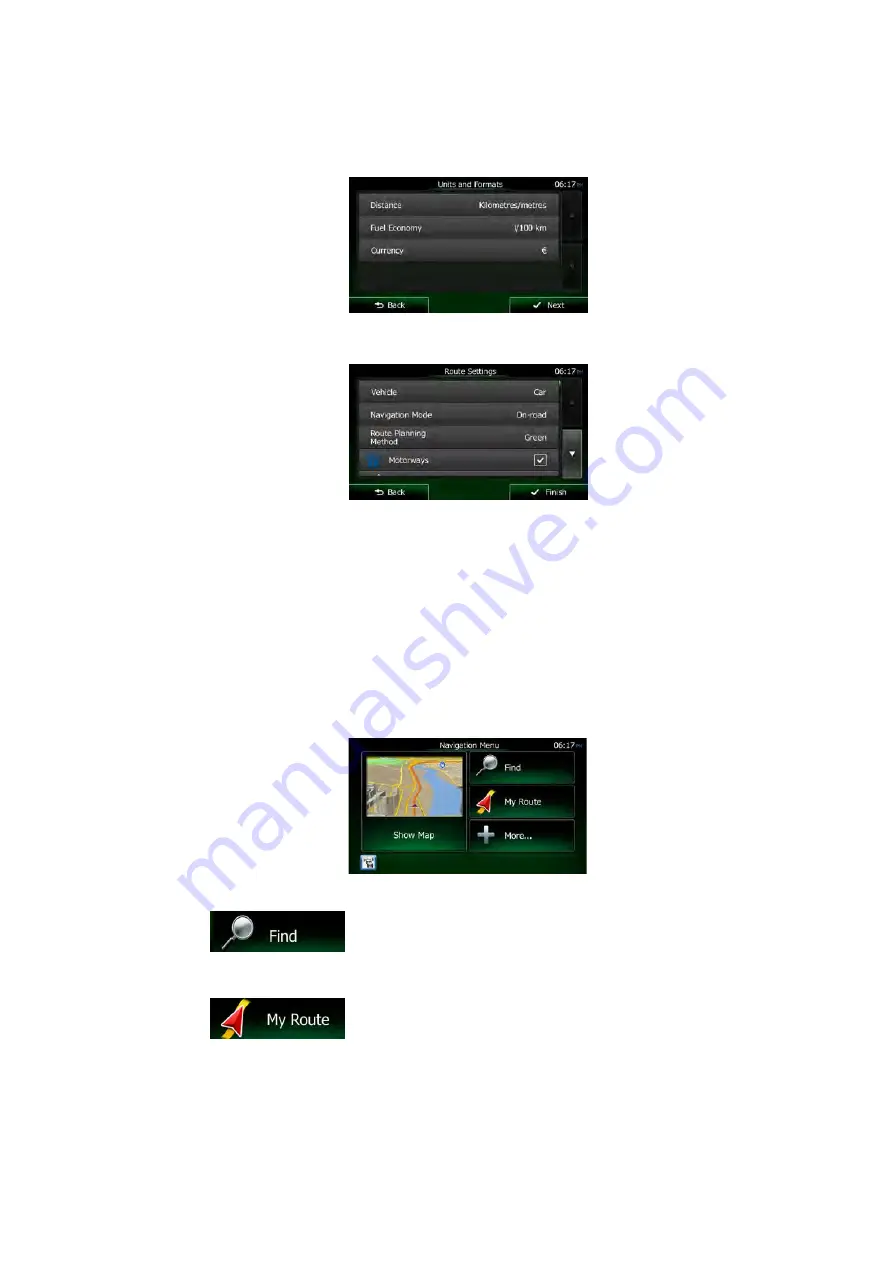
6.
If needed, modify the time format and unit settings. Later you can change them in
Regional settings (page 95).
7.
If needed, modify the default route planning options. Later you can change them in
Route settings .
8.
The initial setup is now complete. The Configuration wizard can be restarted later from
the Settings menu (page 85).
After the initial setup, the Navigation menu appears and you can start using Clarion Mobile
Map.
2.1 Navigation menu
You can reach all parts of Clarion Mobile Map from the Navigation menu.
You have the following options:
•
Tap
to select your destination by entering an address or selecting
a place of interest, a location on the map or one of your Favourite destinations. You
can also look up your recent destinations from the Smart History or enter a coordinate.
•
Tap
to display the route parameters and the route in its full length
on the map. You can also perform route-related actions such as editing or cancelling
your route, setting a start point for the route, picking route alternatives, avoiding parts
of the route, simulating navigation or adding the destination to your Favourites.
8
NX706E
English
Summary of Contents for NX706E
Page 1: ...DVD MULTIMEDIA STATION WITH BUILT IN NAVIGATION 7 TOUCH PANEL CONTROL Owner s manual NX706E...
Page 56: ...55 NX706E English E n glish Owner s Manual NX706E dimensions NX706E weight 2 7 kg...
Page 59: ...Clarion Co Ltd All Rights Reserved Copyright 2016 Clarion Co Ltd 2016 1...
Page 60: ...NX706E...
















































