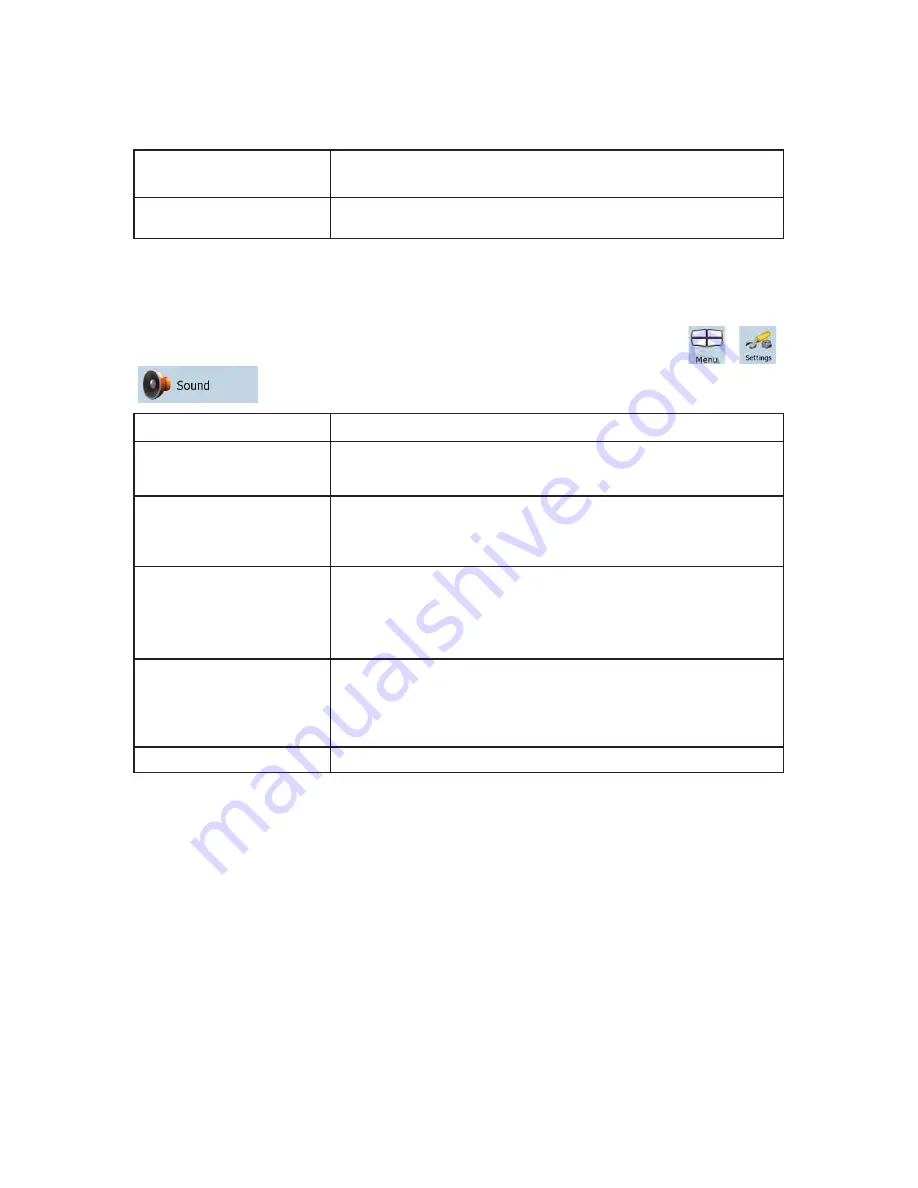
78
upcoming intersection. This setting tells Clarion Mobile Map whether to
display this information at the top or at the bottom of the map.
Interrupt AV
When Clarion Mobile Map is working in the background, the map can be
displayed on the screen when approaching a maneuver.
4.5.2 Sound settings
You can adjust the sounds of Clarion Mobile Map. Tap the following buttons:
,
,
.
Button Description
Master Volume
Use the switch to mute all sounds of the device and then to re-enable
them again. The position of the slider determines the volume level.
Voice Guidance Volume
The slider adjusts the loudness of voice prompts. In its leftmost position,
the voice guidance is suppressed; in its rightmost position, the master
volume applies.
Key Sounds
Key sounds provide audible confirmation of either pressing hardware
buttons or tapping the touch screen.
The switch turns key sounds on or off. Key sounds are played at the
master volume level.
Dynamic Volume
When driving at high speed, the noise in the car may be too loud to
clearly hear the voice guidance and other sounds. Using Dynamic
Volume you can instruct Clarion Mobile Map to increase the volume
when your speed exceeds a certain minimum, and reach its highest
volume at the given maximum speed.
Trigger Tone
A special sound played before voice instructions.






























