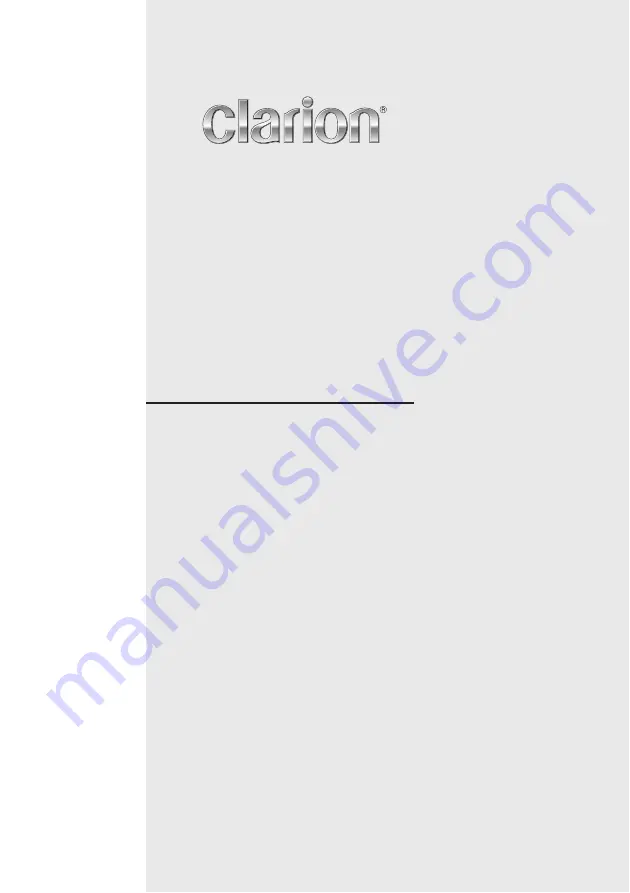
2-DIN MEMORY NAVIGATION & DVD MULTIMEDIA STATION
WITH 7-inch TOUCH PANEL CONTROL
SYSTEME DE NAVIGATION & STATION MULTIMEDIA DVD
2 DIN AVEC COMMANDE PAR ECRAN TACTILE 7 pouces
SISTEMA DE NAVEGACIÓN Y EQUIPO DVD MULTIMEDIA
2-DIN CON PANEL DE CONTROL TÁCTIL DE 7 pulgadas
Owner’s manual & Installation manual
Mode d’emploi et manuel d’installation
Manual de instrucciones y de instalación
NX509


































