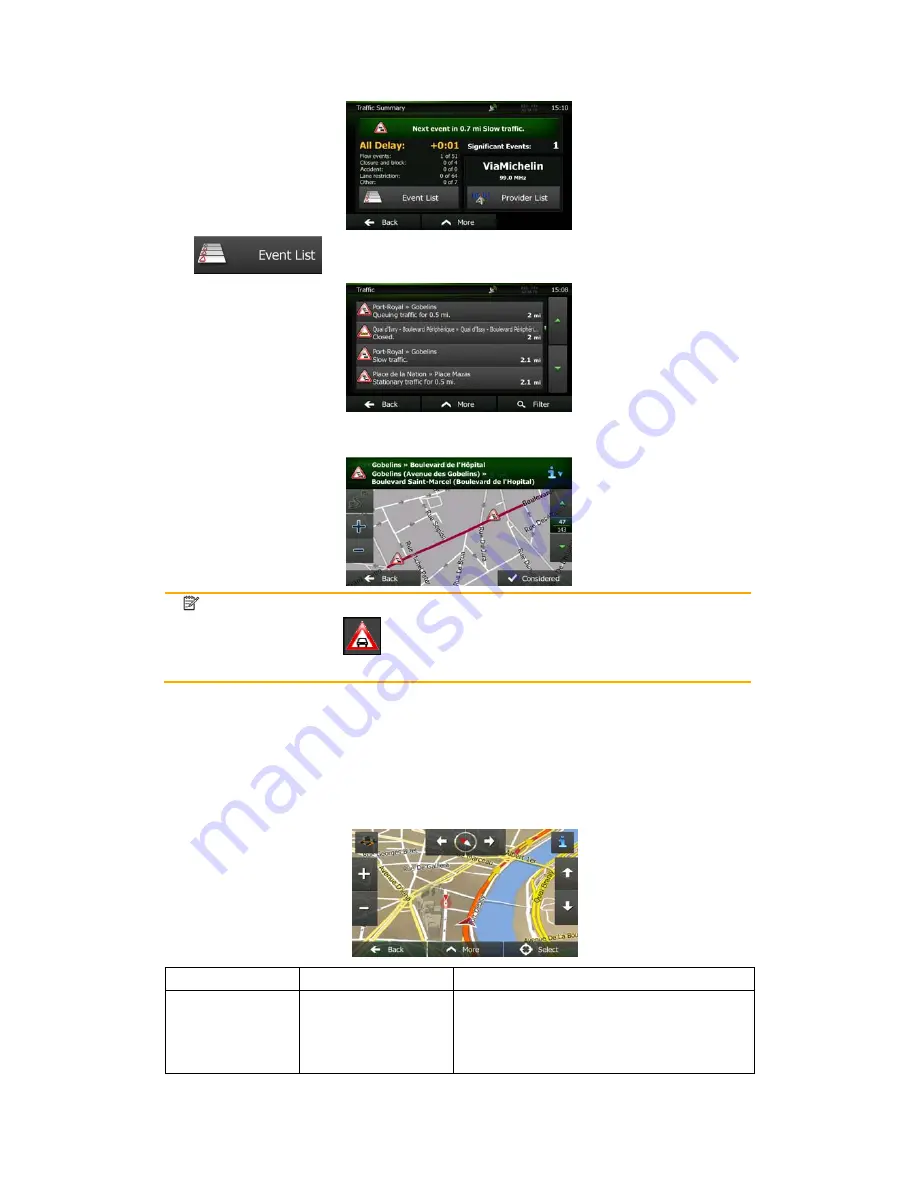
NX501E/NZ501E English 17
Tap
to open the list of traffic events:
Now tap any of the list items to see its details, and to display the affected road segment in its
full length on the map:
Note!
If there are traffic events on the recommended route that the application has not
bypassed, the
icon will open the list of significant traffic events to let you
quickly check them.
2.2.4 Manipulating the map
Tap the map anywhere to browse it during navigation. The map stops following the current
position (the Vehimarker, a red arrow by default, is not locked in a fix position on the screen
any more) and control buttons appear to help you modify the map view.
Action
Button(s)
Description
Moving the map with
drag&drop
No buttons
You can move the map in any direction: tap
and hold the map, and move your finger
towards the direction you want to move the
map.






























