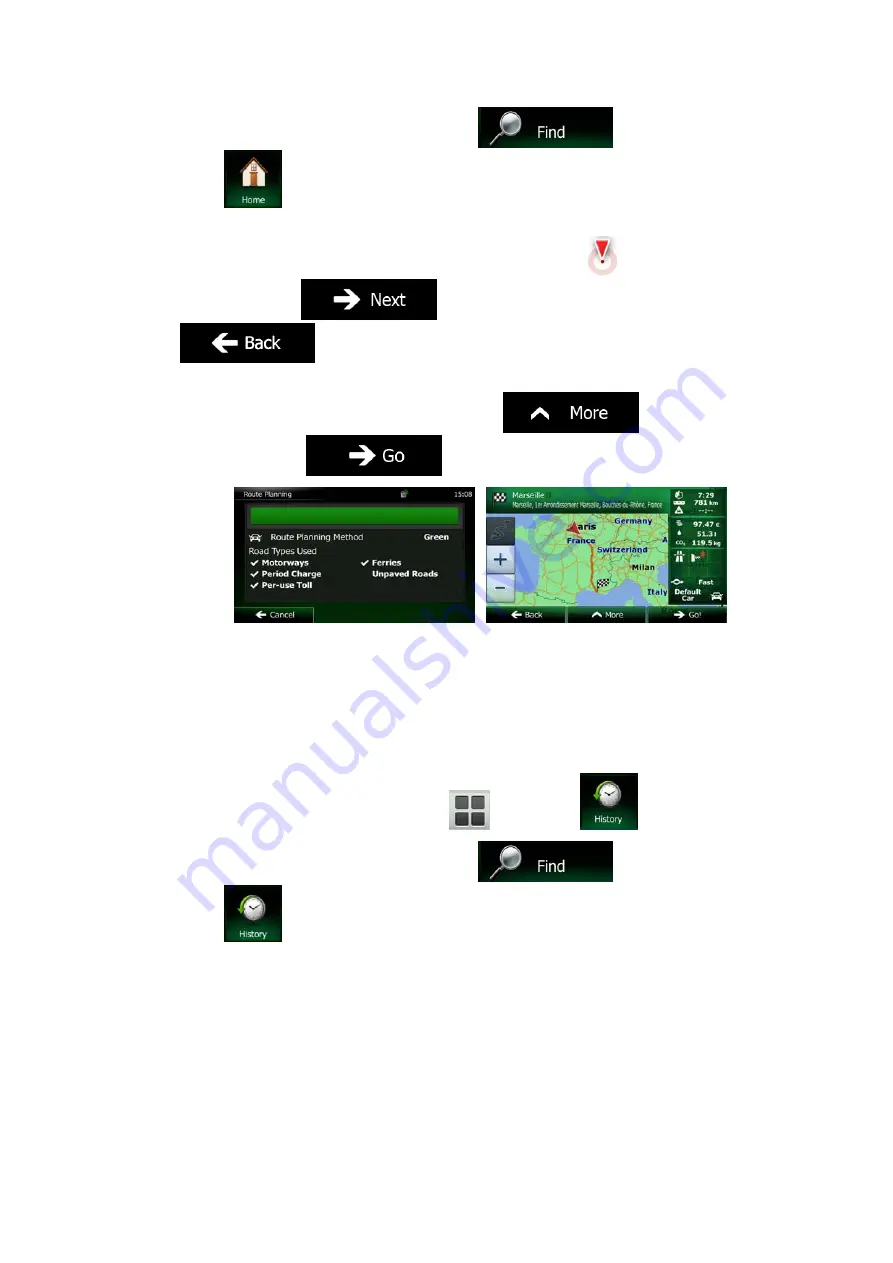
NX302E English 51
•
If you are in the Navigation Menu, tap
and then tap
.
2.
A full screen map appears with the selected point in the middle. If necessary, tap the
map somewhere else to modify the destination. The Cursor (
) appears at the
new location. Tap
to confirm the destination, or tap
to select a different destination.
3.
After a short summary of the route parameters, the map appears showing the entire
route. The route is automatically calculated. Tap
to modify route
parameters, or tap
and start your journey.
3.1.6 Selecting a recent destination from the History
The destinations that you have set earlier appear in the History.
1.
Access the History:
•
If you are on the Map screen, tap
and then tap
.
•
If you are in the Navigation Menu, tap
and then tap
.






























