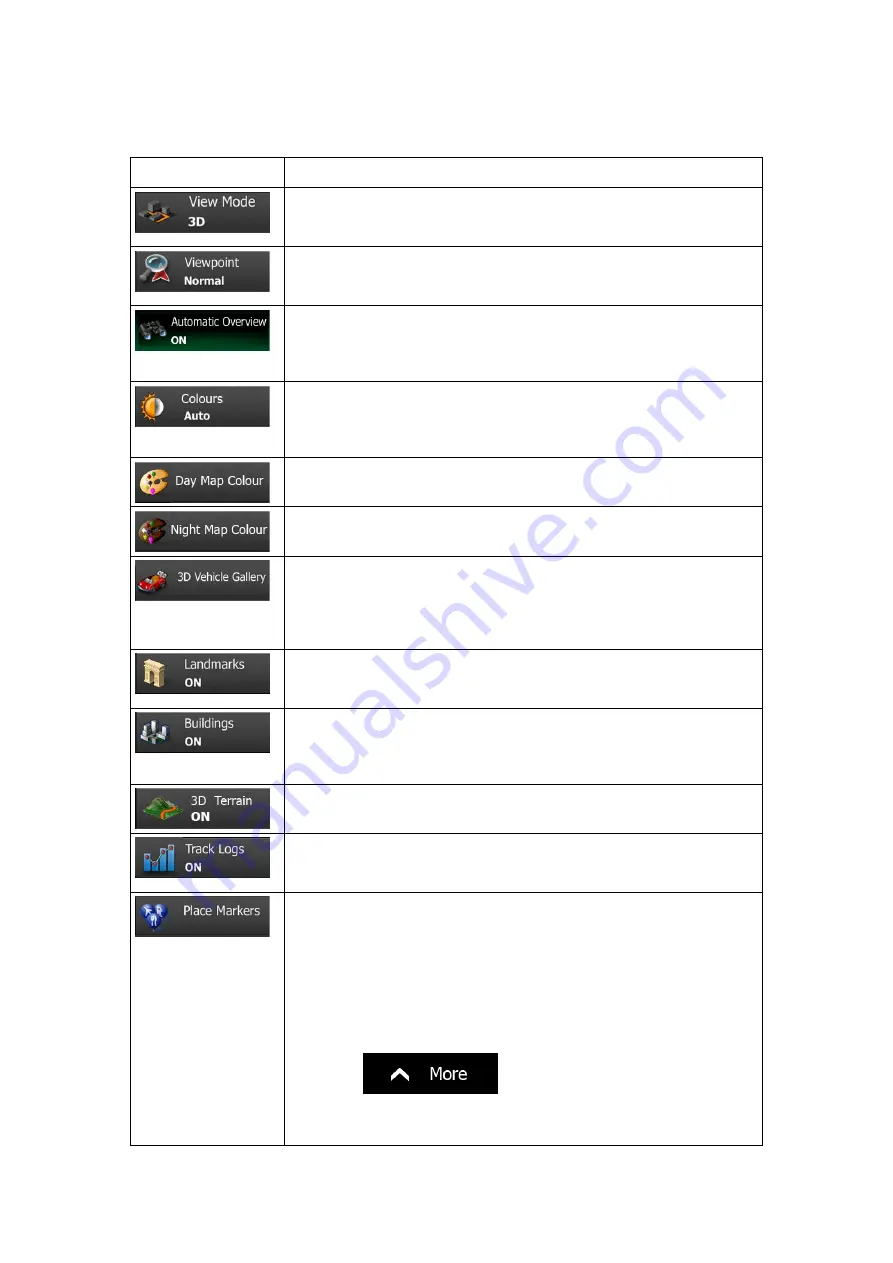
88 NX302E English
Button Description
Switch the map view between a 3D perspective view and a 2D top-
down view.
Adjust the basic zoom and tilt levels to your needs. Three levels are
available.
When selected, the map zooms out to show an overview of the
surrounding area if the next route event (manoeuvre) is far. When you
get close to the event, the normal map view returns.
Switch between daytime and night colour modes or let the software
switch between the two modes automatically a few minutes before
sunrise and a few minutes after sunset.
Select the colour scheme used in daytime mode.
Select the colour scheme used in night mode.
Replace the default position marker to one of the 3D vehicle models.
You can select separate icons for different vehicle types selected for
route planning. Separate icons can be used for car, pedestrian and the
other vehicles.
Show or suppress 3D landmarks, 3D artistic or block representations
of prominent or well-known objects.
Show or suppress 3D city models, 3D artistic or block representation
of full city building data containing actual building size and position on
the map.
Show or suppress the 3D elevation of the surrounding terrain.
Turn on or off track log saving, that is, saving the sequence of the
locations your journeys go through.
Select which Places to show on the map while navigating. Too many
Places make the map crowded so it is a good idea to keep as few of
them on the map as possible. For this, you have the possibility to save
different Place visibility sets. You have the following possibilities:
•
Tap the checkbox to show or hide the Place category.
•
Tap the name of the Place category to open the list of its
subcategories.
•
Tap
to save the current Place visibility set
or to load a previously saved one. Here you can also revert to
the default visibility settings.













































