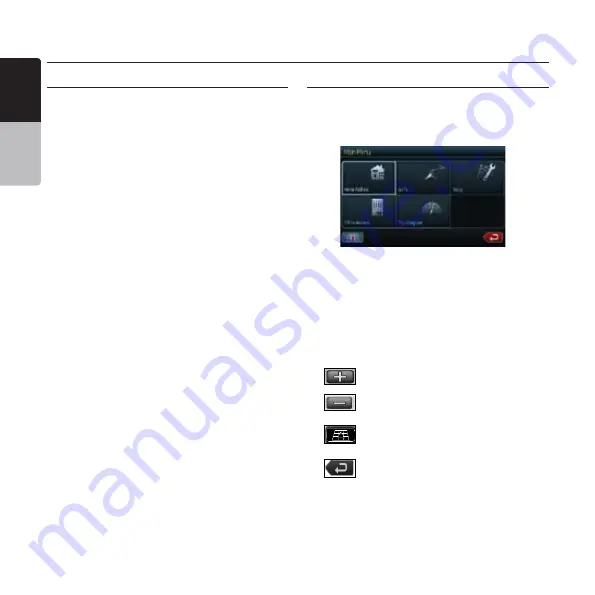
8 NP400
English
Owner’
s
Manual
Navigation System Operations
Introduction to Navigation Software
Navigation software provides turn-by-turn
visual and voice assistance to direct you to selected
destination. The software quickly calculates step-by-step
directions to any destination available on the included
navigation map. The navigation software uses Global
Positioning System (GPS) satellites, and a digital roadway
map database to calculate and display travel directions. The
system’s GPS antenna receives signals from a constellation
of 4 satellites orbiting the earth and uses the strongest of
signals, to determine your position to within meters.
Vehicle Position
The navigation software’s computer considers vehicle
speed and heading changes, together with longitude
and latitude information, to accurately determine vehicle
heading and position on a digital map. Signals from GPS
satellites are used to determine the vehicle location.
Three (good) or four (best) satellites must be received to
accurately determine location. The GPS reception status is
indicated by the GPS symbol on the map.
Map and Information Database
The map database used by navigation software was created
using high-resolution aerial and land based data collection.
Car navigation maps are frequently updated. While the
database was judged to be as accurate as possible at the
time of its release, a map database can never be 100%
accurate. Road information that is maintained in the map
databases, such as turn restrictions or road names may
change over time.
Main Menu Screen Operations
1. After the navigation system is activated by touching
“NAVI” button on the Main Menu screen, the warning
screen is displayed. Press the button to accept it.
. The ”Main Menu” navigation screen is displayed.
3. Main menu screen has different options:
Home Address - Route to home address.
Go To... - Select a destination for navigation.
Setup - Set preferences for routing and navigation
display.
Office Address - Route to office address.
Trip Computer - Display speed, trip, odometer reading,
clock reading.
4. To operate the navigation system use display function
buttons as described below.
Zoom in the map to show a smaller area
Zoom out the map to show a larger area
Return to Map mode Display map in D
view
Return to the previous screen























