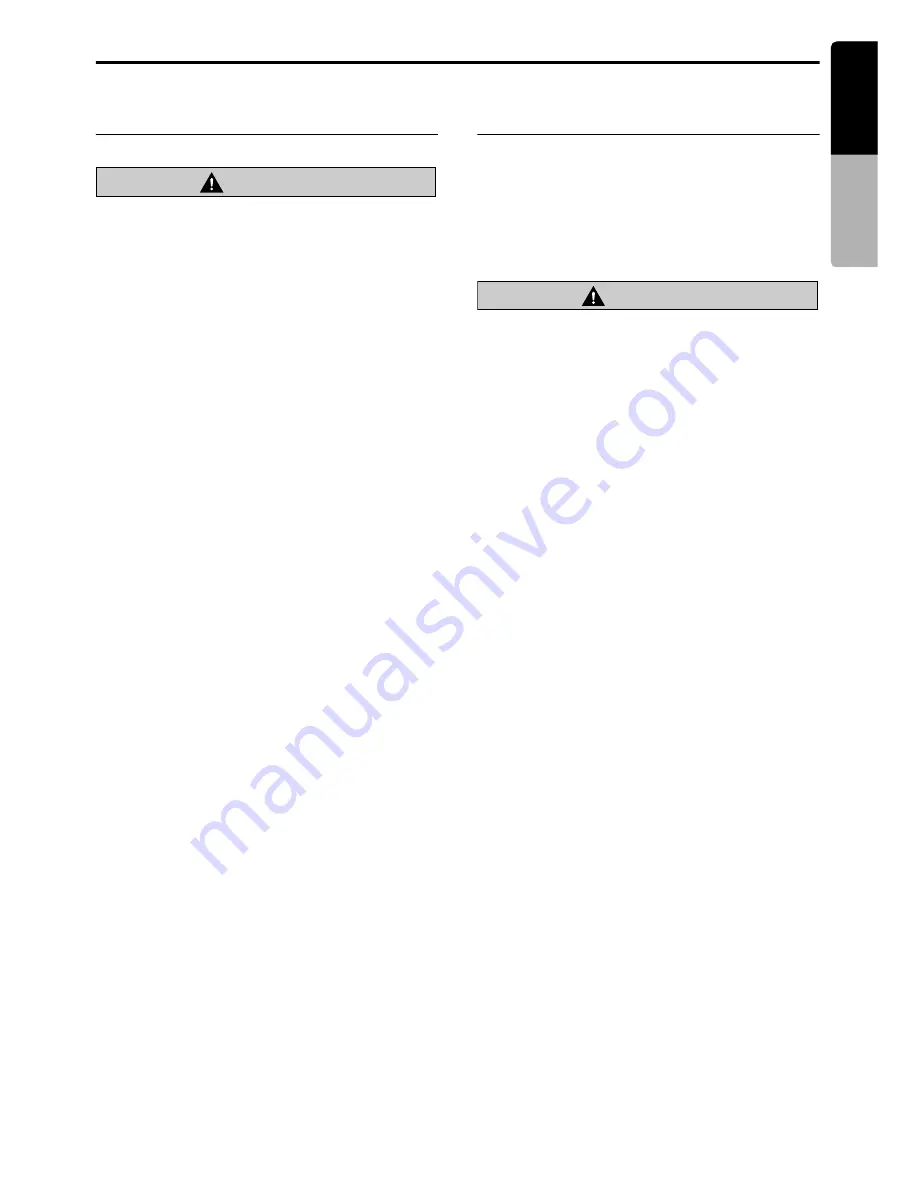
Connecting/Disconnecting an USB Media Device
23
MAX685BT
English
Owner
’s ma
nua
l
Connecting an USB media
device
CAUTION
•
For your safety, the driver should not
connect or disconnect an USB media
device.
•
Do not start the vehicle’s engine while the
USB media device is connected, since it
may result in loss or damage to data on the
USB media device. Connect the USB media
device to this unit after starting the engine.
1. Turn on the power of your USB media device,
if required.
2. Confirming the orientation of the connectors,
connect the USB media device to the USB
connector of this unit.
• It may take a long time to recognize the
connected device.
After connecting an USB device
The system will automatically be switched to the
relevant source media mode according to the
USB device connected, and start playback.
When an iPod is connected:
The system is switched to the iPod mode. See
“iPod Operations” (page 44).
When an MTP audio player is connected:
The system is switched to the MTP Audio Player
mode. See “MTP Audio Player Operations”
(page 48).
When an USB memory is connected:
The system is switched to the USB Memory
mode. See “USB Memory Operations” (page 49).
Note:
•
Never insert foreign objects into the USB
connector.
•
Always insert the USB media device fully into the
connector. Incomplete connections may cause the
device not to be recognized.
Disconnecting an USB media
device
1. Confirm that data transfer is not performed on
the USB media device.
For the method to confirm it, see the operation
manual of your USB media device.
2. Remove the USB media device from the USB
connector.
CAUTION
Be sure to disconnect the USB media device
while the vehicle’s engine is running.
Otherwise, it may result in loss or damage to
data on the USB media device. Do not stop
the engine when the USB media device is
connected.
Note:
•
When turning on the ACC power with no USB
media device connected, “
MEDIA CHECK
” may
be displayed on the screen if the USB mode is
selected.






























