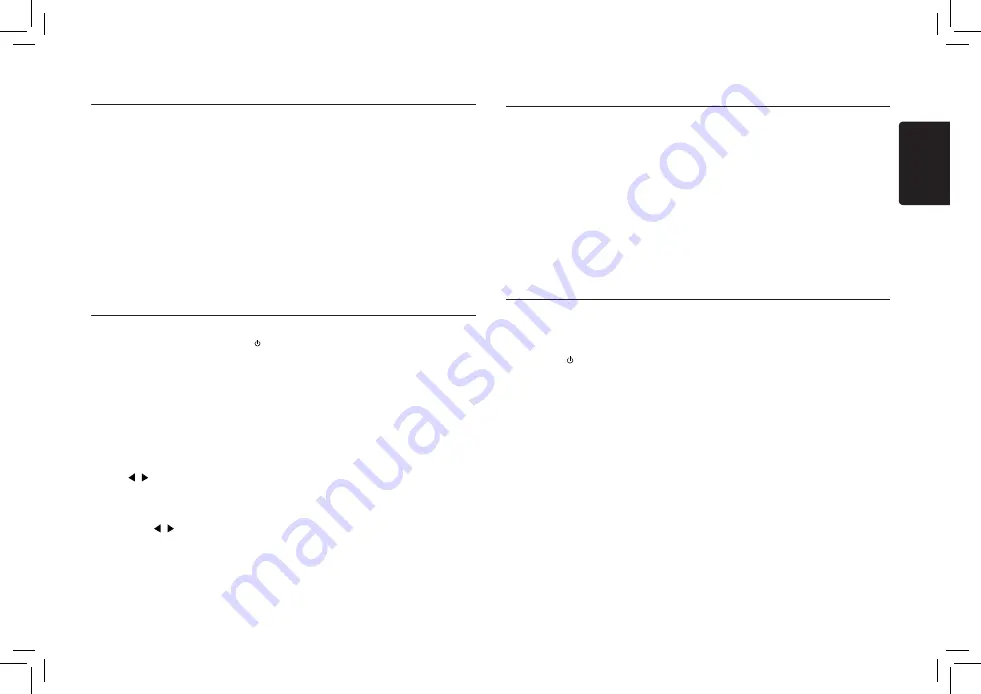
6
English
M502
Press the
[CONTROL]
knob to choose
SOUND. First press shows current EQ. Rotate
the
[CONTROL]
knob to choose BEAT EQ in
this order:
OFF -> B-BOOST -> IMPACT -> EXCITE ->
CUSTOM
To change CUSTOM setting, and press
the
[CONTROL]
knob (center), then press
[CONTROL]
knob (right/left) to select EQ
effects including: BASS-G -> BASS-F ->
BASS-Q -> MID-G -> MID-F -> MID-Q
-> TREBLE-G -> TREBLE-F, rotate the
[CONTROL]
knob to select a value.
BASS-G / MID-G / TREBLE-G: (-7)- (+7)
BASS-F: 50 / 100 / 200
BASS-Q : 0.7 / 1.0 / 1.4 / 2.0
MID-F: 500 / 1 K / 2 K
Audio Setup
MID-Q: 0.7 / 1.0 / 1.4 / 2.0
TREBLE-F: 5 K / 10 K / 15 K
TREBLE-Q: 0.7 / 1.0 / 1.4 / 2.0
Then press the
[CONTROL]
knob (left / right) to
select USER preset including:
BALANCE -> FADER -> M-B EX ->HPF(high
pass filter) -> LPF(low pass filter) -> S-W VOL
(Subwoofer Volume), rotate the
[CONTROL]
knob to select a value.
BALANCE:LEFT 1-7->CENTER->RIGHT 1-7
FADER:FRONT 1-7->CENTER->REAR 1-7
M-B EX: ON/OFF
HPF: THROUGH/60/90/120
LPF: THROUGH/60/90/120
SUBW VOL: (-6)-(+6)
Radio Operations
Radio Operations
Select tuner as playing source
Press the
[CONTROL]
knob or
[SRC / ]
button on the remote control to switch to the
RADIO
source.
Select one radio band
Press the the
[CONTROL]
knob (up long
press) on the panel or
[BAND/TOP]
button on
the remote control to select one radio band
among FM1, FM2, FM3 and AM.
Manual tuning
During manual tuning, the frequency will be
changed in steps.
Press
[CONTROL]
knob (left/right) on the
panel or [
,
] buttons on the remote
control to tune in a higher / lower station.
Auto tuning
Press and hold
[CONTROL]
knob (left/right)
on the panel or [
,
] buttons the remote
control to seek a higher / lower station.
To stop searching, repeat the operation above
or press other buttons having radio functions.
Note:
When a station is received, searching stops
and the station is played.
Preset scan
Preset scan receives the stations stored in
preset memory in order. This function is useful
when searching for a desired station in memory.
1. Press the
[SCN/PS/AS]
button on the remote
control.
2. When a desired station is tuned in, press
the
[SCN/PS/AS]
button on the remote
controlagain to continue receiving that
station.
Note:
Be careful not to press and hold the
[SCN/PS/AS]
button, otherwise the auto store
function is engaged and the unit starts storing
stations.
Auto store
Only stations with sufficient signal strength will
be detected and stored in the memory.
Press and hold the
[SCN/PS/AS]
button on the
remote control to start automatic station search.
To stop auto store, press other buttons having
radio functions.
Notes:
1. After auto store, the previous stored stations
will be overwritten.
2. The unit has 4 bands, such as FM1, FM2,
FM3 and AM. FM3 and AM can store by AS
function. Each bands can store 6 stations,
M502 can store 24 stations in total.
Manual store
When one expected radio station has been
detected, press and hold number button on the
remote control 1-6 to store it in the memory.
Recall the stored stations
Press one numeric button among 1 to 6 on the
remote control or on the panel to select the
corresponding stored station.
Local seeking
When LOCAL seeking is on, only those radio
stations with strong radio signal could be
received.
Refer to System Setup page 5.
Note:
The number of radio stations that can be
received will decrease after the local seeking
mode is on.
SiriusXM Satallite Radio Operations
Displaying the Identification (ID) Code
Before you listen to satellite radio, you must
subscribe to the service using the SiriusXM
Radio ID number.
1. Press [
SRC /
] button to activate
SiriusXM-mode.
2. Press the
[CONTROL]
knob (left/right) to
select channel “0”.
The unit displays Radio ID.
Notes:
1. The Radio ID is located on the bottom of the
SiriusXM Connect Vehicle Tuner.
2. Please note that the SiriusXM Radio ID does
not include the letters I, O, S or F.
3. Activate the SiriusXM Connect Vehicle
Tuner using one of the two methods below:
• Online: Go to “www.siriusxm.com/
activatenow” and choose ACTIVATE
RADIO.
• Phone: Call 1-800-XM-RADIO (1-800-967-
2346).
Storing Channel Presets
1. Press [
BAND/TOP
] button on the remote
control or long-press
[CONTROL]
(up) on
the front panel to select the desired band
you want to store the preset in.
There are 3 Satellite Radio Preset bands.
Each press of [
BAND/TOP
] button on the
remote control changes the band:
SXM1 -> SXM2 -> SXM3 -> SXM1
2. Tune to the desired channel and then
press and hold one of the preset buttons (1
through 6) on the remote control to store the
channel.
3. Repeat the procedure to store up to 5 other
channels on to the same band.
Note:
• A total of 18 channels can be stored in the
preset memory, 6 channels for each band
(SXM1,SXM2 and SXM3).
Tuning Channels using Presets
1. Press [
BAND/TOP
] on the remote control to
select the desired band of Presets you wish
to access.
2. Press
[CONTROL]
knob (up/down) to the
preset buttons (1 through 6) that has your
desired Satellite Radio channel stored in
memory.
Category Browsing
1. Long-press and hold [
BAND/TOP
] on the
remote control to activate the Category
Browsing mode.
2. Rotate [
CONTROL
] knob to select desired
category.

















