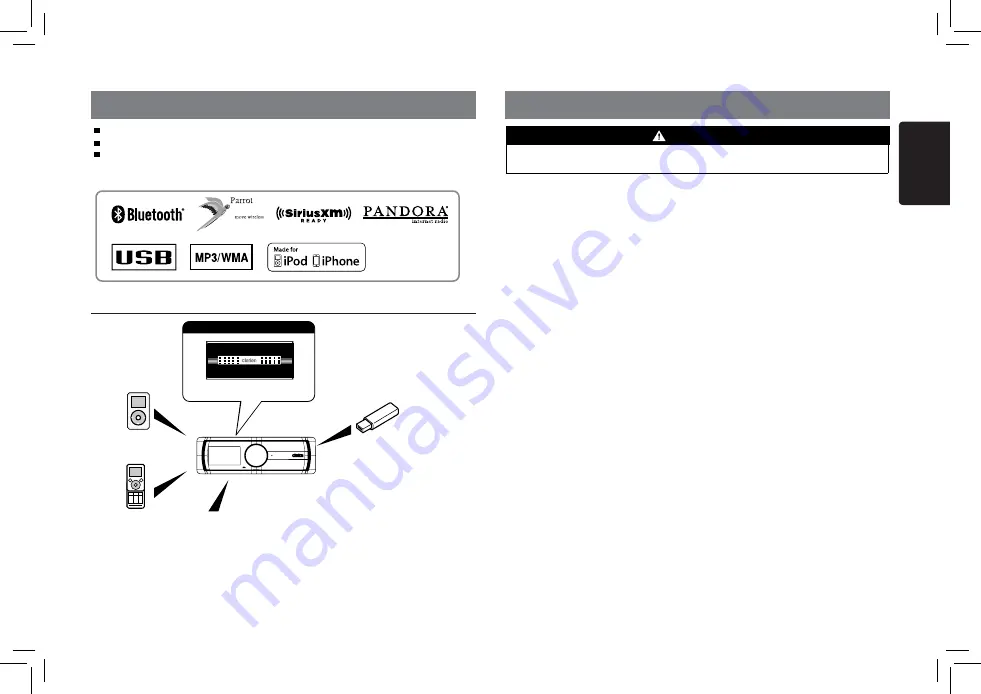
2
English
M502
1. FEATURES
Expanding Systems
Built-in Bluetooth
®
Hands free(HFP) and Audio Streaming(A2DP & AVRCP)
4ch RCA Output with HPF/LPF and BEAT-EQ with 3 Band Parametric Equalizer
SIRIUSXM Radio Direct Connect Ready
4 Channel Amplifier
USB Memory
iPod/iPhone
(Connect via CCA-748)
Bluetooth
®
cellular phone
Expanding audio features
Note:
•
The items listed outside of the frames are the commercial products generally sold.
•
CCA-748 : Sold by separately.
SIRIUSXM Connect™
Vehicle Tuner (SC-C1)
to be connected
2. PRECAUTIONS
For your safety, the driver should not operate the controls while driving.
Also, while driving, keep the volume to a level at which external sounds can be heard.
1. If you have parked the car for a long
time in hot or cold weather, wait until the
temperature in the car becomes normal
before operating the unit.
2. Do not open the case, disassemble the unit,
or lubricate the rotating parts.
3. FCC STATEMENT
1. This device complies with Part 15 of the
FCC Rules. Operation is subject to the
following two conditions:
(1) This device may not cause harmful
interference.
(2) This device must accept any interference
received, including interference that may
cause undesired operation.
2. Changes or modifications not expressly
approved by the party responsible for
compliance could void the user’s authority
to operate the equipment.
NOTE: This equipment has been tested and
found to comply with the limits for a Class
B digital device, pursuant to Part 15 of the
FCC Rules. These limits are designed to
provide reasonable protection against harmful
interference in a residential installation.
This equipment generates uses and can
radiate radio frequency energy and, if not
installed and used in accordance with the
instructions, may cause harmful interference
to radio communications. However, there is
no guarantee that interference will not occur
in a particular installation. If this equipment
does cause harmful interference to radio or
television reception, which can be determined
by turning the equipment off and on, the user is
encouraged to try to correct the interference by
one or more of the following measures:
• Reorient or relocate the receiving antenna.
• Increase the separation between the
equipment and receiver.
• Connect the equipment into an outlet on
a circuit different from that to which the
receiver is connected.
WARNING
• Consult the dealer or an experienced radio/
TV technician for help.
4. FCC Radiation Exposure Statement
This equipment complies with FCC radiation
exposure limits set forth for an uncontrolled
environment. This equipment should be
installed and operated with minimum
distance 20cm between the radiator & your
bod.
5. “Made for iPod,” and “Made for iPhone”
mean that an electronic accessory has been
designed to connect specifically to iPod, or
iPhone, respectively, and has been certified
by the developer to meet Apple performance
standards.
Apple is not responsible for the operation of
this device or its compliance with safety and
regulatory standards. Please note that the
use of this accessory with iPod or iPhone
may affect wireless performance.
iPhone, iPod and iTunes are trademarks of
Apple Inc., registered in the U.S. and other
countries.
6. The Bluetooth word mark and logos are
owned by the Bluetooth SIG, Inc. and any
use of such marks by Clarion Co.,Ltd. is
under license.
Other trademarks and trade names are those
of their respective owners.
7. Pandora, the Pandora logo and other
Pandora marks are trademarks or registered
trademarks of Pandora Media, Inc. or its
subsidiaries worldwide.
“If you have any issues with the Pandora
application on your mobile phone, please
direct them to pandora-support@pandora.
com.”
8. SiriusXM and all related marks and logos
are trademarks of SiriusXM Radio, Inc. All
rights reserved.



































