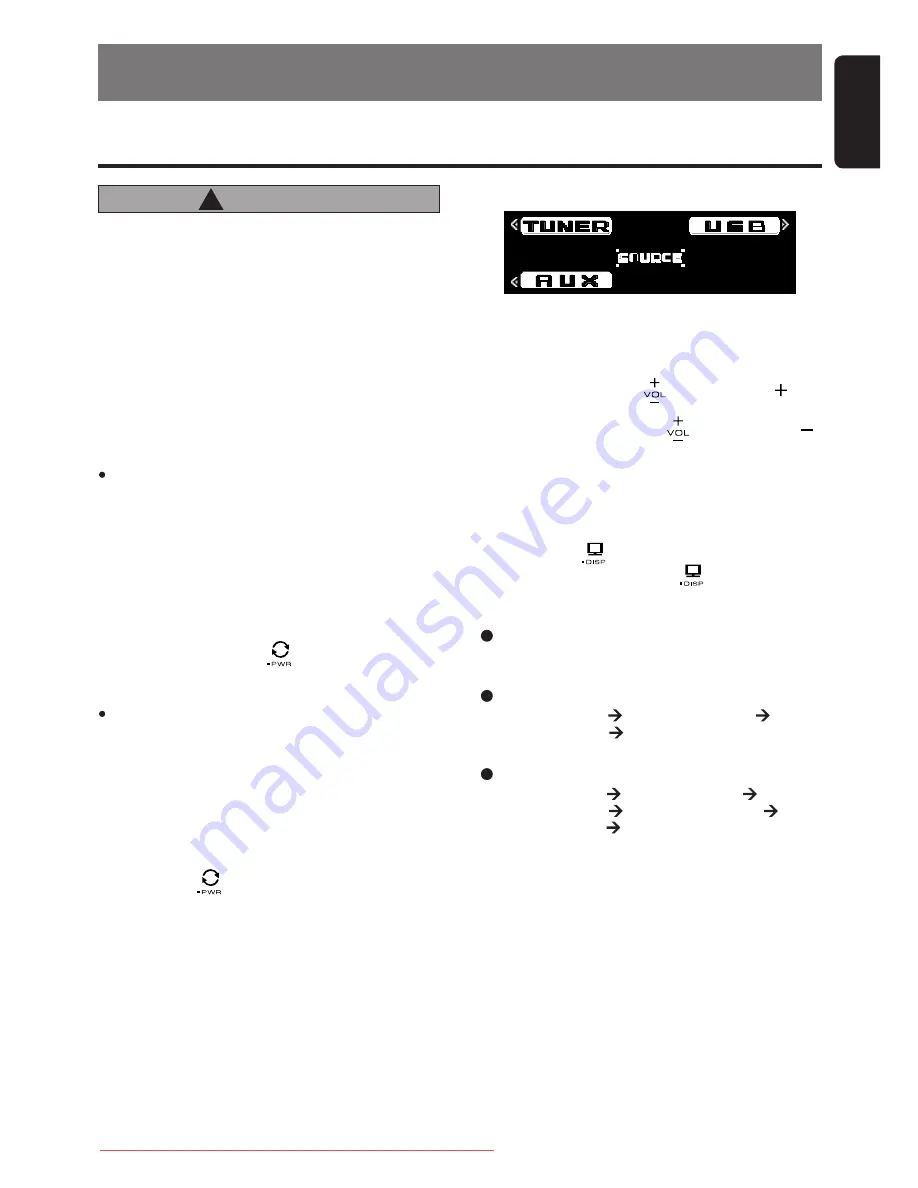
11
English
FZ409E
Note:
Be sure to read this chapter referring to the
front diagrams of chapter “
2. CONTROLS
” on
page 5.
5. OPERATIONS
CAUTION
!
Basic Operations
Be sure to lower the volume before switching
off the unit power or the ignition key. The
unit remembers its last volume setting. If
you switch the power off with the volume
up, when you switch the power back on, the
sudden loud volume may hurt your hearing
and damage the unit.
Please operate this unit by the finger. It is not
possible to operate it normally with gloves
worn.
Turning on/off the power
Note:
Be careful about using this unit for a long time
without running the engine. If you drain the car’s
battery too far, you may not be able to start the
engine and this can reduce the service life of the
battery.
1. Touch and hold any key for 2 seconds or longer
to power on the unit.
2. The unit automatically remembers its last
Operation mode and will automatically switch
to display that mode.
3. Touch and hold the [ ] key for 1 second or
longer to turn off the power for the unit.
Note:
System check
The first time this unit is turned on after the wire
connections are completed, it must be checked
what equipment is connected. When the power is
turned on, the “
SYSTEM CHECK
” appears in the
display. This unit will switch to previous mode after
system check.
Selecting a mode
1. Touch the [ ] key to switch to Source menu.
2. Touch the corresponding key beside the Source
mode name to enter into desired mode.
Adjusting the volume
1. Slide up along the [ ] or touch the [ ] key
to increases the volume.
2. Slide down along the [ ] or touch the [ ]
key to decreases the volume.
∗
The volume level is from 0 (minimum) to 33
(maximum).
Switching the title display
1. Touch the [ ] key to switch the title display.
2. Each time you touch the [ ] key, the display
switches in the following order:
Tuner/AUX mode
No Title display.
iPod mode
TRACK (ALBUM) ALBUM (ARTIST)
ARTIST (TRACK) TRACK (ALBUM)
USB mode
ALBUM (TRACK) ARTIST (TITLE)
ARTIST (TRACK) FOLDER (TRACK)
FOLDER (TITLE) ALBUM (TRACK)
∗
Once selected, the preferred title display becomes
the display default. When a function adjustment
such as volume is made, the screen will momen-
tarily switch to that function’s display, then revert
back to the preferred title display several seconds
after the adjustment.
∗
If the button operation is performed with the screen
saver function on, the operation display correspond-
ing to the button operation is shown for about 30
seconds and the display returns to the screen saver
display. For details, refer to the subsection “
Turning
the screen saver function on or off
” in section
“
Common Operations
”.
∗
iPod can connect to this unit via USB SLOT.
3. There are 3 selections in the Source menu:
Downloaded from Caradio-Manual.com Manuals












































