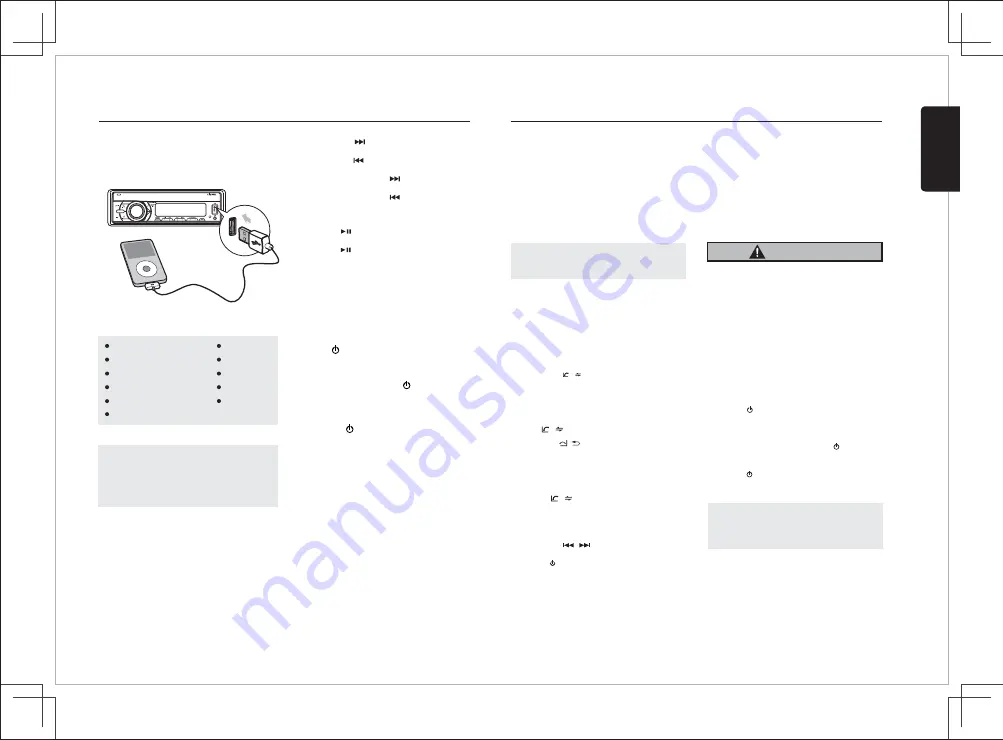
iPod/iPhone
Mode
Operation
SOURCE
AS/PS
Connect
Compatible iPod/iPhone
Connect an iPod/iPhone to the USB socket on
front panel. When connecting a device, press
the
[SOURCE]
button to select USB/iPod mode
to start playing. The track information displays
You can connect the following iPod/iPhone:
iPod nano (
6
G)
iPod nano (
7
G)
iPod touch (
4
G)
iPod touch (
5
G)
iPhone
3
GS
iPhone
4
iPhone
4
S
iPhone
5
iPhone
5
C
iPhone
5
S
Minimum iOS
5.0
or
higher
1. Press the
[ ]
button to advance to the
next track/song.
Press the
[ ]
button to go to previous
track/song.
2. Press and hold the
[ ]
button to fast
forward through the track/song.
Press and hold the
[ ]
button to fast
backward through the track/song.
Selecting a Track
Play
/
Pause
Press the
[ ]
button to pause the track/song
that is currently playing.
Press the
[ ]
button to resume playing the
track/song that has been paused.
Note:
Please make sure the iPod/iPhone cable is
connected correctly. And please only use
original iPod/iPhone cable.
During playback, pressing the
[ INFO ]
button
will automatically cycle through the following
information on the file being played on the LCD:
ALBUM -> SONGS -> ARTIST -> CLOCK
Display Function
4X45W
IR
on the screen once
start.
playback
English
FZ105BT
7
iPod Menu Search
2. Rotate the
[ VOLUME ]
knob to switch between
categories.
PLAYLISTS, ARTIST, ALBUM, GENRE,
SONGS, COMPOSER, AUDIOBOOK
3. Press
[ /MUTE ]
button to confirm selection.
4.
When display the desired
Playlist Artist
Album or Songs or Genre or Composer or
Audiobook, then p
ress the
[ /MUTE]
button
to confirm.
5. Rotate the
[VOLUME]
knob to choose the
desired song to hear.
6. Press the
[ /MUTE]
button to confirm
selection and then you will hear the chosen song.
or
or
1. Press the
[BAND/SEARCH]
button to select
the iPod menu mode.
Bluetooth mode Operation
Pairing the Bluetooth Device
Making a Call
Redial
Answering a Call
Call Transfer
You can dial number through the mobile phone.
1.
Use the Mobile Phone to dial and make an
call.
outgoing
2. Once completed the dialing
[CALLING]
is
You
can
call
last
dialed
number
.
1.
Press
the
[ / ]
on
front
panel
to
redial.
2. Once completed the dialing
[CALLING]
is
1. You can answer an incoming call by pressing
the
[ / ]
button.
2.
Press the
[ / ]
button to reject an incoming
You can switch Handsfree call and mobile phone
call.
1. From your Bluetooth enabled device, turn the
Bluetooth ON and search for Bluetooth
2. When a list of available Bluetooth devices
on your Bluetooth device, select
appear
3
. "
CONNECTED
" will appear on the display.
4
. The unit will automatically enter the BT Audio
source and you can now start streaming audio
from your Bluetooth enabled device.
Note
:
If
the
mobile
phone
doesn
'
t
support
SSP
(
Simple
Secure
Pairing
)
Profile
,
please
enter
the
pass code of
"0000"
.
DIS-CON / RE-CON
1. Press and hold the
[ MENU ]
button to enter
System menu.
2. Press the
[ / ]
button until
“RE-CON”
or
“DIS-CON”
is displayed.
3. Press
[ /MUTE]
button to confirm the
Search Function
Audio Streaming Operations
What is audio streaming?
Audio streaming is a technique for transferring
audio data such that it can be processed as a
steady and continuous stream. Users can stream
music from their external audio player to their
audio system wirelessly and listen to the tracks
through the car speakers. Please consult
your nearest Clarion dealer for more information
on the product of wireless audio streaming
2. Rotate the
[ VOLUME ]
knob to switch
categories.
between
PLAYLISTS->ARTIST-> ALBUMS->
SONGS->COMPOSERS->
GENRES->
PODCASTS
AUDIOBOOK->
3. Press
[ /MUTE ]
button to confirm the
4. When display the desired Playlist or Artist or
or Genres or Songs or Composers or
Album
Podcasts, press
[ /MUTE]
Audiobook or
music file will be displayed.
5. Rotate the
[VOLUME]
knob to select File.
6. Press
[ /MUTE]
button to confirm wanted
play.
file to
1. Press the
[BAND/SEARCH]
button on front
panel access the search mode.
Note
:
The search feature requires the paired and
connected device that the minimum Bluetooth
AVRCP1.4 be incorporated to function.
CAUTION
Please avoid operating your connected
mobile phone while audio streaming as this
may cause noise or sound choppy on the
song playback. Audio streaming may or may
not resume after telephone interrupt as this
is dependent on mobile phone.
devices.
"
CLARION"
.
displayed
displayed
call.
Press the
[ / ]
button during call (long press).
selection.
transmitter offered.
selecting.
Summary of Contents for FZ105BT
Page 10: ......










