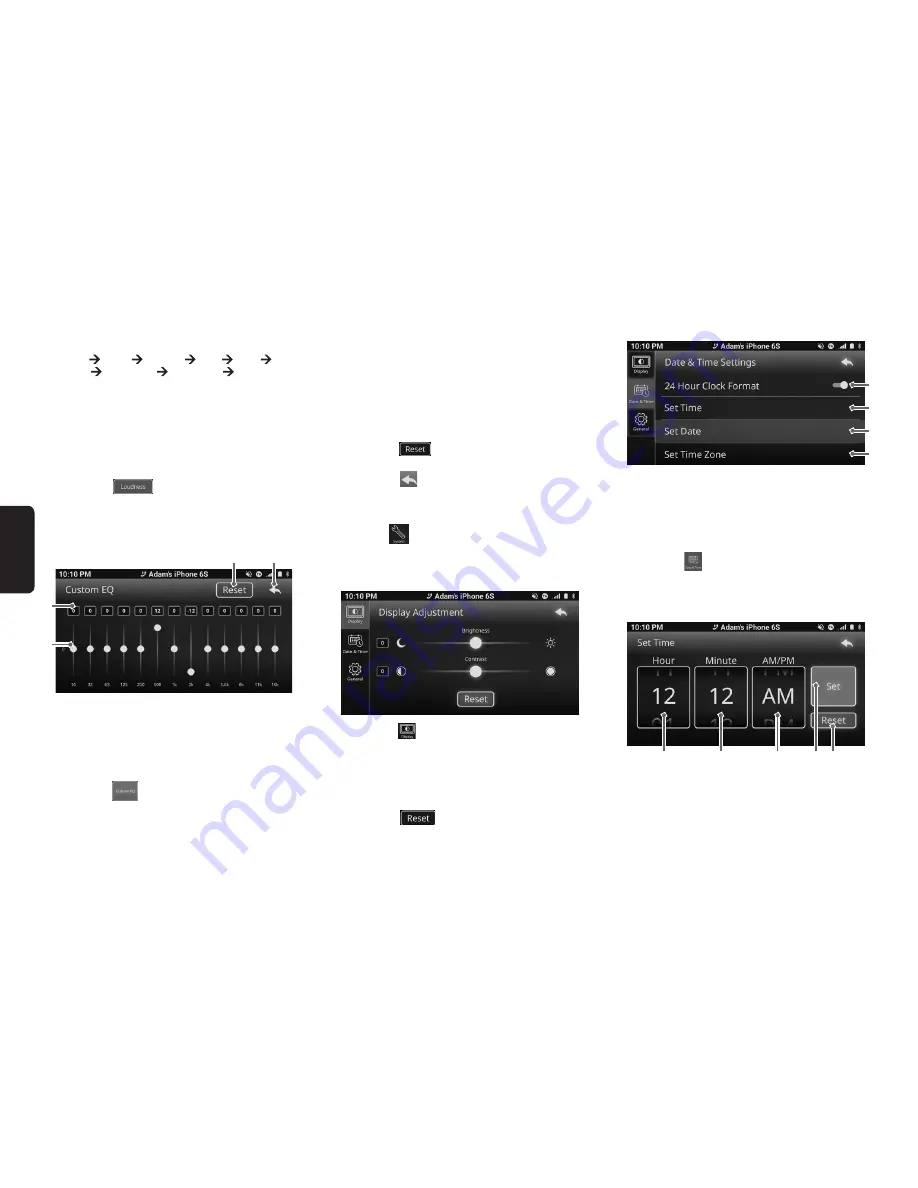
28
English
2. The ascending order of the available preset tones
is:
Flat Rock Classic Pop Jazz Hip
Hop Custom 1 Custom 2 Flat...
Note:
• Custom 1 and Custom 2 allow manual adjustment of the
audio via a graphic equalizer.
• Loudness Function
The loudness function amplifies the audio on the
unit.
1. Press the
button to toggle the loudness
function on or off. The button display will change
accordingly.
Custom Equalizer
2
1
3
4
1) Gain Pointer Display
2) Gain display in dB
3) Reset Button
4) Back Button
1. Press the
button at the Equalizer menu. The
display will change accordingly.
Notes:
• Graphic equalizer is only available if the Custom 1 / Cus
-
tom 2 preset tone is selected.
• This operation is not available while driving.
• A series of 13 frequency bands are available for custom
-
ization. The default gain for each band is 0. Each band has
an adjustable range of -12 to 12.
2. Press and move the pointer at desired frequency
upwards or downwards to adjust the audio gain.
3. Selected gain display for desired frequency will
be changed accordingly.
4. Press the
button to reset each of the val-
ues to their defaults.
5. Press the
button to return to previous screen.
System Settings
Press the
button to make adjustment for Sys-
tem settings.
Display Adjustment
1. Press the
button in the tab menu to select the
Display tab. The display will change accordingly.
2. Press and move the pointer for Brightness to-
wards right/left to change the brightness.
3. Press and move the pointer for Contrast towards
right/left to change the contrast .
4. Press the
button to reset the Brightness
and Contrast to default settings.
Clock Adjustment
1) 24-Hour Format on/off button.
2) Set Time Button.
3) Set Date
4) Set Time Zone
1. Press the
button in the tab menu. The display
will change accordingly.
2. Press “24 Hour Clock Format” to toggle between
clock format 12-Hour or 24-Hour display.
1
2
3
4
2
1
3
5
4
1) Hours adjustment.
2) Minutes adjustment.
3) AM/PM
4) Set
5) Reset
Summary of Contents for FX688A
Page 1: ...Display Audio System OWNER S MANUAL ...
Page 37: ......










































