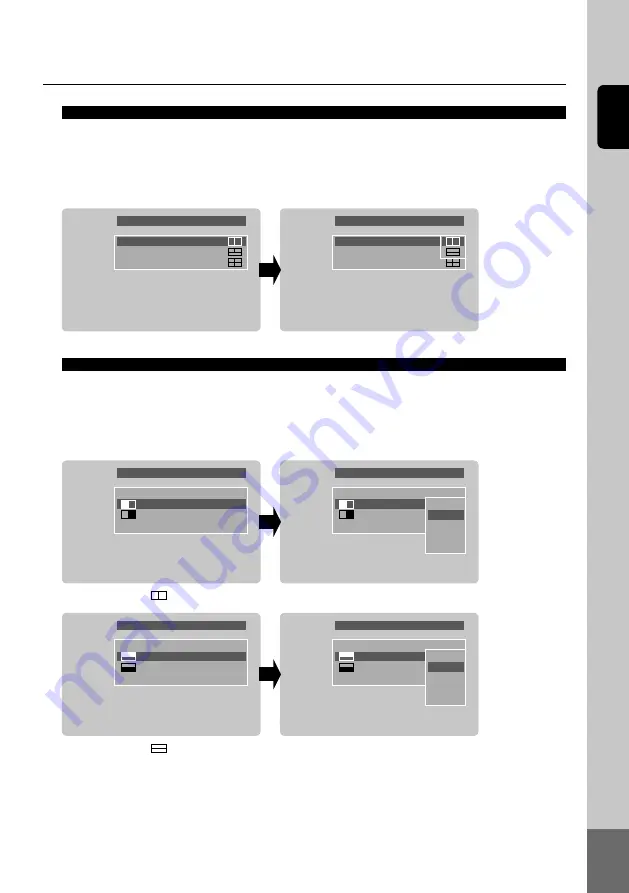
19
English
Split type
Camera when split
Split type
2 Screen
3 Screen
4 Screen
2 Screen
3 Screen
4 Screen
Split type
Camera when split
2 Screen
Camera2
Camera3
▼
Camera when split
2 Screen
Camera2
Camera3
▼
Camera1
Camera2
Camera3
Camera4
AV2
Camera when split
2 Screen
Camera2
Camera3
▼
Camera when split
2 Screen
Camera2
Camera3
▼
Camera1
Camera2
Camera3
Camera4
AV2
When set to in “Split type”
① Select the “2 - 4 Screen” in the “Split type” menu with the ▲/▼ buttons and press the ENT(VOL) button
(OK or ▶ button on the remote control).
② Select the image layout with the ▲/▼ buttons, and press the ENT(VOL) button (OK or ▶ button on the
remote control) to set the screen display when split.
※The 2 - 4 split screen display when the cameras are linked is displayed in this setting screen.
① Select the “2 - 4 Screen” display that you wish to change (shaded screen) with the ▲/▼ buttons in the
“Camera when split” screen and press the ENT(VOL) button (OK or ▶ button on the remote control).
② Select “Camera 1 - 4” or “AV2” with the ▲/▼ buttons, and press the ENT(VOL) button (OK or ▶ button
on the remote control).
※ An icon matching the screen set in the “Split type” display settings is displayed.
When set to in “Split type”





















