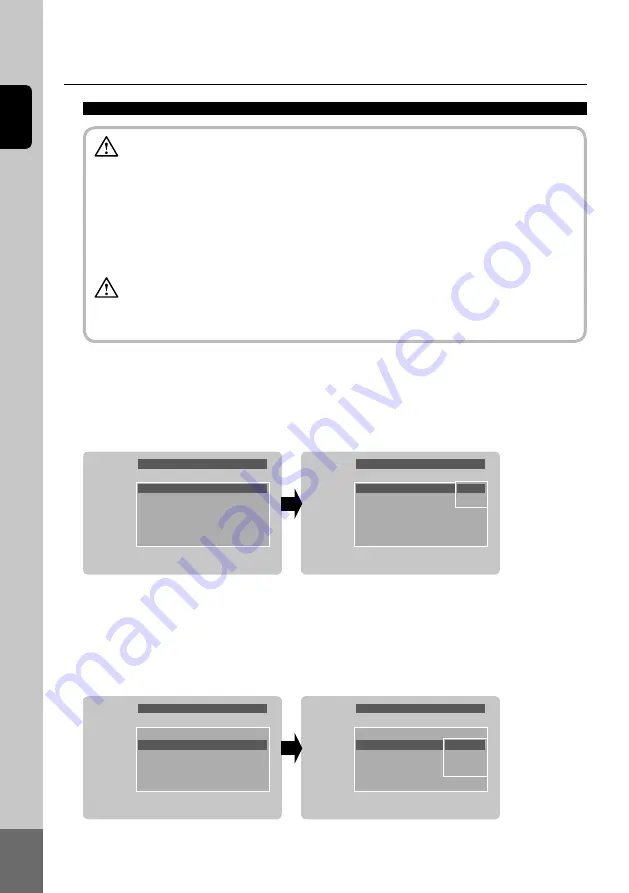
16
English
Marker
Marker
OFF
Camera type 118°
Marker type Type1
Up/down
0
L/R
0
Marker
Marker
OFF
Camera type 118°
Marker type Type1
Up/down
0
L/R
0
Marker
OFF
ON
Marker
ON
Camera type 118°
Marker type Type1
Up/down
0
L/R
0
Marker
Marker
ON
Camera type 118°
Marker type Type1
Up/down
0
L/R
0
Marker
118°
130°
160°
1) Marker
- The onscreen distance markers should be considered as a general reference to assist the driver
in assessing the distances depicted on the screen. The distance markers have been designed
based on the “back camera installation conditions” listed in the next section, but differences in
vehicle design and construction may result in the actual installation condition or location be-
ing different from the conditions listed. In such cases, the display location should be set at the
closest marker No.
- Distance markers cannot be set if non Clarion cameras are used.
- The markers may not indicate the exact position of the bumper, the vehicleʼs width or the distance to
the rear. Use as a reference only.
Caution
Warning
① Select “Marker” in the “Marker” menu and press the ENT(VOL) button(OK or ▶ button on the remote
control).
② Select “ON”, “OFF” with the ▲/▼ buttons and press the ENT(VOL) button(OK or ▶ button on the remote
control).
※ Only when the distance marker is “ON”, the camera type and marker setting can be selected.
2) Camera type
① Select “Camera type” in the “Marker” menu and press the ENT(VOL) button(OK or ▶ button on the remote
control).
② Select “118°
”, “130°
”, “160°
” with the ▲/▼ buttons and press the ENT(VOL) button(OK or ▶ button on
the remote control).
※ If the camera angle of view is not in “Camera type”, select an object near the field of view to adjust it.
























