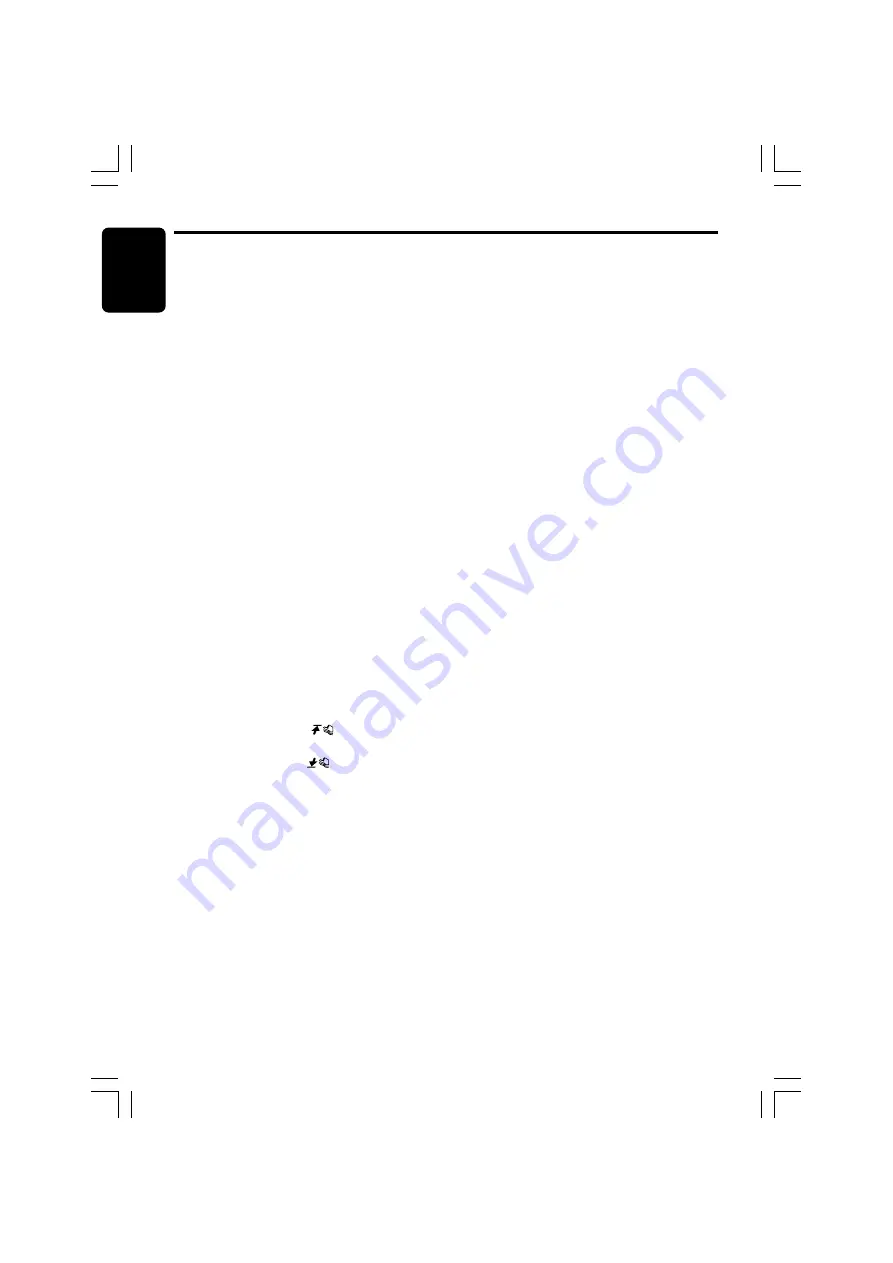
English
22
DXZ856MP
280-8224-00
2. Touch [
Å
]/[
Î
] to go to the next page.
3. Touch [
PLAY LIST
].
Notes:
• The SCN/RPT/RDM functions cannot be used
while in the play list mode.
• The title changes from folder name to play list
name.
Making a play list
1. Write desired tracks to a CD-R/RW, etc. Be
sure to use alphanumeric/ASCII characters
for all file names.
2. Make a play list by using a multimedia
player, etc. and save the data. The file format
must be M3U.
3. Again, write this play list to the CD-R/RW,
etc.
Notes:
• When writing to a CD-R/RW, etc., be sure to use
alphanumeric/ASCII characters.
• Up to 5 layers can be recognized as a list. For
written play lists, latest 5 lists are recognized in
the order in which they are written.
• When writing to a CD-R/RW, etc., turn off the Disc
At Once function.
• When adding a play list, it is recommended to
write it in the “
Root
” folder.
Fast-forward/fast-rewind
1. To fast-forward, touch
on the track
display.
2. To fast-rewind, touch
on the track
display.
Top function
The top function resets the CD player to the first
track of the disc.
1. Touch [
TOP
].
Play starts from the first track (track No.1).
Scan play
This function allows you to locate and play the
first 10 seconds of all the tracks recorded on a
disc.
1. Press the [
MODE
] button.
2. Touch [
TRACK SCAN
].
∗
Scan play starts from the next track after
the track currently being played.
■
To cancel scan play
1. Press the [
MODE
] button.
Folder scan play
This function allows you to locate and play the
first 10 seconds of the first track of all the folders
recorders on a disc.
1. Press the [
MODE
] button.
2. Touch [
FOLDER SCAN
].
∗
Folder scan play starts from the folder
following the folder that is playing.
■
To cancel folder scan play
1. Press the [
MODE
] button.
Repeat play
This function allows you to play the current track
repeatedly.
1. Press the [
MODE
] button.
2. Touch [
TRACK RPT
].
■
To cancel repeat play
1. Press the [
MODE
] button.
Folder repeat play
This function allows you to play the current
folder repeatedly.
1. Press the [
MODE
] button.
2. Touch [
FOLDER RPT
].
■
To cancel folder repeat play
1. Press the [
MODE
] button.
Random play
This function allows you to play all tracks on the
disc at random.
When the disc contains 2 or more folders, all of
the tracks in the folder are played at random,
followed by all of the tracks in the next folder.
This is repeated for all folders.
1. Press the [
MODE
] button.
2. Touch [
TRACK RDM
].
CD/MP3/WMA Operations
+DXZ856MP_01-19-Eng.p65
1/27/05, 7:08 PM
22
















































