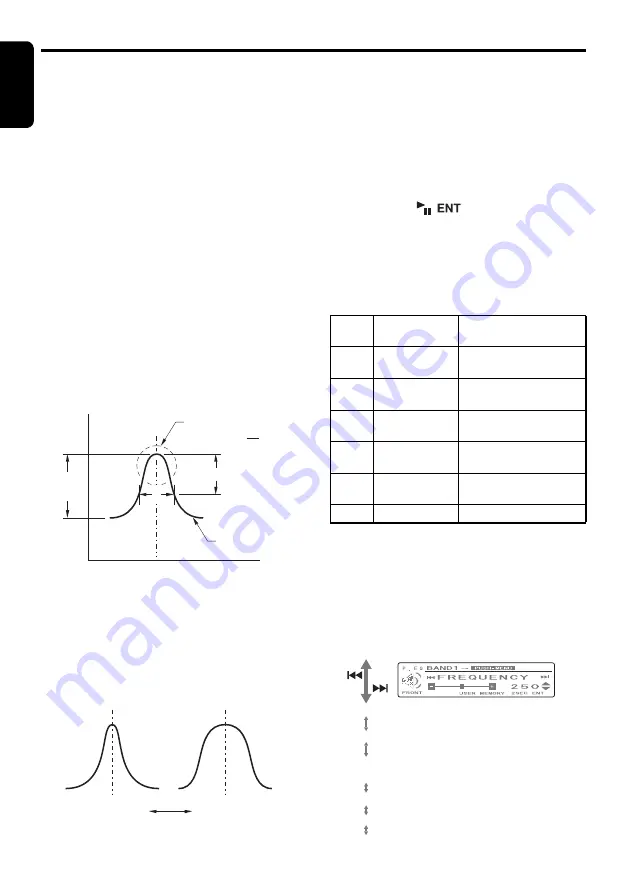
Basic Operations
English
16
DXZ785USB
●
Compensation
There is no need to compensate frequency
characteristics if they are flat (no peaks or
valleys) when you have measured the
frequency characteristics with a measuring
device. However, sometimes the frequency
characteristics rise or fall in some places. If this
happens, the frequency characteristics must be
compensated. Create a frequency curve having
characteristics that are opposite to the center
frequency of parts where the characteristics rise
and fall to cancel out these peaks and values,
and make the frequency characteristics as flat
as possible.
Making the frequency characteristics as flat as
possible is called “Compensation”.
On this unit, frequency characteristics can be
compensated by P.EQ (Parametric Equalizer).
●
Compensation of frequency
characteristics
The figure below shows the relationship
between the center frequency, gain and Q
curve.
●
Q curve
The Q curve becomes sharper when the
numerical value is increased, and smoother
when the numerical value is decreased.
Flat frequency characteristics can be made by
selecting a Q curve opposite to that of the curve
to be compensated.
●
Setting P.EQ
P.EQ (Parametric Equalizer) allows you to
compensate the entire frequency level range in
detail by smooth curve using frequency
compensation matched to the type of your car.
The item corresponding to the system set in the
section “
Selecting speaker system
” (page 13)
will be displayed.
2-1. Select “
P.EQ
”.
3-1. Press the [
] button.
When speaker system is “NORMAL”:
3-2. Push the [
SEEK PANEL
] leftward or
rightward and select from:
“
SEDAN-1
”
↔
“
SEDAN-2
”
↔
“
MINI VAN-1
”
↔
“
MINI VAN-2
”
↔
“
WAGON
”
↔
“
USER
”...
P.EQ basic menu
3-3. Press the [
OPTION
] button.
3-4. Press the [
MENU
] button and select from:
“
BAND1
”
➜
“
BAND2
”
➜
“
BAND3
”
➜
“
BAND1
”...
3-5. Push the [
SEEK PANEL
] leftward or
rightward and select from:
3dB
Q =
F
f
f
Center
Frequency (F)
Frequency
(Hz)
Q curve(Q)
Frequency
curve
Level
(dB)
Gain
Q curve : 20
Q curve : 1
No.
Display name
Speaker Mounting
position
1
SEDAN-1
(sedan-1)
Front: Front door
Rear: Rear parcel
2
SEDAN-2
(sedan-2)
Front: Front door
Rear: Rear door
3
MINI VAN-1
(mini van-1)
Front: Front door
Rear: Luggage (side)
4
MINI VAN-2
(mini van-2)
Front: Front door
Rear: Rear door
5
WAGON
(wagon)
Front: Front door
Rear: Luggage (side)
6
USER (user)
User preference
•
FRONT
• FREQUENCY
•
GAIN
•
Q
•
REAR
•
FREQUENCY
•
GAIN
•
Q
•
FRONT
(Front speaker)
(Frequency) (20 Hz to 20 kHz)
(Gain) (–12 dB to +12 dB)
(–12 dB to +12 dB)
(Q curve) (1, 3, 5, 7, 20)
(1, 3, 5, 7, 20)
(Rear speaker)
(20 Hz to 20 kHz)
















































