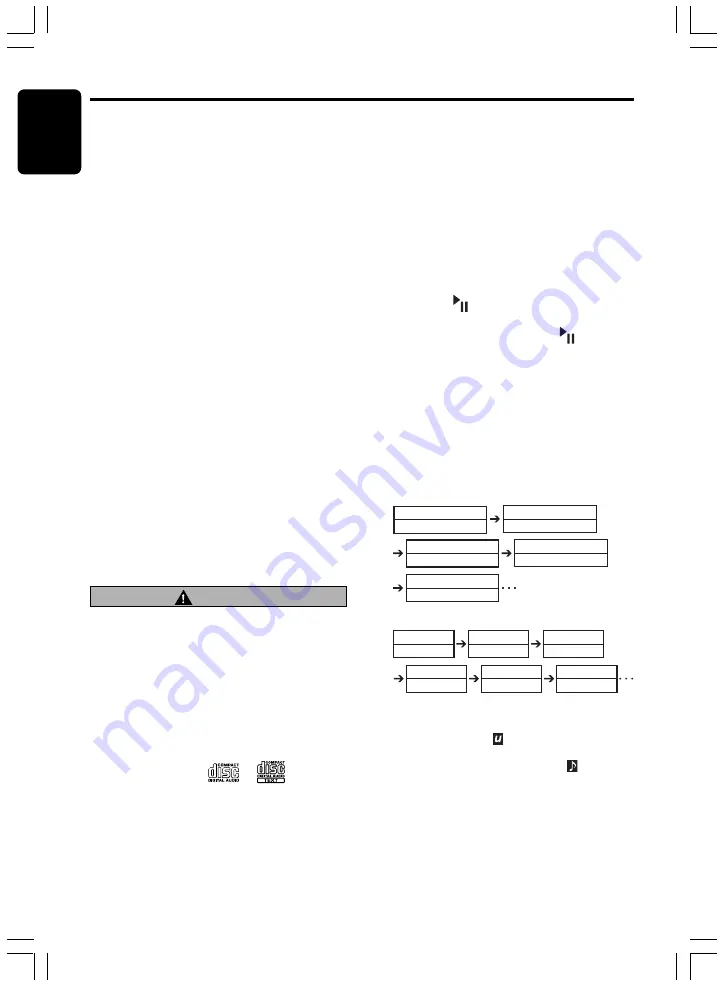
18
DXZ655MP
280-8146-00
English
Notes:
• Be sure to close the MOTORIZED FACE after
removing the CD.
• The MOTORIZED FACE closes automatically 30
seconds
after removing the CD.
• If a CD (12 cm) is left in the ejected position for 15
seconds, the CD is automatically reloaded. (Auto
reload)
• 8 cm CDs are not auto reloaded. Be sure to remove
it when ejected.
• If you force a CD into before auto reloading, this can
damage the CD.
Listening to a disc already loaded
in the unit
Press the [SRC] button to select the CD/MP3/
WMA mode.
When the unit enters the CD/MP3/WMA mode,
play starts automatically.
If there is no disc loaded, the indication “NO
DISC
” appears in the title display.
∗
The mode changes each time the [SRC] button is
pressed. (Modes are not displayed for equipment
that is not connected.)
Radio
➜
(SIRIUS)
➜
CD/MP3/WMA
➜
(CD
changer)
➜
(DVD changer)
➜
(TV)
➜
AUX
➜
Radio...
Loading a CD
1. Press the [
Q
] button. The MOTORIZED
FACE opens.
Be careful not to get your fingers caught
when opening and closing the MOTORIZED
FACE.
2. Insert a CD into the center of the CD SLOT
with the labeled side facing up. The CD plays
automatically after loading.
Notes:
• Never insert foreign objects into the CD SLOT.
• If the CD is not inserted easily, there may be another
CD in the mechanism or the unit may require service.
• Discs not bearing the
or
mark and
CD-ROMs cannot be played by this unit.
• Some CDs recorded in CD-R/CD-RW mode may
not be usable.
CAUTION
Loading 8 cm compact discs
∗
No adapter is required to play an 8 cm CD.
∗
Insert the 8 cm CD into the center of the CD SLOT.
3. After loading a CD, the MOTORIZED FACE
closes automatically.
Notes:
• Note that MOTORIZED FACE closes immediately
after a CD is inserted into CD SLOT.
• If no CD is loaded in the MOTORIZED FACE, it
closes after 30 seconds.
Pausing play
1. Press the [
] button to pause play.
“PAUSE” appears in the display.
2. To resume CD play, press the [
] button
again.
Displaying CD titles
This unit can display title data for CD-text/MP3/
WMA disc and user titles input with this unit.
1. Press the [D] button to display the title.
2. Each time you press the [T] button, the title
display changes in the following order:
Folder
Track
●
MP3/WMA disc
Track
Album TAG
Album TAG
Artist TAG
Artist TAG
Title TAG
Title TAG
Folder
Folder
Track
●
CD-TEXT disc
Artist name
CD-text title (track)
User title(disc)
(None)
User title(disc)
(None)
CD-text title (disc)
Artist name
CD-text title (track)
CD-text title (disc)
Notes:
• If the CD playing is not a CD-text CD or no user
title has been input, “ NO TITLE” appears in
the display.
• If MP3/WMA disc is not input TAG, “ NO
TITLE” appears in the display.
• For MP3, supports ID3 Tags V2.3 / 2.2 / 1.1 / 1.0.
• Tag displays give priority to V2.3 / 2.2.
• In the case of album Tags for WMA, the
information written into the extension header is
displayed.
• Only ASCII characters can be displayed in Tags.
CD/MP3/WMA Operations












































