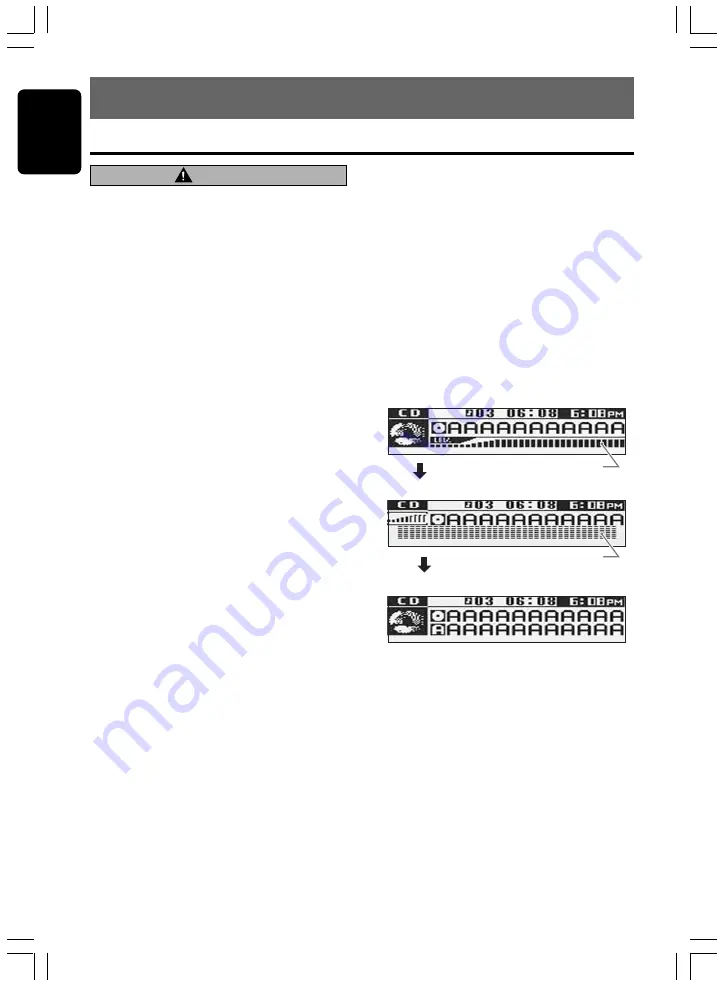
12
DXZ655MP
280-8146-00
English
7. OPERATIONS
Basic Operations
Note: Be sure to read this chapter referring to the front diagrams of
chapter “3. CONTROLS” on page 5 (unfold).
CAUTION
Be sure to lower the volume before
switching off the unit power or the ignition
key. The unit remembers its last volume
setting. If you switch the power off with the
volume up, when you switch the power back
on, the sudden loud volume may hurt your
hearing and damage the unit.
Turning on/off the power
Note:
• Be careful about using this unit for a long time
without running the engine. If you drain the car’s
battery too far, you may not be able to start the
engine and this can reduce the service life of the
battery.
1. Press the [SRC] button.
2. The illumination and display on the unit light
up. The unit automatically remembers its last
operation mode and will automatically switch
to display that mode.
3. Press and hold the [SRC] button for 1
second or longer to turn off the power for the
unit.
Note:
• System check
The first time this unit is turned on after the wire
connections are completed, it must be checked
what equipment is connected. When the power is
turned on, the “SYSTEM CHECK” appears in the
display, then the unit returns to the clock display
mode. The system check starts within the unit.
When the system check is complete, press the
[SRC] button again.
Selecting a mode
1. Press the [SRC] button to change the
operation mode.
2. Each time you press the [SRC] button, the
operation mode changes in the following
order:
Radio mode
➜
SIRIUS mode
➜
CD/MP3/
WMA mode
➜
CD changer mode
➜
DVD
changer mode
➜
TV mode
➜
AUX mode
➜
Radio mode...
∗
External equipment not connected with
CeNET is not displayed.
Adjusting the volume
1. Press the front part of the [ROTARY] knob.
The knob will pop up.
2. Turning the [ROTARY] knob clockwise
increases the volume; turning it
counterclockwise decreases the volume.
∗
The volume level is from 0 (minimum) to 33
(maximum).
Switching the display
Press the [D] button to select the desired
display.
Each time you press the [D] button, the display
switches in the following order:
Spectrum analyzer
display
• Main display
• Sub display
• Title display
Level bar display
∗
In the case of a user title, only the top level is
displayed.
∗
In the case of radio/TV/AUX/DVD changer, the
display cannot be switched to “title display.”
∗
Once selected, the preferred display becomes
the display default. When a function adjustment
such as volume is made, the screen will
momentarily switch to that function’s display,
then revert back to the preferred display
several seconds after the adjustment.
∗
If the button operation is performed with the
screen saver function on, the operation
display corresponding to the button operation
is shown for about 30 seconds and the display
returns to the screen saver display.
For details, refer to the subsection “Turning the
screen saver function on or off” in section
“Operations Common to Each Mode.”











































