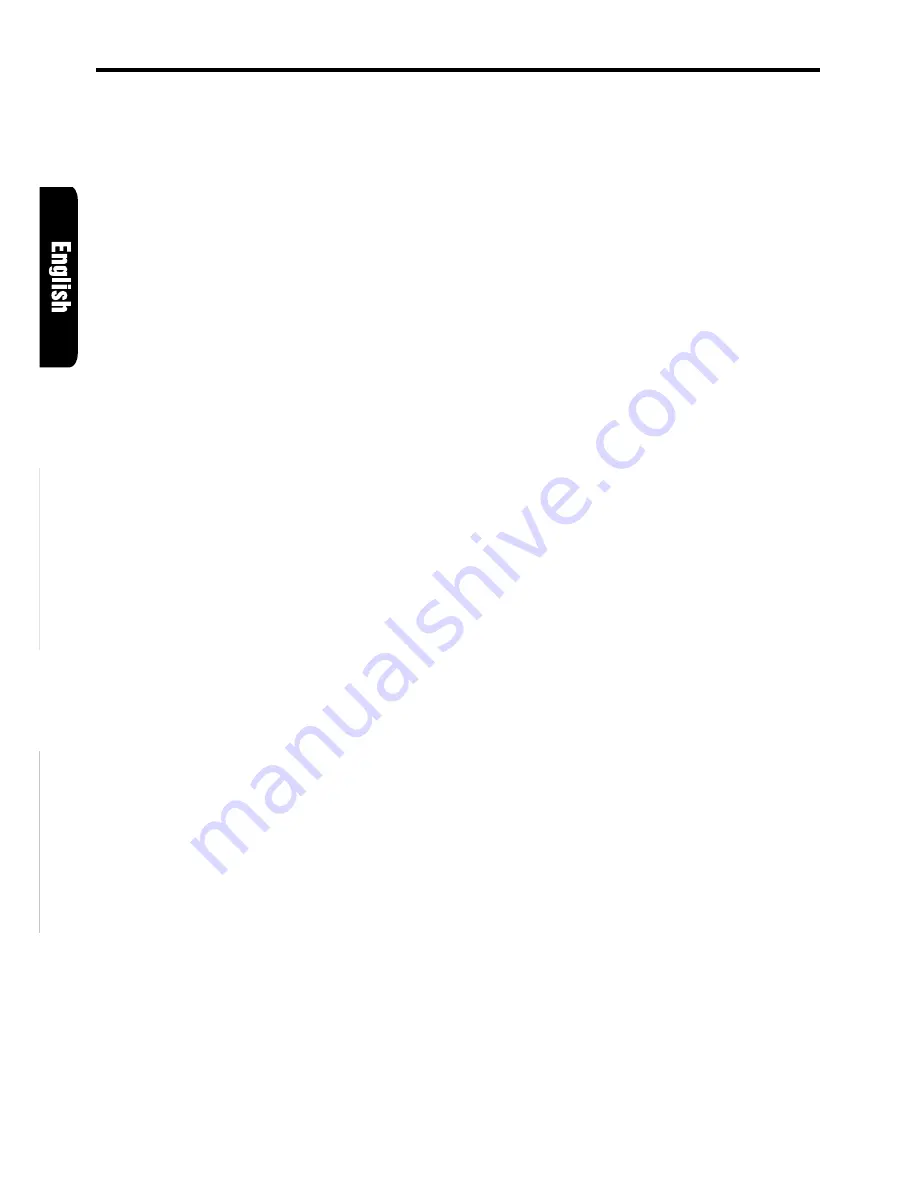
12
DRX8575z
Adjusting the balance
1. Press A-M button
$
and select “BALANCE”.
2. Turning the Rotary knob
&
clockwise empha-
sizes the sound from the right speaker; turn-
ing it counterclockwise emphasizes the sound
from the left speaker.
∗
The factory default setting is “0”. (Adjustment
range: L13 to R13)
3. When the adjustment is complete, press A-M
button
$
several times until the function mode
is reached.
Adjusting the fader
1. Press A-M button
$
and select “FADER”.
2. Turning the Rotary knob
&
clockwise empha-
sizes the sound from the front speakers; turn-
ing it counterclockwise emphasizes the sound
from the rear speakers.
∗
The factory default setting is “0”. (Adjustment
range: F12 to R12)
3. When the adjustment is complete, press A-M
button
$
several times until the function mode
is reached.
Adjusting the Z-enhancer
1. Press Z-EHCR button
8
and select the Z-
enhancer mode (1-3) to adjust.
2. Press A-M button
$
and select “Z-EHCR”.
3. Turning the Rotary knob
&
clockwise adjusts
in the + direction; turning it counterclockwise
adjusts in the - direction.
∗
When Z-Enhancer 1 is selected, you can adjust
the bass in the range of
±
2.
∗
When Z-Enhancer 2 is selected, you can adjust
the treble in the range of
±
2.
∗
When Z-Enhancer 3 is selected, you can adjust
the bass and treble in the range of
±
2.
4. When the adjustment is complete, press A-M
button
$
several times until the function mode
is reached.
Note:
• If you set the Z-ENHANCER function to ON (1 to
3), you cannot set the tone bypass.
Turning on and off the loudness
The loudness effect emphasizes the bass and
treble to create a natural sound tone. When you
are listening to music at a low volume, it is rec-
ommended to use the loudness effect.
Basic Operations
1. Press and hold LOUD button
$
for 1 second
or longer to turn on the loudness effect. When
the loudness effect is turned on, “LD” illumi-
nates in the display.
2. Press and hold LOUD button
$
for 1 second
or longer to turn off the loudness effect. “LD”
disappears in the display.
Note:
• When using a sold separately digital sound pro-
cessor (DPH7500), a feature called auto loudness
is selected. This function is different from the loud-
ness effect. For further details on the auto loud-
ness feature, refer to the subsection “Output
adjustment of auto loudness, subwoofer and
playback band”.
Summary of Contents for DRX8575z
Page 26: ...30 DRX8575z MEMO ...








































