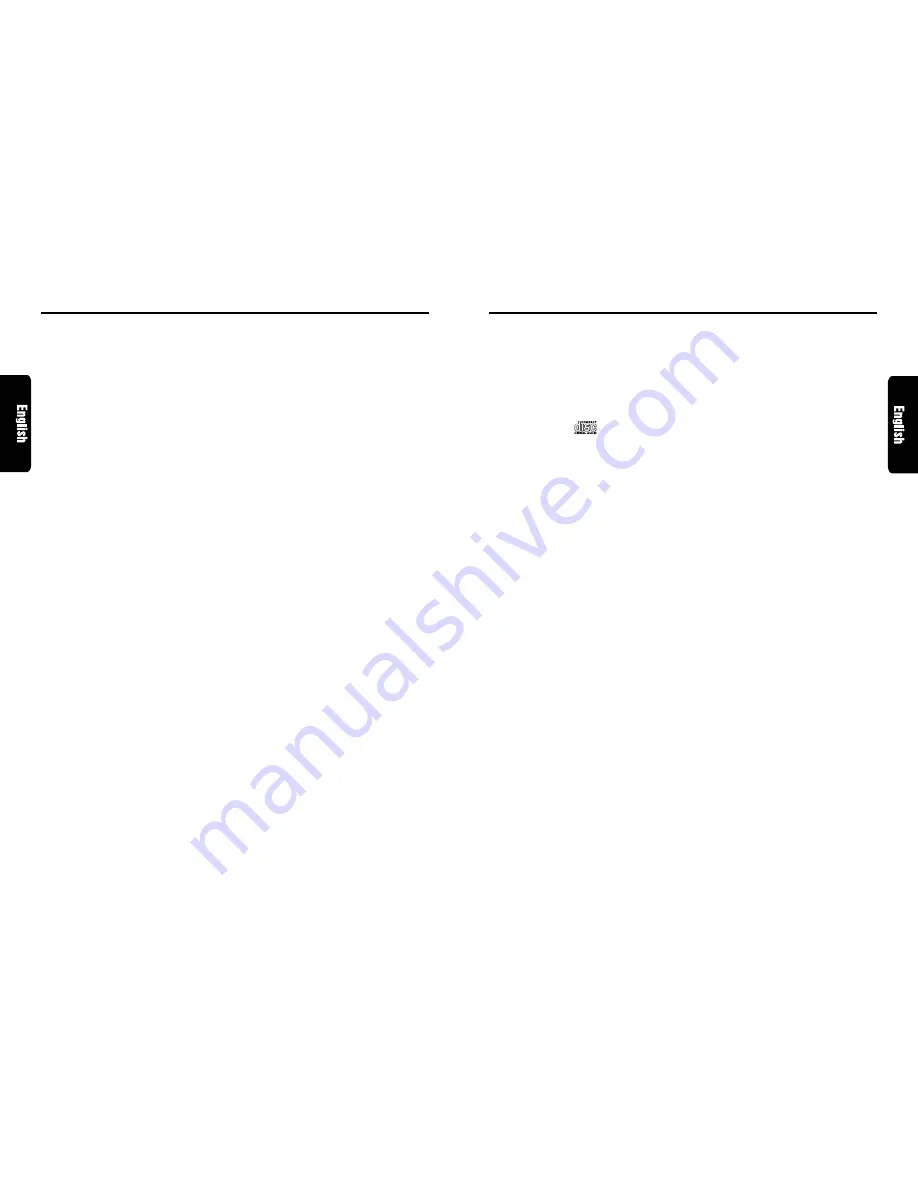
280 7323 00
DMX5555z
13
12
DMX5555z
280 7323 00
CD Operations
Manual tuning
There are 2 ways available: Quick tuning and step
tuning.
When you are in the step tuning mode, the
frequency changes one step at a time. In quick
tuning mode, you can quickly tune the desired
frequency.
1. Press BAND button
!
and select the desired
band (FM or AM).
∗
If “MANU” is not lit in the display, press and
hold BAND button
!
for 1 second or longer.
“MANU” lights in the display and manual tuning
is now available.
2. Tune into a station.
●
Quick tuning:
Press and hold Right button
¥
or Left button
%
for 1 second or longer to manually tune to
the desired frequency.
●
Step tuning:
Press Right button
¥
or Left button
%
to
manually tune one step at a time to the de-
sired frequency.
Storing a preset station
A total of 24 preset positions (6-FM1, 6-FM2, 6-
FM3, 6-AM) exists to store individual radio
stations in memory.
Manual memory
1. Select the desired station with seek tuning,
manual tuning or preset tuning.
2. Press and hold one of Preset buttons
1
for 2
seconds or longer to store the current station
into preset memory.
Auto store
Auto store selects up to 6 stations and
automatically stores them into preset memory. If
auto store cannot tune in all six stations, then it
stores the strongest stations into memory and
the other presets untouched.
1. Press BAND button
!
and select the desired
band (FM or AM).
2. Press and hold AS button
5
for 2 seconds or
longer. The stations with good reception are
stored automatically to the preset buttons.
Radio Operations
Recalling a preset station
Pressing the corresponding preset button recalls
the stored radio frequency automatically.
1. Press BAND button
!
and select the desired
band (FM1, FM2, FM3 or AM).
2. Press the corresponding Preset button
1
to
recall the stored station.
∗
Press and hold one of the Preset buttons
1
for 2 seconds or longer to store that station into
preset memory.
Preset scan
Preset scan receives the stations stored in preset
memory in order. This function is useful when
searching for a desired station in memory.
1. Press PS button
5
.
2. When a desired station is tuned in, press PS
button
5
again to continue receiving that sta-
tion.
Note:
• Be careful not to press and hold PS button
5
for
2 seconds or longer, otherwise the auto store func-
tion engages and the unit starts storing stations.
Instant station recall (ISR)
Instant station recall is a special radio preset that
instantly accesses a favorite radio station at a
touch of a button. The ISR function even operates
with the unit in other modes.
●
ISR memory
1. Select the station that you wish to store in ISR
memory.
2. Press and hold ISR button
9
for 2 seconds
or longer.
●
Recalling a station with ISR
In any mode, press ISR button
9
to turn on the
radio function and tune the selected radio sta-
tion. “ISR” appears in the display. Press ISR but-
ton
9
again to return to the previous mode.
Loading a CD
Insert a CD into the center of the insertion slot
with the label side facing up. The CD plays
automatically after loading.
Notes:
• Never insert foreign objects into the CD insertion
slot.
• When a CD is loaded in the unit, CD IN indication
1
lights in the display. Never try to insert another
CD in this case.
• Discs not bearing the
mark and CD-ROMs
cannot be played by this unit.
Loading 3
" (8 cm) compact discs
∗
No adapter is required to play a 3
" CD.
∗
Insert the 3
" CD into the center of the insertion
slot.
∗
When a 3
" CD is loaded, “SINGLE” lights in the
display.
Listening to a CD already inserted
Press FUNC button
7
to select the CD mode.
Play starts automatically. If no CD is loaded in
the unit, “NO DISC” appears in the display.
Pausing play
1. Press Play/pause button
@
to pause play.
“PAUSE” appears in the display.
2. To resume CD play, press Play/pause button
@
again.
Displaying CD titles
This unit can display title data for user titles input
with this unit.
Press DISP button
3
to display the title.
Notes:
• Titles of CD-text CDs cannot be displayed with this
unit.
• If the CD playing is a CD-text CD or no user title
has been input, “USER TTL” appears in the display.
Ejecting a CD
Press CD EJECT button
)
to eject the CD. Take
it out from the ejected position.
∗
If a 5
" CD (12 cm) is left in the ejected position for
15 seconds, the CD is automatically reloaded (Auto
reload).
∗
3
" CDs (8 cm) are not auto reloaded. Be sure to
remove it when ejected.
Notes:
• If you force a CD into before auto reloading,
this can damage the CD.
∗
The radio mode is selected automatically 4 seconds
after CD EJECT button
)
is pressed.
Selecting a track
●
Track-up
1. Press Right button
¥
to move ahead to the
beginning of the next track.
2. Each time you press Right button
¥
, the track
advances ahead to the beginning of the next
track.
●
Track-down
1. Press Left button
%
to move back to the be-
ginning of the current track.
2. Press Left button
%
twice to move to the be-
ginning of the previous track.
Fast-forward/fast-backward
●
Fast-forward
Press and hold Right button
¥
for 1 second or
longer.
●
Fast-backward
Press and hold Left button
%
for 1 second or
longer.
Top function
The top function resets the CD player to the first
track of the disc. Press TOP button
!
to play the
first track (track No. 1) on the disc.
Scan play
The scan play locates and plays the first 10
seconds of each track on a disc automatically. This
function continues on the disc until it is canceled.
∗
The scan play is useful when you want to select a
desired track.
1. Press SCN button
5
to start track scanning.
“SCN” lights in the display.
2. To cancel the scan play, press SCN button
5
again. “SCN” goes off from the display and
the current track continues to play.













