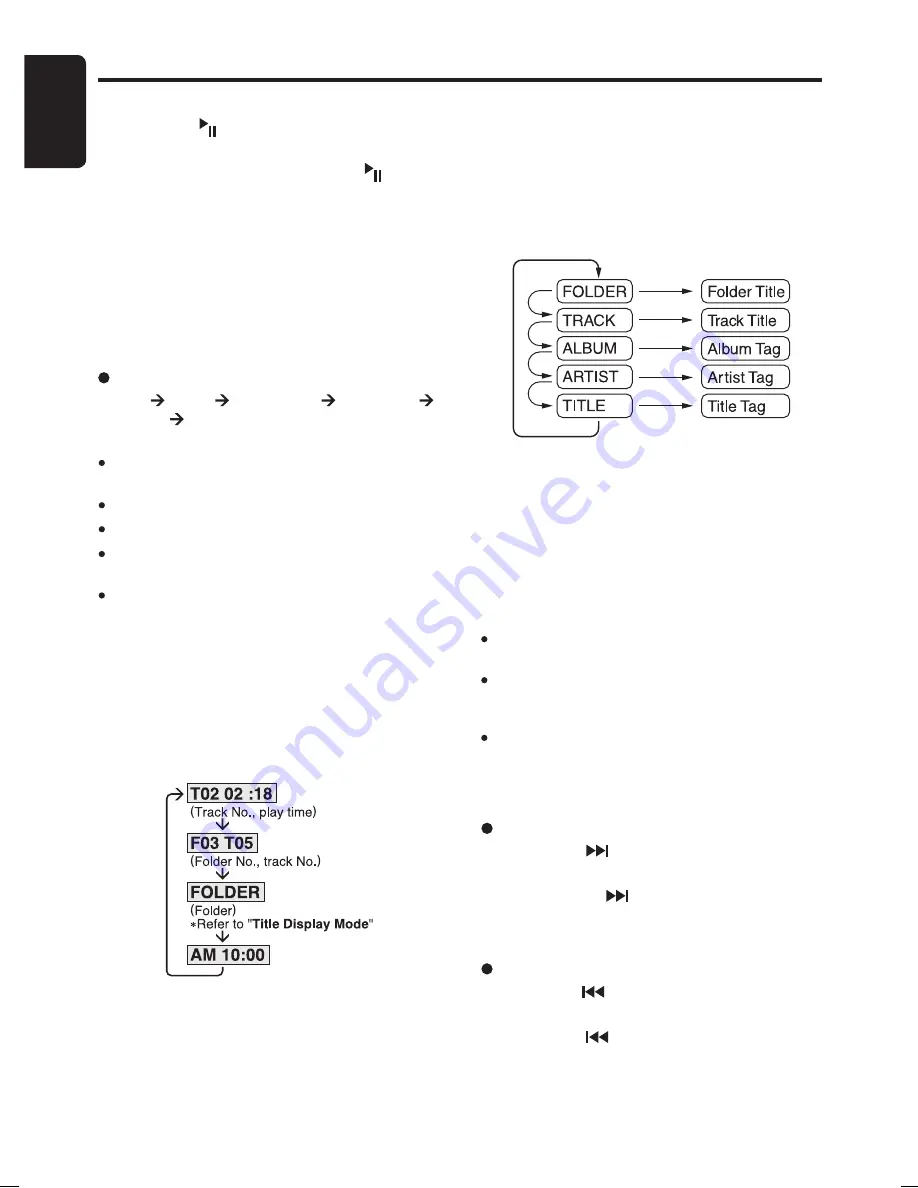
18
English
DB566USB
After 2 seconds
Title display mode
1. There are 5 types of display for the Title Display
mode.
2. To select the next type, press the [
T
] button for
less than 1 second.
The arrangement is shown below.
3. The displayed item can be scrolled by pressing
the [
T
] button for more than 1 second.
4. If a MP3/WMA file does not support for ID3
TAG, the display will show “
NO TAG
”
5. If a MP3/WMA file encode with ID3 TAG header
but not consist of any TAG information, the
display will show nothing.
Notes:
The folder name will be displayed as “
ROOT
” which
the file allocates in the root folder.
The MP3 player decodes each file ID3 TAG ver 2
by default, if ID3 TAG ver 2 is unavailable, ID3 TAG
ver 1 will be decoded.
UNICODE ID3 (Chinese, Japanese and etc) is not
supported.
Selecting a track
Track-up
1. Press the [ ] button to move to the begin-
ning of the next track.
2. Each time the [ ] button is pressed, playback
proceeds to another track in the advancing
direction.
Track-down
1. Press the [ ] button to move the beginning
of the current track.
2. Press the [ ] button twice to move to the
beginning of the previous track.
Operation Common to CD and USB Drive
Pausing play
1. Press the [ ] button to pause play. “
PAUSE
”
appears in the display.
2. To resume track play, press the [ ] button
again.
Displaying CD titles
This unit can display title data for MP3/WMA.
1. Press the [
D
] button to display the title.
2. Each time you press the [
T
] button, the title
display changes in the following order:
MP3/WMA disc
Folder Track Album TAG Artist TAG
Title TAG Folder...
Notes:
If MP3/WMA disc is not input TAG, “
NO TAG
” ap-
pears in the display.
For MP3, supports ID3 Tags V2.4/2.3/2.2/1.1/1.0.
Tag displays give priority to V2.4/2.3/2.2.
In the case of album Tags for WMA, the information
written into the extension header is displayed.
Only ASCII characters can be displayed in Tags.
Display selection
1. You can choose the display type for MP3/WMA
by pressing the [
D
] button.
To select the next type, press the [
D
] button
again.
The arrangement is shown below.























