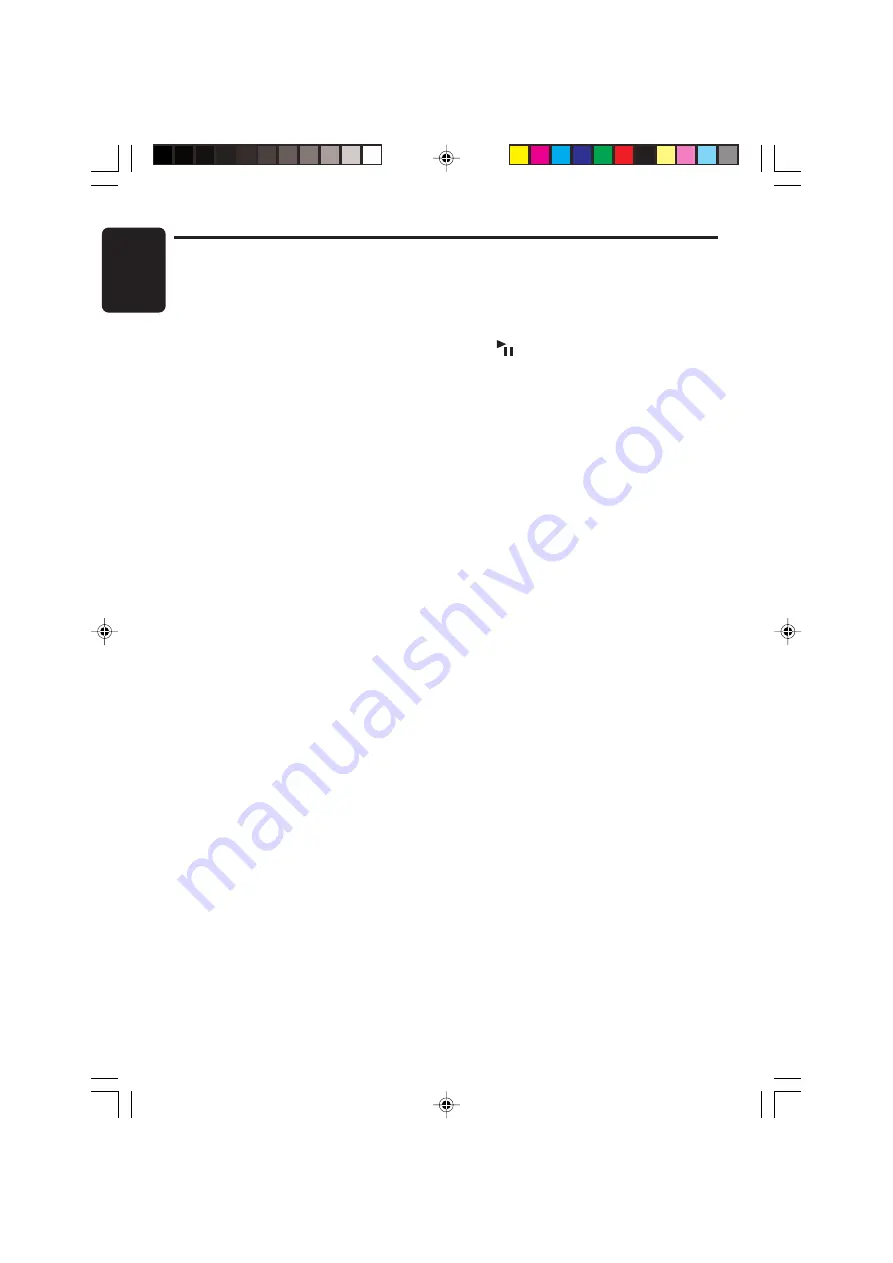
18
DB456MC
280-8138-00
English
MUSIC CATCHER Operations
Note:
• Playback of recordings made with MUSIC
CATCHER is performed in the same way as for
CD/MP3. See pages 15-17 for details.
Setting a recording mode
The recording mode for MUSIC CATCHER (MC)
can be switched between the following 2 modes:
• HQ (High Quality) MODE: about 130 minutes
• LP (Long Play) MODE: about 173 minutes
∗
The factory default setting is “
HQ
”.
1. Press and hold the [
D
] button for 1 second or
longer to switch to the adjustment selection
display.
2. Press the [
a
] or [
d
] button and select “
MC-
REC
”.
3. Turning the [
ROTARY
] knob clockwise or
counterclockwise and select “
HQ
” or “
LP
”.
4. Press the [
D
] button to return to the previous
mode.
Notes on recording using MUSIC
CATCHER:
• Recording operations are to be performed in
the CD/MP3 mode.
• Recordable media are CD-DAs only.
• Discs (CD-R/CD-RW) created by copying on a
music recorder cannot be recorded.
• MP3/WMA discs cannot be recorded.
• Some CDs may show a subtractive time
indication in the area between tracks when
they are played back. A between-tracks area
is not recorded in such a CD.
• In recording using MUSIC CATCHER, some
amount of silent time is created between the
tracks.
• If the disc contains some tracks that have
been already recorded, the other tracks are
recorded.
• Folder and file names are added automatically
during recording. These file names cannot be
changed. (The file names correspond to the
track Nos. on the CD.)
These folder names can be changed.
• If the disc is not recordable, “
NO REC DSC
”
shows on the display.
• If the disc contains some tracks previously
recorded, “
INCLUDED
” shows on the display.
• If there is no empty folder available, “
FOLDER
FUL
” shows on the display.
• When the memory capacity is used up,
“
MEMO FULL
” shows on the display and
recording is canceled.
• Recording cannot be performed during SCN,
RPT, and RDM. In such cases, “
BUSY
” shows
on the display.
• The [
], [
a
], [
d
], [
BND
] and [
SCN/RPT/RDM
]
buttons are invalid during recording. When
these buttons are pressed, “
INVALID
” shows
on the display.
Recording operation (REC function)
Recording using MUSIC CATCHER is
performed in the CD/MP3 mode and the
following 2 recording modes are available:
“
TRACK REC
” to record only one track currently
being played back and “
DISC REC
” to record all
tracks on the CD.
●
TRACK REC
1. Press the [
SRC
] button to select the CD/MP3
mode.
2. Play back a track to be recorded and press
the [
REC
] button. Then, the “
R
” indicator
blinks on the display, “
TRACK REC
” shows
on the title display for 2 seconds, and
recording starts.
∗
When recording is complete, the “
R
” indicator
goes off and “
REC DONE
” shows on the
display for 2 seconds.
●
DISC REC
1. Press the [
SRC
] button to select the CD/MP3
mode.
2. Play back a CD to be recorded and press
and hold the [
REC
] button for 2 seconds or
longer. Then, the “
R
” indicator blinks on the
display, “
DISC REC
” shows on the display for
2 seconds, and recording starts.
∗
When recording is complete, the “
R
” indicator
goes off and “
REC DONE
” shows on the
display for 2 seconds.
Canceling recording
1. To suspend recording, press the [
REC
]
button again. Then, recording is canceled.
The display shows “
CANCELED
” for 2
seconds and then the playback of the CD
continues.
Notes:
• Recording also can be canceled by pressing the
[
SRC
], [
Q
] or [
ISR
] button.
• When recording is canceled, the file that has
been recorded incompletely is deleted.
+DB456MC-005-ENG
05.1.24, 6:02 PM
18







































