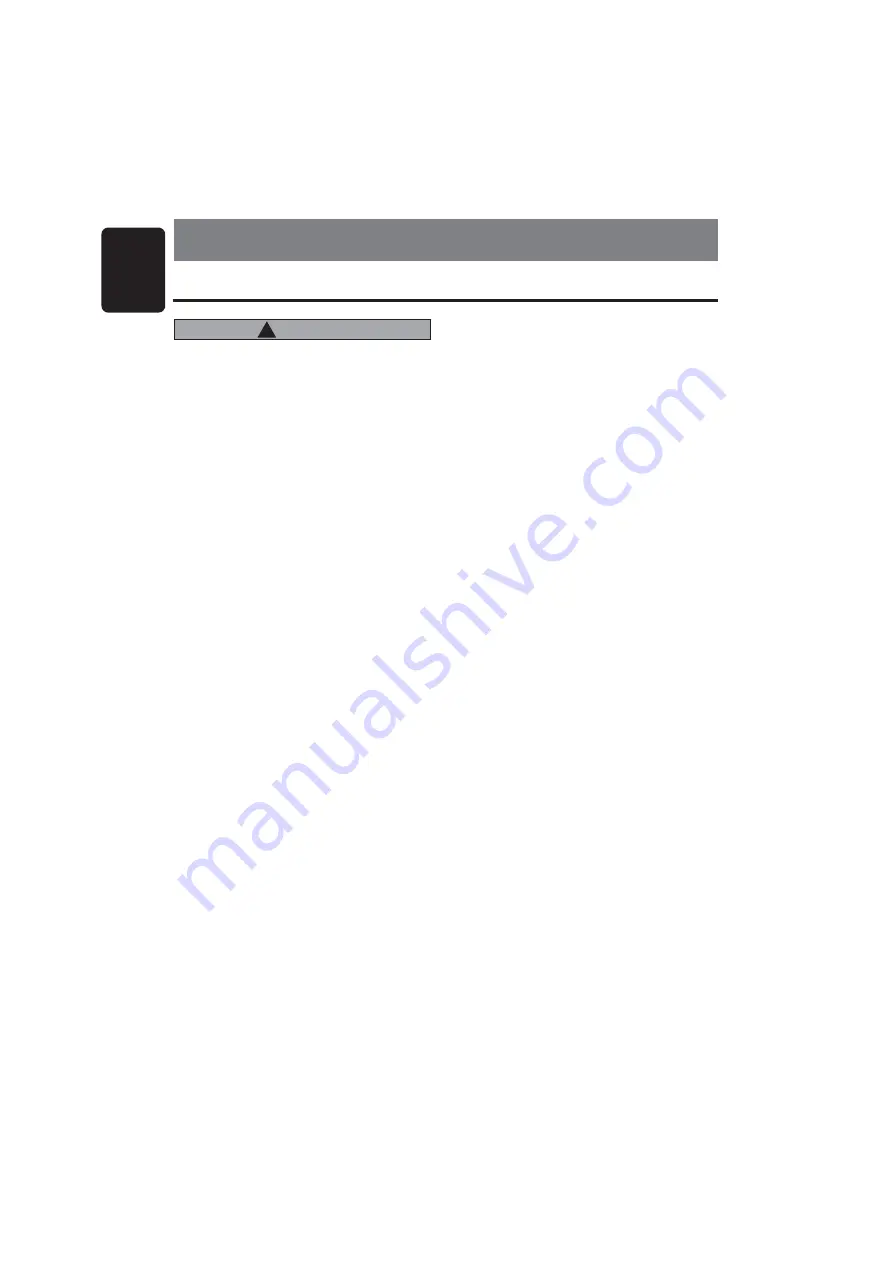
10
English
DB356MP
Basic Operations
Note:Be sure to read this chapter referring to the front diagrams of
chapter “2. CONTROLS” on page 3.
Be sure to lower the volume before switching
off the unit power or the ignition key. The unit
remembers its last volume setting. If you
switch the power off with the volume up, when
you switch the power back on, the sudden loud
volume may hurt your hearing and damage the
unit.
Setting the Z-Enhancer
This unit are provided with 3 types of sound tone ef-
fects stored in memory. Select the one you prefer.
8. OPERATIONS
CAUTION
!
Audio mode adjustments
Press the [A-M] button to select the adjustment
mode. The mode switches as follows each time
the [A-M] button is pressed:
BASS
Æ
Æ
Æ
Æ
Æ
TREB
Æ
Æ
Æ
Æ
Æ
BAL
Æ
Æ
Æ
Æ
Æ
FAD
Æ
Æ
Æ
Æ
Æ
Previous mode
∗
The display returns to the previous mode 7 sec-
onds after the adjustment.
Adjusting the bass
1. Press the [A-M] button and select “BASS”.
2. Turning the [ROTARY] knob clockwise empha-
sizes the bass; turning it counterclockwise at-
tenuates the bass.
∗
The factory default setting is “0”. (Adjustment
range: –7 to +7)
Adjusting the balance
1. Press the [A-M] button and select “BAL”.
2. Turning the [ROTARY] knob clockwise empha-
sizes the sound from the right speaker; turn-
ing it counterclockwise emphasizes the sound
from the left speaker.
∗
The factory default setting is “0”. (Adjustment
range: L13 to R13)
Turning on/off the power
Note:
• Be careful about using this unit for a long time with-
out running the engine. If you drain the car’s bat-
tery too far, you may not be able to start the engine
and this can reduce the service life of the battery.
1. Press the [SRC] button.
2. The illumination and display on the unit light
up. The unit automatically remembers its last
operation mode and will automatically switch
to display that mode.
3. Press and hold the [SRC] button for 1 second
or longer to turn off the power for the unit.
Selecting a mode
1. Press the [SRC] button to change the opera-
tion mode.
2. Each time you press the [SRC] button, the op-
eration mode changes in the following order:
Radio mode
Æ
Æ
Æ
Æ
Æ
CD mode
Æ
Æ
Æ
Æ
Æ
Radio mode...
Adjusting the volume
Turning the [ROTARY] knob clockwise increases
the volume; turning it counterclockwise decreases
the volume.
∗
The volume level is from 0 (minimum) to 33 (maxi-
mum).
Note:
• If the CD mode is selected when no disc is inserted,
the display shows “NO DISC”.
Adjusting the treble
1. Press the [A-M] button and select “TREB”.
2. Turning the [ROTARY] knob clockwise empha-
sizes the treble; turning it counterclockwise
attenuates the treble.
∗
The factory default setting is “0”. (Adjustment
range: -7 to +7)
∗
The factory default setting is Z-EHCR OFF.
Each time you press the [Z] button, the tone ef-
fect changes in the following order:
Z-ENHANCER 1
Æ
Æ
Æ
Æ
Æ
Z-ENHANCER 2
Æ
Æ
Æ
Æ
Æ
Z-EN-
HANCER 3
Æ
Æ
Æ
Æ
Æ
Z-EHCR OFF
Æ
Æ
Æ
Æ
Æ
Z-ENHANCER 1...
• Z-ENHANCER 1 : bass emphasized
• Z-ENHANCER 2 : treble emphasized
• Z-ENHANCER 3 : bass and treble emphasized
• Z-EHCR OFF
: no sound effect



































