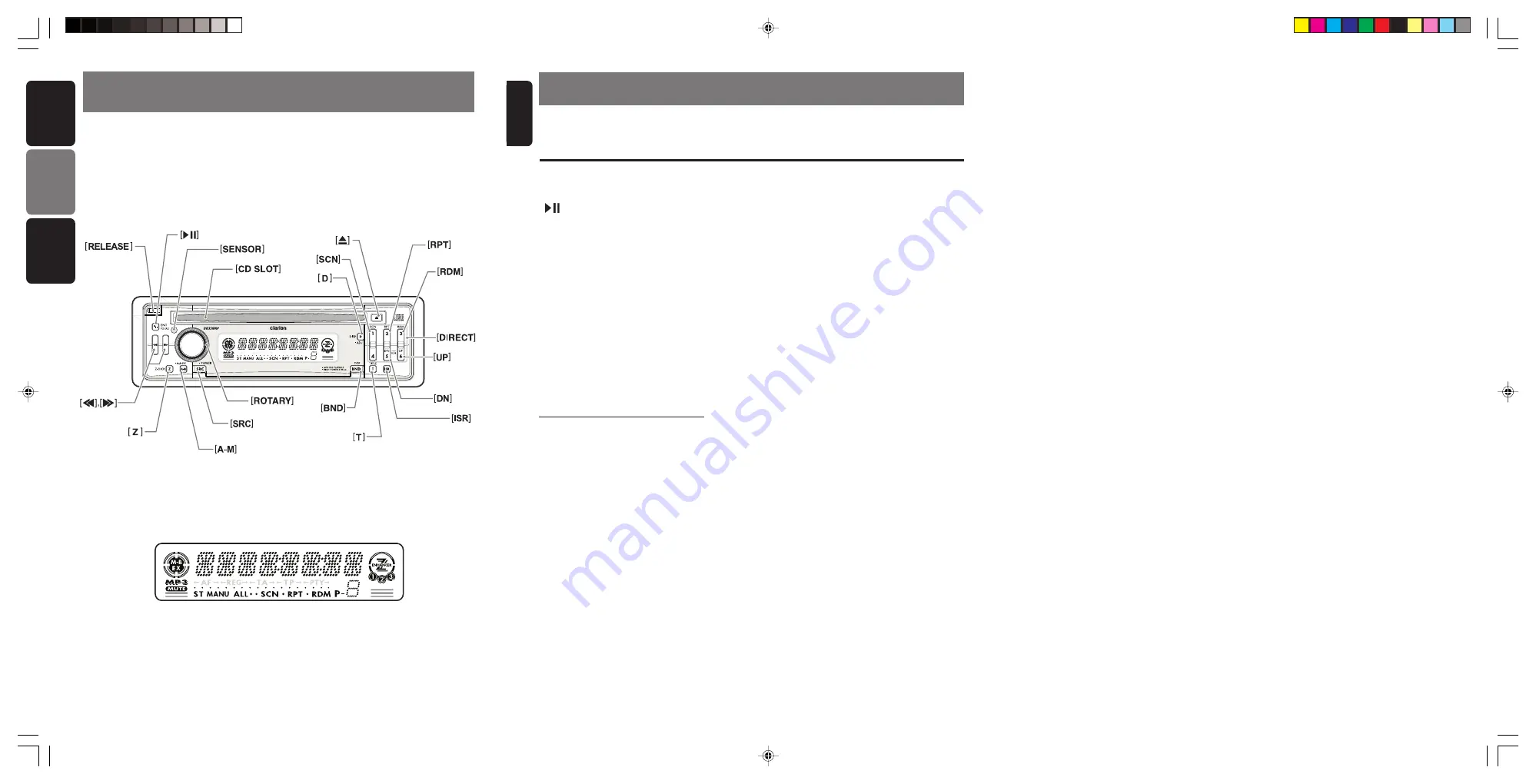
Note:
Be sure to unfold this page and refer to the front diagrams as you read each chapter.
!"#$%&'()*+,-./
W
=
=
!
=
=
=
=
=
=
=
=
!"#
K
SOURCE UNIT /
/
!
!
!
!
!
DISPLAY /
/
!"
!"
!"
!"
!"
Note:
• Be sure to read this chapter referring to the front diagrams of chapter “
2. CONTROLS
” on page 3.
Names of the Buttons and their Functions
2. CONTROLS /
=
/
English
3. BUTTON TERMINOLOGY
4
DB356MP
3
DB356MP
English
[RELEASE] button
• Press the [
RELEASE
] button to unlock the DCP.
[
] button
• Plays or pauses a CD while in the CD mode.
• To enter various setting.
• Performs preset scan while in the radio mode.
When the button is pressed and held, auto store
is performed.
[SENSOR] button
• Receiver for remote control unit.
• Operating range: 30° in all directions.
[CD SLOT]
• CD insertion slot.
[
Q
] button
• Ejects a CD when it is loaded into the unit.
[D] button
• Switch the display indication (Main display, clock
display).
MP3 FUNCTION-DISPLAY SELECTION
• Display changes in the following order:
Track No. / Play time
➔
Folder No. / Track No.
➔
Title Display
➔
Clock Display
➔
Track No. /
Play time...
• Long press to enter adjustment mode.
[SCN] button
• Performs scan play for 10 seconds for each
track while in the CD mode.
[RPT] button
• Plays repeatedly while in the CD mode.
[RDM] button
• Performs random play while in the CD mode.
[UP] button
• Play first track of next folder which contain MP3
files.
∗
∗
Key function only available after MP3 indicator turned
on.
[DN] button
• Play first track of previous folder which contain
MP3 files.
∗
∗
Key function only available after MP3 indicator turned
on.
[DIRECT] button
• Stores a station into memory or recall it directly
while in the radio mode.
[ISR] button
• Recalls ISR radio station in memory.
• Press and hold for 2 seconds or longer: Stores
current station into ISR memory (radio mode
only).
[T] button
• Switches MP3 TITLE display.
• Press and hold for 1 second to scroll display
data.
[BND] button
• Switches the band, or seek tuning or manual
tuning while in the radio mode.
• Plays a first track while in the CD mode.
• Press and hold the button to select between CD-
DA playback and MP3 playback in Multisession
CD.
[ROTARY] knob
• Adjust the volume by turning the knob clock-
wise or counterclockwise.
• Use the knob to perform various settings.
[SRC] button
• Press the button to turn on the power.
Press and hold the button for 1 second or longer
to turn off the power.
• Switches the operation mode among radio and
CD/MP3 mode.
[A-M] button
• Press and hold the button for 1 second or longer
to switch the MAGNA BASS EX on/off.
• Use the button to switch to the audio mode
(bass/treble, balance/fader)
[Z] button
• Use the button to select one of the three types
of sound characteristics already stored in
memory. (Z-Enhancer)
[
a
], [
d
] button
• Selects a station while in the radio mode or se-
lects a track when listening to a CD.
• Press and hold the button for 1 second or longer
to switches the fast-forward/fast-backward.
DB356MP_cover
11/3/04, 9:01 AM
2



































