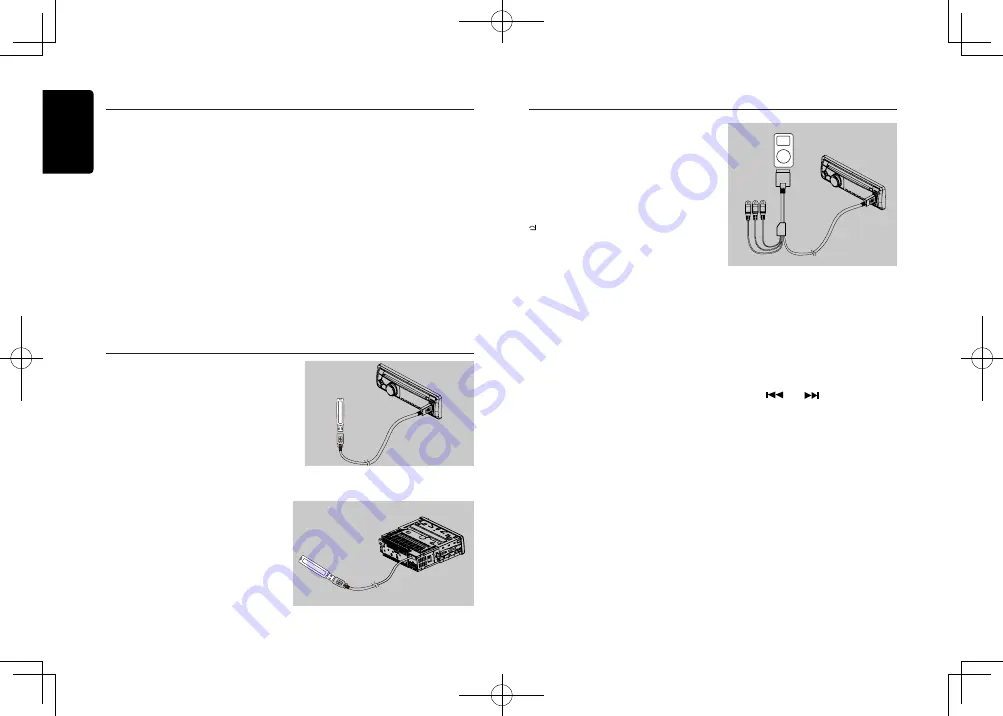
English
12
CZ703E
CD/MP3/WMA Operations
Other various play functions
Scan play
This function allows you to locate and play
the first 10 seconds of all the tracks recorded
on a disc.
Press the
[ 1 ]
button to perform scan play.
Repeat play
This function allows you to play the current
track repeatedly or play a track currently
being played in the MP3/WMA folder
repeatedly.
CD:
1. Press the
[ 2 ]
button once or more until
“
RPT ON
” appears on the LCD to perform
repeat play.
2. Press
[ 2 ]
button again to cancel repeat
playback, “
RPT OFF
” appears on the LCD.
MP3/WMA:
1. Press the [
2
] button once or more until
“TRACK RPT” appears on the display to
perform repeat play, and “RPT” segment
lights on.
2. For MP3/WMA files, press [
2
] button
repeatedly until “FOLD RPT” appears on
the display for folder repeat play.
3. Press [
2
] button repeatedly until “RPT
OFF” appears on the display to cancel
repeat playback, and “RPT” segment goes
off.
Random play
This function allows you to play all tracks
recorded on a disc in a random order.
Press the
[ 3 ]
button to perform random play.
USB Operations
iPod & iPhone Operations
Connect
Connect an iPod or iPhone to the front or rear
USB connector via CCA-750 cable.
When connecting a device, the unit will read
the files automatically. The track information
display on the screen once playback start.
MENU
In
the
S-CTRL OFF mode, press
[MENU /
]
button,rotate the
[VOLUME]
knob select
“
MUSIC
” or “
VIDEO
”.
Select “
MUSIC
”, press the
[VOLUME]
knob,
then rotate the
[VOLUME]
knob to select
PLAYLISTS / ARTISTS / ALBUMS / SONGS
/ GENRES / COMPOSERS, and press the
[VOLUME]
knob to confirm.
Select “
VIDEO
”, press the
[VOLUME]
knob,
then rotate the
[VOLUME]
knob to select
MOVIES / MUSIC VIDEOS / TV SHOWS /
VIDEO PODCASTS / RENTALS, and press
the
[VOLUME]
knob to confirm.
Note:
• VIDEO MENU item is different by the
model of connected iPod and language
setting.
Repeat play
This function allows you to play the current
track repeatedly or play all tracks in your
iPod/iPhone repeatedly.
1. Press the
[ 2 ]
button once or more until
“
RPT ON
” appears on the LCD to perform
repeat play.
2. Press
[ 2 ]
button repeatedly until “
RPT
OFF
” appears on the LCD to cancel repeat
playback.
Random play
This function allows you to play all tracks
recorded on a disc in a random order.
1. Press
[ 3 ]
button repeatedly until “
RDM
ALBUM
” appears on the LCD for album
random play.
2. Press the
[ 3 ]
button once or more until
“
RDM SONG
” appears on the LCD to
perform random play.
3. Press
[ 3 ]
button repeatedly until “
RDM
OFF
” appears on the LCD to cancel
random playback.
Setting iPod simple control mode
Use this function if you wish to operate
through your iPod connected to this unit via
the USB cable.
* The factory default setting is “
OFF
”.
1. Press and hold [
DISP]
button to enter
system setup.
2. Press [
] or [
] button to select
“
S-CTRL
”.
3. Rotate the
[VOLUME]
knob to select
“
ON
” or “
OFF
” .
•
ON
: Operations are made through your
iPod.
•
O F F
: Operations cannot be made
through your iPod.
Notes:
• When performing iPod operations using
simple control mode, make the operations
slowly. If repetitive operations are
performed too quickly, unforeseen errors
may occur.
• When performing iPod operations using
simple control mode, please do not
operate the iPod and the unit at the same
time, otherwise there may be unexpected
event happened.
• Some iPod models do not support this
function. Consult your nearest
Clarion
dealer or website to confirm which models
do not support this function.
Front USB connector
1. Open the cover of the USB connector to
the right. Insert the USB cable (CCA-755)
into the USB connector. Insert the USB
device into the USB cable.
When connecting the USB device, the unit
will read the files automatically.
2. To remove the USB device, you should
first select another source or turn off the
power, in order to avoid damaging the
USB device. Then take off the USB device.
Close the cover to the left.
3. Display of select mode is “USB FRONT”.
4. O p e r a t i o n i s s a m e a s M P 3 / W M A
operation.
Rear USB connector
1. Insert the USB device into the USB
connector.
When connecting the USB device, the unit
will read the files automatically.
2. To remove the USB device, you should
first select another source or turn off the
power, in order to avoid damaging the USB
device. Then take off the USB device.
3. Display of select mode is “USB REAR”.
4. O p e r a t i o n i s s a m e a s M P 3 / W M A
operation.
CCA-755
to monitor
CCA-750






































