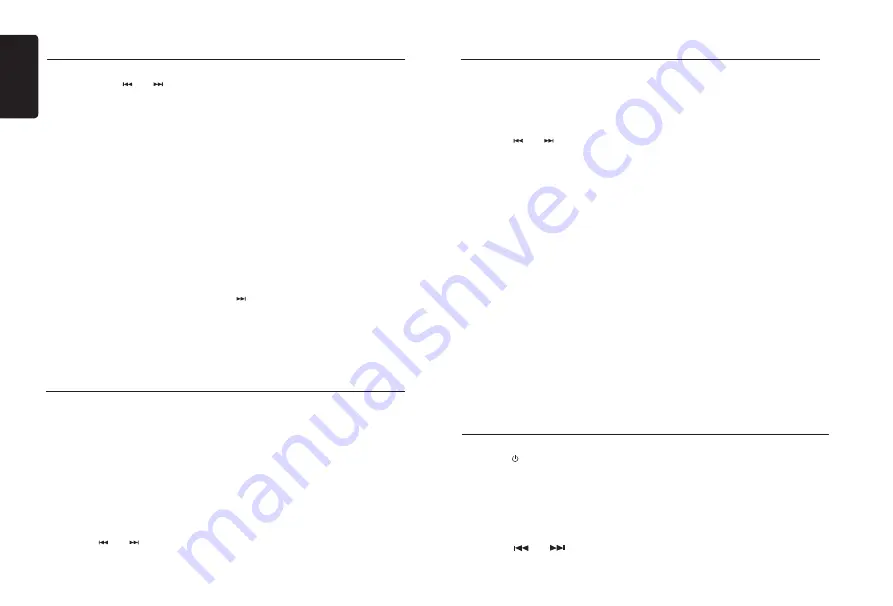
English
8
CZ505E
Radio Operations
Auto tuning
Press and hold the
[ ]
or
[ ]
button on the
panel to seek a higher / lower station.
To stop searching, repeat the operation above
or press other buttons having radio functions.
Note:
When a station is received, searching stops
and the station is played.
Preset scan
Preset scan receives the stations stored in
preset memory in order. This function is useful
when searching for a desired station in memory.
1. Press the
[PS/AS]
button.
2. When a desired station is tuned in, press the
[PS/AS]
button again to continue receiving
that station.
Note:
•
Be careful not to press and hold the
[PS/AS]
button for 1 second or longer, otherwise the
auto store function is engaged and the unit
starts storing stations.
Auto store
Only stations with sufficient signal strength will
be detected and stored in the memory.
Press and hold the
[PS/AS]
button (1 sec.) to
start automatic station search.
To stop auto store, press other buttons having
radio functions.
Notes:
1. After auto store, the previous stored
stations will be overwritten.
2. The unit has 5 bands, such as FM1, FM2,
FM3, MW and LW. FM3, MW and LW can
store by AS function. Each band can store
6 stations, CZ505E can store 30 stations in
total.
Manual store
When one expected radio station has been
detected, press and hold number button 1-6
to store it in the memory.
Recall the stored stations
Press one numeric button among 1 to 6 on the
panel to select the corresponding stored station.
Local seeking
When LOCAL seeking is
ON
, only those
radio stations with strong radio signal could
be received.
Select LOCAL function, press and hold the
[
DISP ]
button on the front panel, then press
[
]
button repeatedly until
LO
or
DX
displays
on the screen, and rotate the
[VOLUME]
knob
to select Local or Distant mode.
Note:
The number of radio stations that can be
received will decrease after the local seeking
mode is
ON
.
Radio Data System Operations
Radio Data System
This unit has a built-in “Radio Data System”
decoder system that supports broadcast
stations transmitting “Radio Data System” data.
When using the “Radio Data System” function,
always set the radio to FM mode.
AF function
The AF function switches to a different
frequency on the same network in order to
maintain optimum reception.
* The factory default setting is “
ON
”.
1. Set to system setup by long pressing
[ DISP ]
button.
2. Press the
[ ]
or
[ ]
button to select
“
AF
”.
3. Rotate the knob to select “
ON
” or “
OFF
”.
• ON:
“
AF
” indicator appears in the display and
AF function turns on.
• OFF:
“
AF
” indicator disappears in the display
and AF function turns off.
REG (Regional programme)
function
When the REG function is ON, the optimum
regional station can be received. When this
function is OFF, if the regional station area
switches as you drive, a regional station for
that region is received.
* The factory default setting is “
ON
”.
Notes:
• This function is disabled when a national
station such as BBC R2 is being received.
• The REG function ON/OFF setting is valid
when the AF function is ON.
1. Set to system setup by long pressing
[ DISP ]
button.
2. Press the
[ ]
or
[ ]
button to select
“
REG
”.
3. Rotate the
[VOLUME]
knob to select
“
ON
” or “
OFF
”.
Manually tuning a regional station
in the same network
This function is valid when the AF function is
ON and the REG function is OFF.
Note:
This function can be used when a regional
broadcast of the same network is received.
TA (Traffic Announcement)
In the TA standby mode, when a traffic
announcement broadcast starts, the traffic
announcement broadcast is received as top
priority regardless of the function mode so you
can listen to it. Traffic programme (TP)
automatic tuning is also available.
* This function can only be used when “
TP
”
appears in the display. When “
TP
” appears,
this means that the “Radio Data System”
broadcast station being received has traffic
announcement programmes.
Radio Data System Operations
Setting the TA standby mode
If you press the
[TA]
button, “
TA
” lights in
the display and the unit is set into the TA
standby mode until a traffic announcement
is broadcast. When a traffic announcement
broadcast starts, “
TRAF INF
” appears in the
display. If you press the
[TA]
button while
a traffic announcement broadcast is being
received, the traffic announcement broadcast
reception is cancelled and the unit goes into
the TA standby mode.
Cancelling the TA standby mode
As “
TA
” appears in the display, press the
[TA]
button. The “
TA
” in the display goes off and
the TA standby mode is cancelled.
PTY (Programme Type)
This function enables you to listen to a
broadcast of the
selected programme type even if the unit is on
a function mode other than radio.
* Some countries do not yet have PTY
broadcast.
* In the TA standby mode, a TP station has
priority over a PTY broadcast station.
Selecting PTY
Press
[MENU]
button, then rotate the
[VOLUME]
knob to select PTY type, press the
[VOLUME]
knob, the unit begin
searching.
DAB Operations
Select tuner as playing source
Press
[SRC / ]
button once or more to enter
DAB
mode.
Radio performs a scan for available services
after initial power ON (or Reset).
Selecting a Service (Radio Station)
• Manual selecting
A service can be selected from the scan list.
Press the
[
]
or
[
]
button on the panel to change to a higher /
lower service.
Press the Volume button to select the desired
service
•
Manual store
When one expected service has been
detected, press and hold button [
1
-
6
] to
store it in the memory.
















